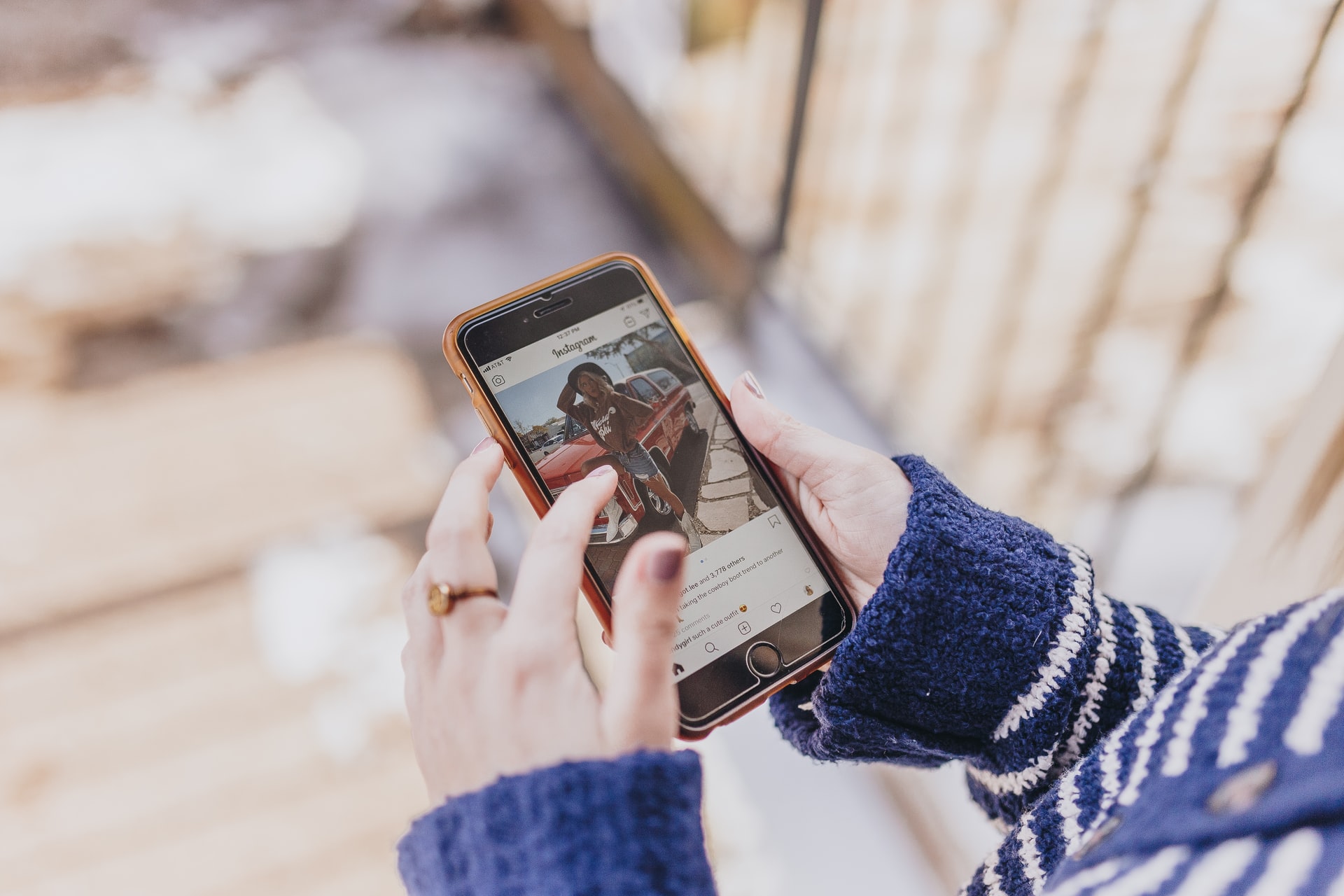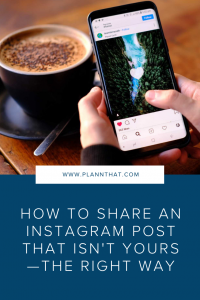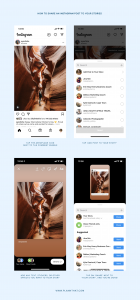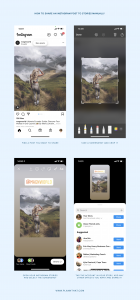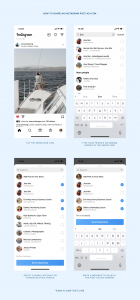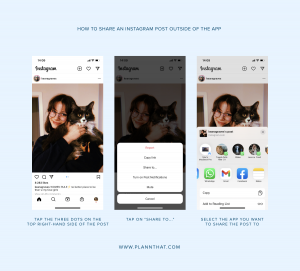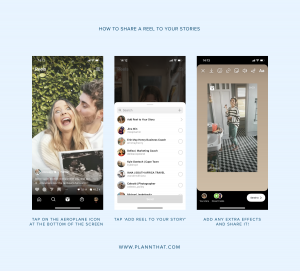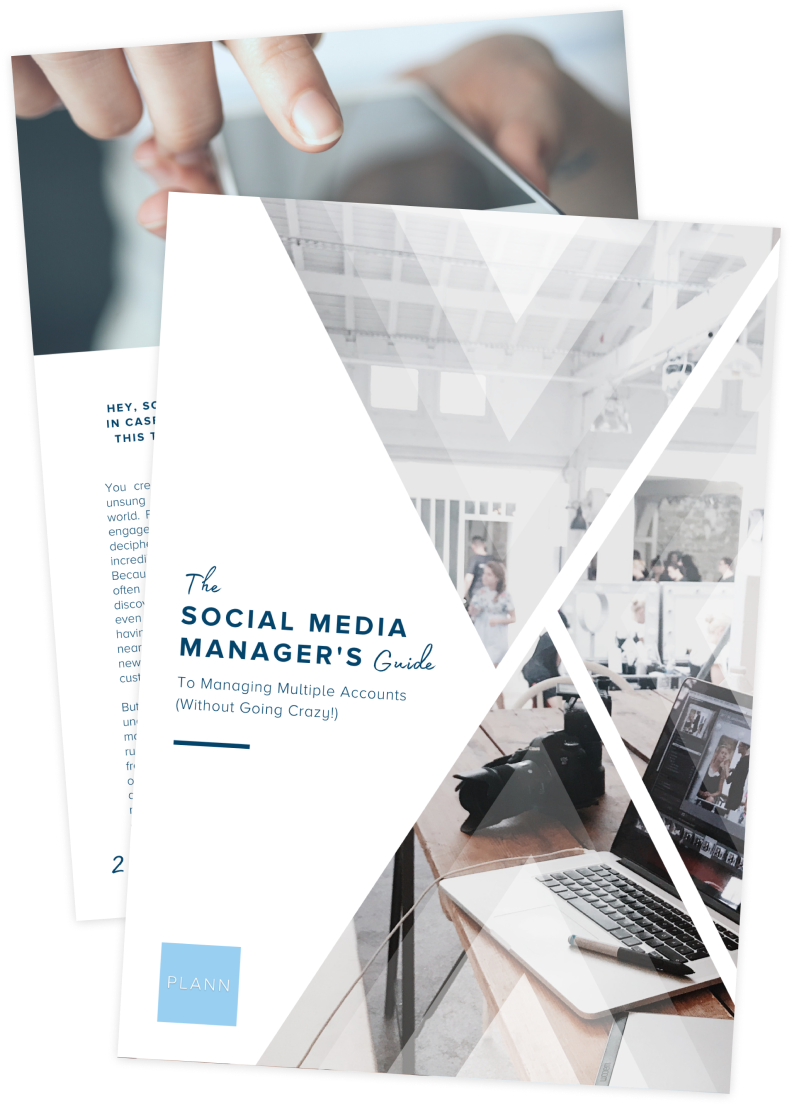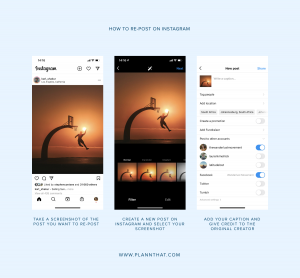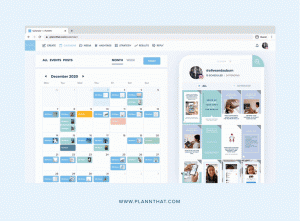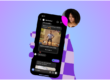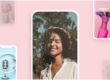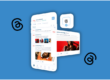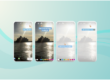You know when you’re scrolling through Instagram, and a post stops you in your tracks. You say to yourself, “I NEED to show this to everybody in my life, immediately!”
But then you get stuck because you’re not sure how to share an Instagram post that isn’t yours.
If that sounds like you, this article is for you!
Whether you want to share an Instagram post for social proof and show off your awesome products, or you want to share some memes with your friends, here are all the different ways you can do it!
How to Share an Instagram Post to Your Stories
Sharing someone’s Instagram post to your Stories is super easy! Here’s a breakdown on how to do it:
Step 1: Open Instagram and find a post you want to share
Step 2: Tap the aeroplane icon next to the comment bubble
Step 3: Tap ‘Add Post to Your Story’
Step 4: Add any text, stickers, or other effects you want to your Story
Step 5: Tap ‘Send to’ at the bottom right of the screen
Step 6: Tap on ‘Share’ next to ‘Your Story’, and you’re done!
Note: In January 2021, some users reported that Instagram had disabled the “Share to Stories” feature as a test.
The reason behind it?
Instagram says the community wants to see fewer feed posts in their Stories. The app hasn’t confirmed if it will be disabling the feature for everyone, but if that does happen, here are some other ways you can share an Instagram post that isn’t yours.
How to Share an Instagram Post to Stories Manually
If the Instagram gods do decide to remove the share to Stories feature or the account is private, here is a manual workaround you can use:
Step 1: Open the Instagram app and find a post you want to share
Step 2: Take a screenshot and crop it
Step 3: Open your Instagram Stories and select the screenshot
Step 4: Make sure to tag the account in your Story
Step 5: Add any other effects you want and share it!
Note: It’s best to ask accounts for permission first before you share their Instagram post this way
How to Share an Instagram Post as a DM
Sometimes you stumble across a meme post or something inspirational that only your bestie will get.
For those moments, here’s how to share a post privately on Instagram:
Step 1: Open Instagram and find a post you want to share
Step 2: Tap the aeroplane icon
Step 3: Type your friend’s Instagram handle in the search bar
Step 4: Select a single account or choose multiple people
Step 5: Write a message to go with the post you’re sharing
Step 6: Tap the blue ‘Send’ button, and you’ve shared an Instagram post via DM!
How to Share an Instagram Post Outside of the App
Want to share an Instagram post on Whatsapp, Facebook, Pinterest or somewhere else? Here’s how to do it:
Step 1: Open Instagram and find a post you want to share
Step 2: Tap the three dots on the top right-hand side of the post
Step 3: Tap on “Share to…”
Step 4: Select the app you want to share the post to
Tip: In step 3, you can also select ‘Copy Link’ and use the post’s link as another way to share it outside of Instagram.
How to Share a Reel to Your Stories
Similar to sharing a feed post, adding a Reel to your Stories is quick and easy. Plus, there are no rumors about Instagram stopping the shareability of Reels to Stories (only TikTok!)
Step 1: Open Instagram and find a Reel you want to share.
Step 2: Tap on the aeroplane icon at the bottom of the screen next to the ‘bookmark’ icon
Step 3: Tap ‘Add Reel to Your Story’
Step 4: Add any extra effects and share it!
Bonus!
Want to share a Reel outside of Instagram? Tap on the three dots at the bottom of the screen next to the ‘bookmark’ icon.
Next, tap on ‘Share to’ and select the app you want to use.
How to Re-post on Instagram
Want to re-post a photo one of your customers posted? The first thing you need to do is ask for permission.
It’s not okay to use someone else’s content without their consent. Once you have that “yes” in a bag, follow these next steps to re-post it onto your feed.
Step 1: Open the Instagram app, find a post you want to re-post and take a screenshot.
Step 2: Create a new post on Instagram and select your screenshot.
Step 3: Add your caption and give credit to the original creator
Step 4: Add anything extra like product tags, and when you’re happy, tap the “Share” button
Psst…If you want to bulk upload your re-posts, use Plann. It’s free! Plann out your content for the month, write all your captions in one go and schedule your posts to go out at the best time for maximum engagement!
Start your free trial today