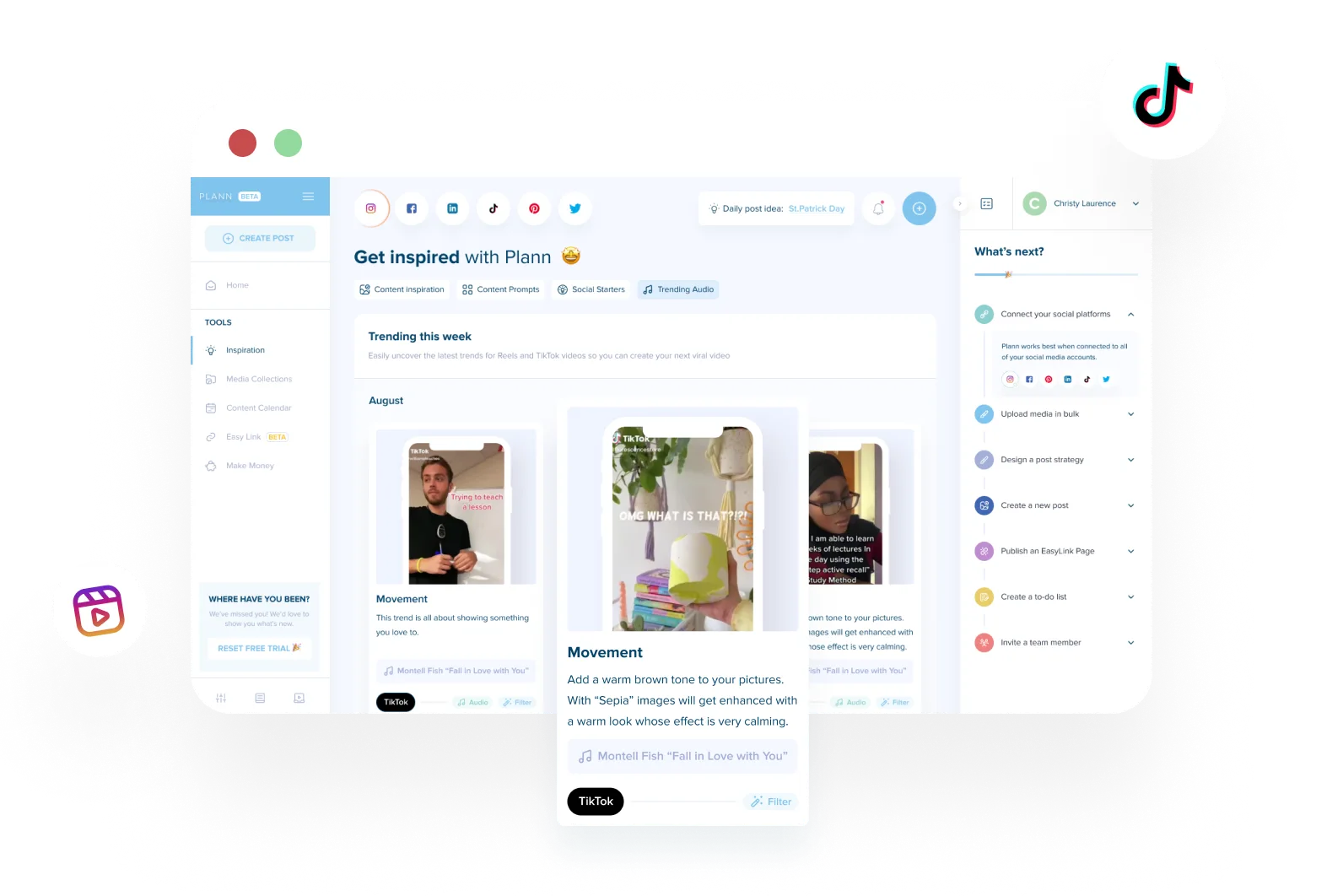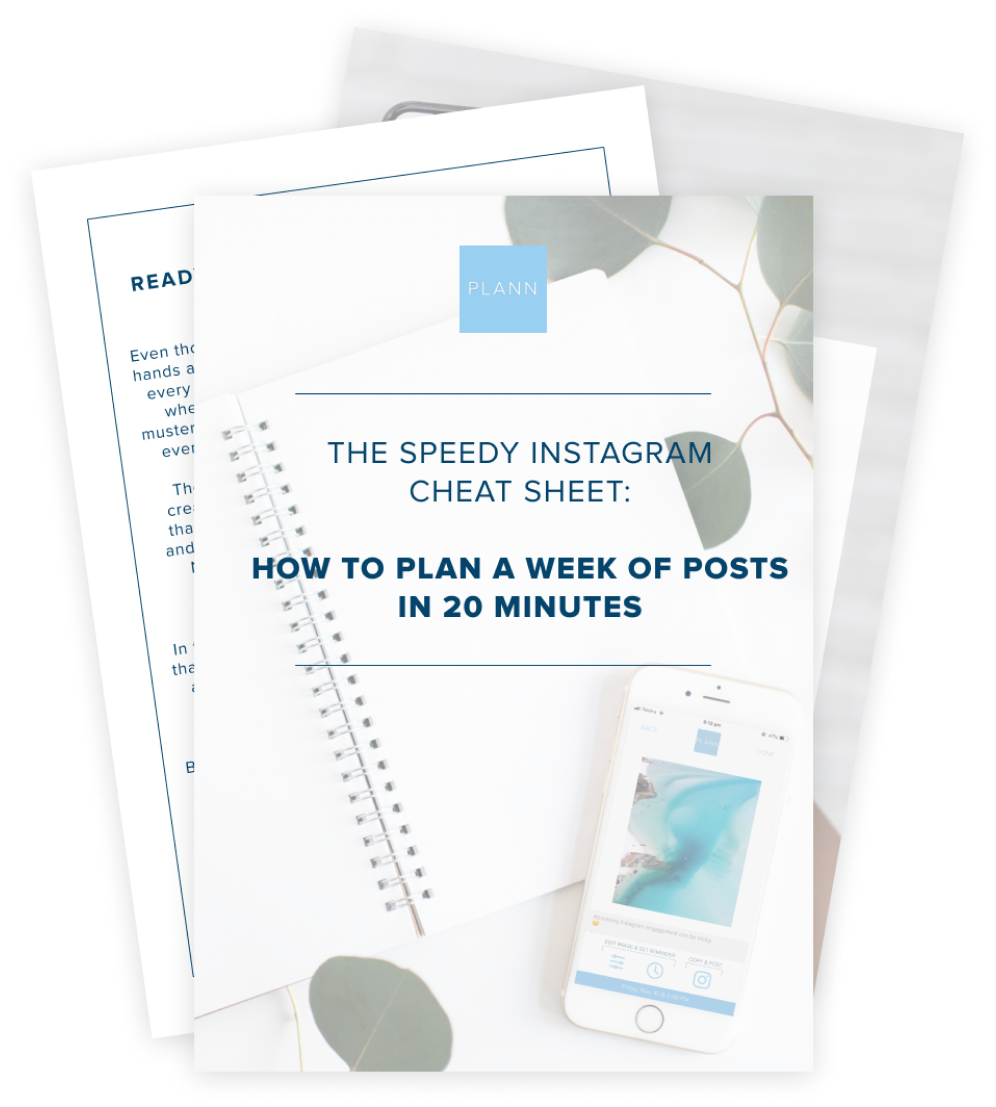It’s time to give your Instagram posts an extra production boost by adding music! But what are the first steps you need to know before getting started?
The good news is that adding music to Instagram posts is quick, easy, and effective. When you add music to your Instagram posts, you provide new pathways for interaction and engagement, hooking audience attention and drawing greater focus to your latest content. Amazing!
So what are you waiting for? Find out how you can use all the tools in the Instagram app to up-level your content and get more eyes and ears on what you have to say.
Why Should You Add Music to Your Instagram Posts?
Think the days of static content are dead on Instagram? Think again.
While Instagram Reels are shown to have the highest reach of all content formats (nearly 40%), image posts (29%) and carousel posts (22%) are close runners-up. By adding music to your Instagram posts, you can add a new dynamic layer to your static content at a fraction of the effort required to produce a Reel.
A simple music track can make a big difference to your content, upping your professionalism and driving additional engagement. Posting music-inclusive content means giving your audience something new to work with. This can help your post gain traction and start meaningful conversations.
When you add music to your Instagram, you can even benefit from additional growth opportunities! Browsing Instagram’s library, you’ll find many trending audio clips that help you recognize what’s popular among audiences right now. Choose the right tracks, and you’ll get a boost from the Instagram algorithm, expanding your reach and helping to build your community.
🔥 Hot Tip: Looking for the current trending audio tracks on Instagram? Dive into Plann’s latest guide to trending sounds on Instagram, updated weekly to keep your content fresh!
How to Add Music to Instagram Posts
Wondering how to easily add music to your Instagram feed posts? Follow these simple steps!
Step 1: Upload your Image
Get started by uploading your chosen image, just like always. Navigate to the bottom center of your home screen, and select the + icon before choosing post from the sliding menu.
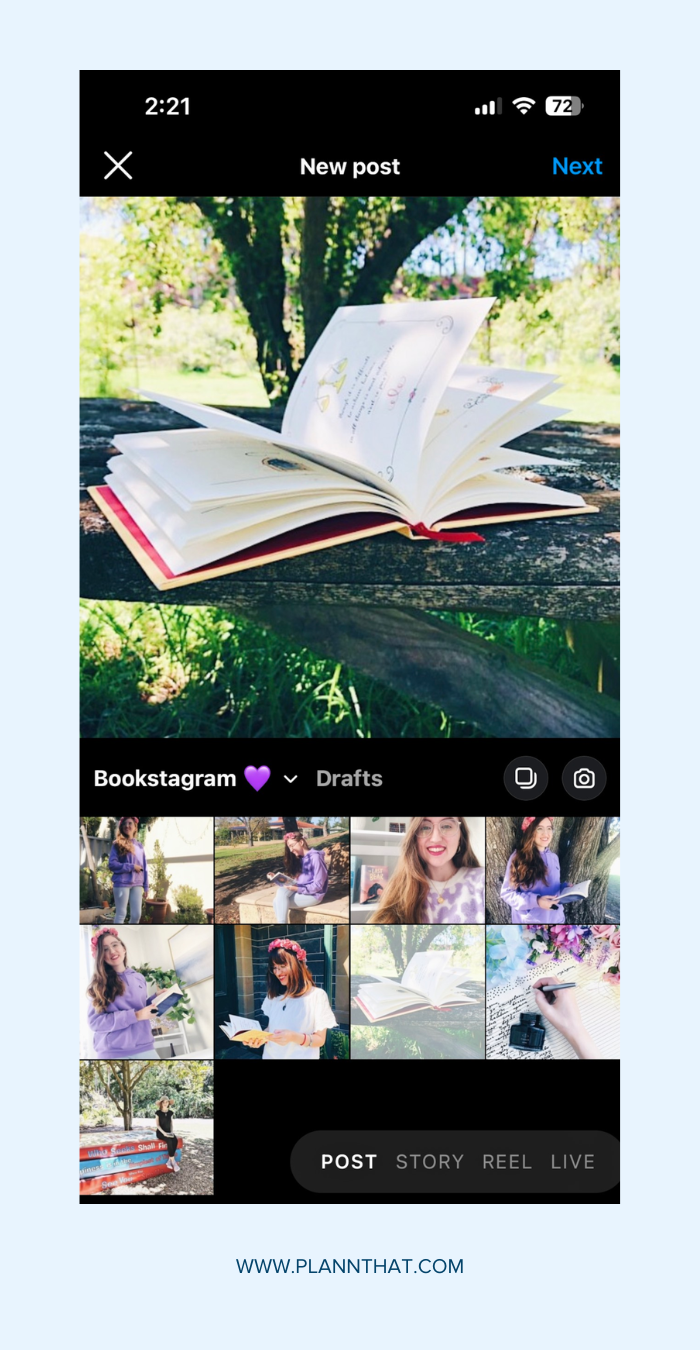
Search your device’s media library to choose the right image.
Step 2: Add Music to Your Post
You have two options to add music. On the initial upload screen, you can select the music note icon in the top right corner. Alternatively, press next at the bottom right of your screen and scroll down to tap add music, just below the geotagging locations.
Step 3: Choose the Right Track
You’re ready to start searching Instagram’s music library! By now, you will have arrived at the search page. Scroll to search the for-you recommendations, or tap browse to search based on genre or theme. If you have a specific audio in mind, use the search bar at the top of your screen to find it. If you’ve previously saved sounds, tap saved to access this list.
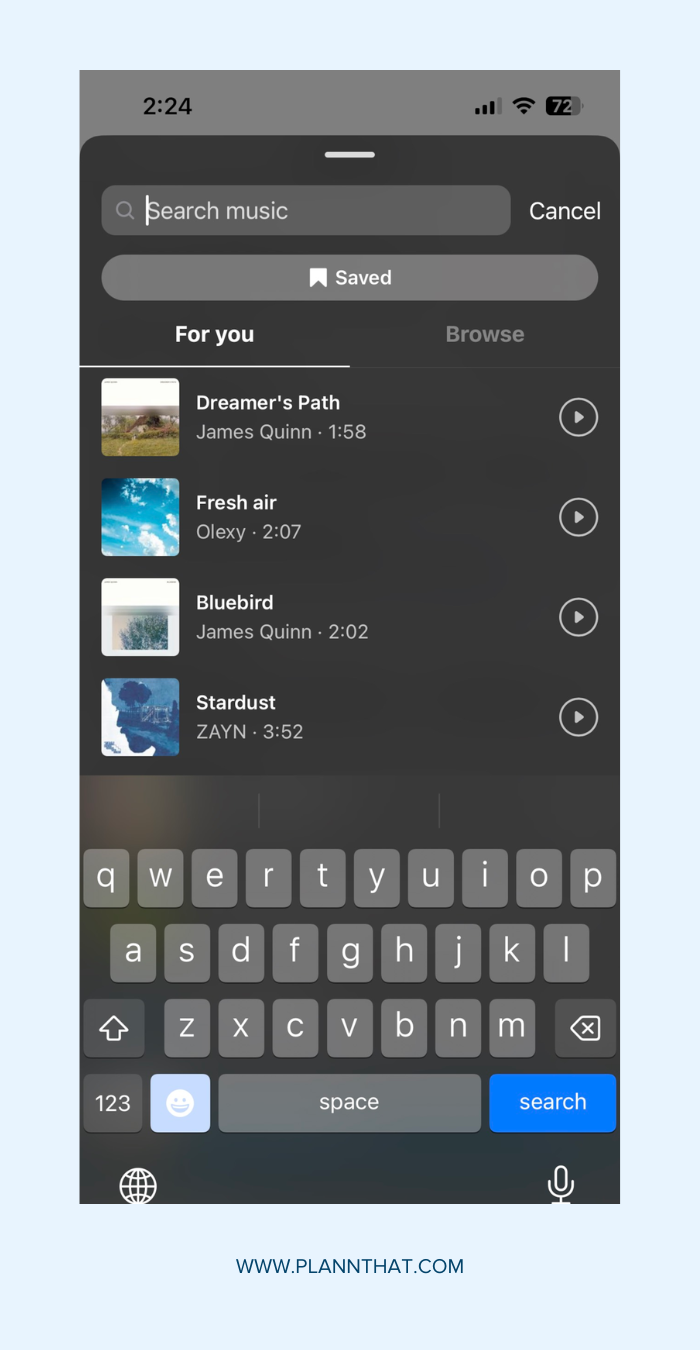
Search, browse, and discover the perfect song to match your Instagram post!
🔥 Hot Tip: Before starting the upload process, we recommend saving the trending sound you want to use. This will help to streamline the content creation process, with the right trending track saved for easy access.
Step 4: Choose your Sound
When you’ve decided on a song you like, tap to select it and add it to your post. You’ll be directed to a slide tool over your image. Here, you can drag the selection bar at the bottom of your screen to determine which portion of the song will play. Tap the numbered circle on the left side of the slider to set the duration, with options ranging from 5 to 90 seconds.
Step 5: Share your Musical Post
If you’re happy with your selection, press Done to set it in place. Back on the caption screen, finalize the rest of your post details before sharing your post to the feed. Once published, your image will display with a small banner above it, featuring a music icon and the name of the autoplaying song and artist.
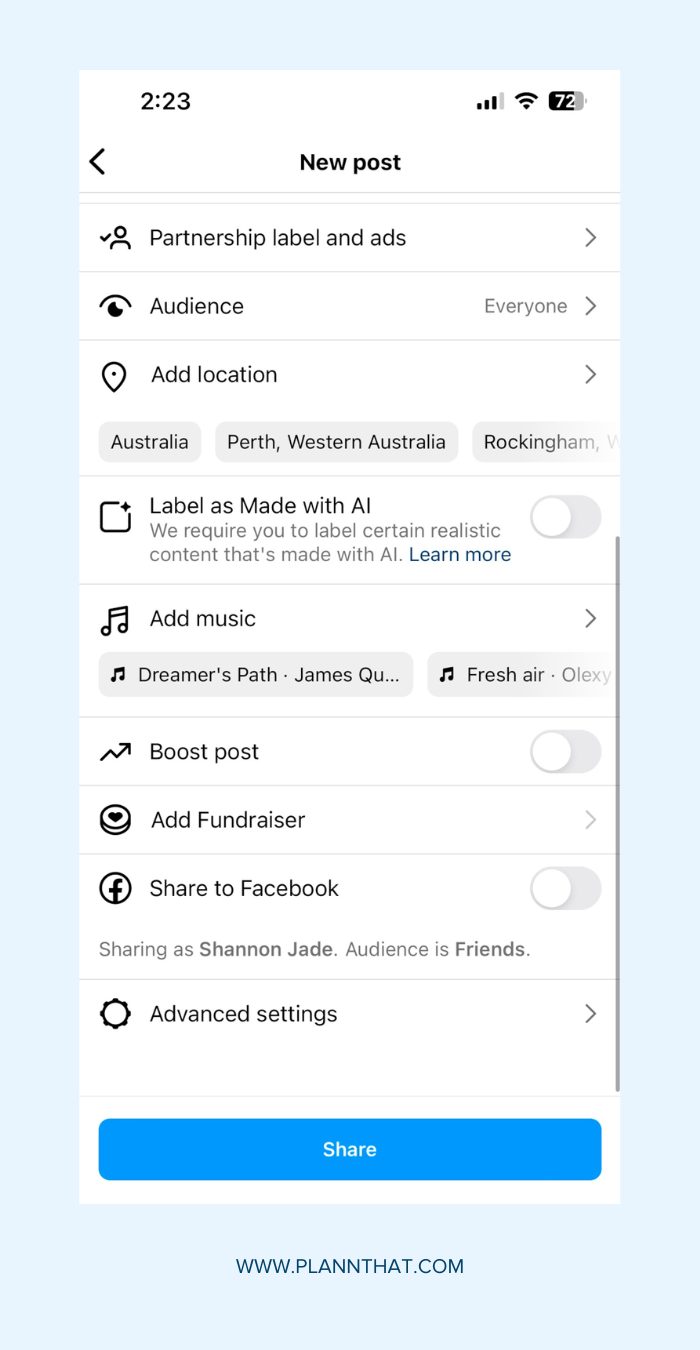
The hardest part is done – you chose the music! Now just finalize your caption and unleash your musical genius on the world.
How to add music to Instagram Posts with Multiple Photos
Music tracks don’t just apply to single-image posts! You can also add music when sharing multiple photos as part of a carousel post. In fact, the process is very similar.
To begin, follow the standard process to upload your images. This time, instead of stopping at one picture, tap the multiple photos icon, and select all the images you want to include in your carousel post. When you’ve chosen all the photos you need, press next.
From there, add your music! The process is exactly the same for carousel posts as for single-image content. Simply tap, add music, and use the search bar to explore the music library and find a track suitable for multiple photos. Follow the steps above to finalize and share. The app will automatically apply your chosen audio to multiple photos combined.
What about adding Music to Reels and Stories?
Instagram Reels are on the rise, with great potential for audio adding! In fact, every great Reel should leverage trending audio tracks. Learn everything you need to know about adding music to your Reels.
Alternatively, you can also add music to your Instagram stories! Often, the easiest way to achieve this is by using the music sticker icon built into the Instagram story creation tool. Dive into our step-by-step guide for how to add music to your Instagram Stories with ease.
Answering Frequently Asked Questions
Adding music could hold the key to enhancing your Instagram presence and improving post-performance. There’s no time to waste! Here are our answers to some of the most common questions we receive to help you stay on track.
How Do I Add Music to My Instagram Post?
Adding music is easy using tools already built into the Instagram app! Follow the simple step-by-step instructions above to browse the music library and easily add music to your Instagram content.
How to Add Music to Instagram Posts on a Computer?
If you want to add music to your Instagram images, it’s best to do so using a mobile device. Unfortunately, the online browser-based version of Instagram doesn’t support this process just yet, although this could change in the future.
Why Can’t I Add Music to My Instagram Post?
If you’re struggling to add music to your content, you might be running into technical glitch. Make sure that you’re working from a mobile device and that your account and region are eligible for this feature. Double check that you are choosing eligible songs with no restrictions that might prevent a successful upload. Plus, make sure you have downloaded the latest version of the Instagram app!
Can I Upload My Own Music to an Instagram Post?
Currently, the Instagram app offers an extensive library of stock music for you to choose from. Plus, you can even add your own tracks to use as music on your next Instagram post.
One way to use your own music on an Instagram post is to upload your tracks to streaming platforms (such as Spotify, Apple Music or Soundcloud). Otherwise, you can upload your tracks directly to Instagram’s music library.
Learn More Social Media Tips and Tricks
Whether you’re keen to share better Instagram stories or focus on the success of your Reels and photo posts, Plann is here to help.
Check out our latest social media advice and updates over on the blog. And if you’re ready to start scheduling Instagram content with help from the best tech tool on the market, sign up today for a FREE 7-day trial of the Plann platform!