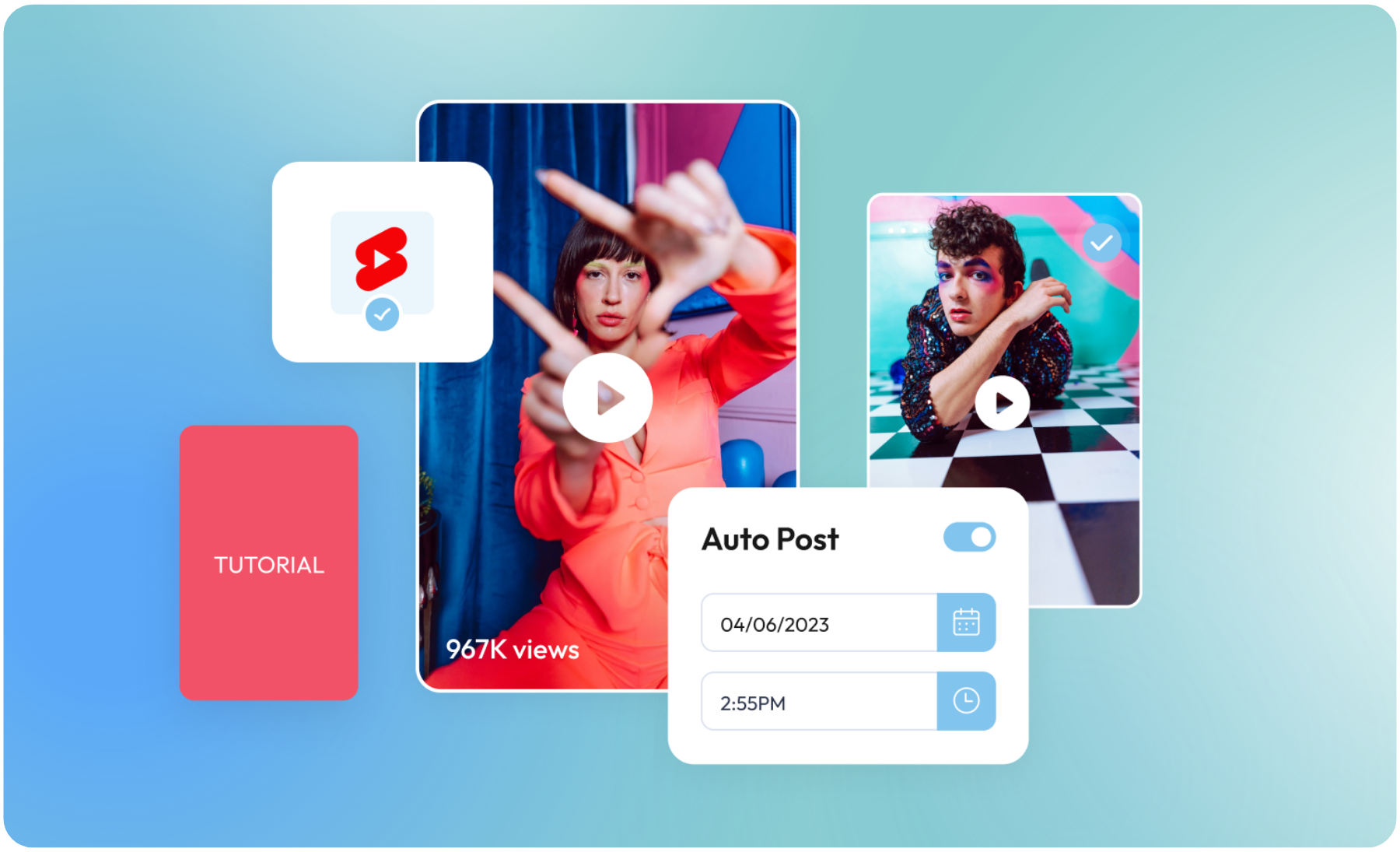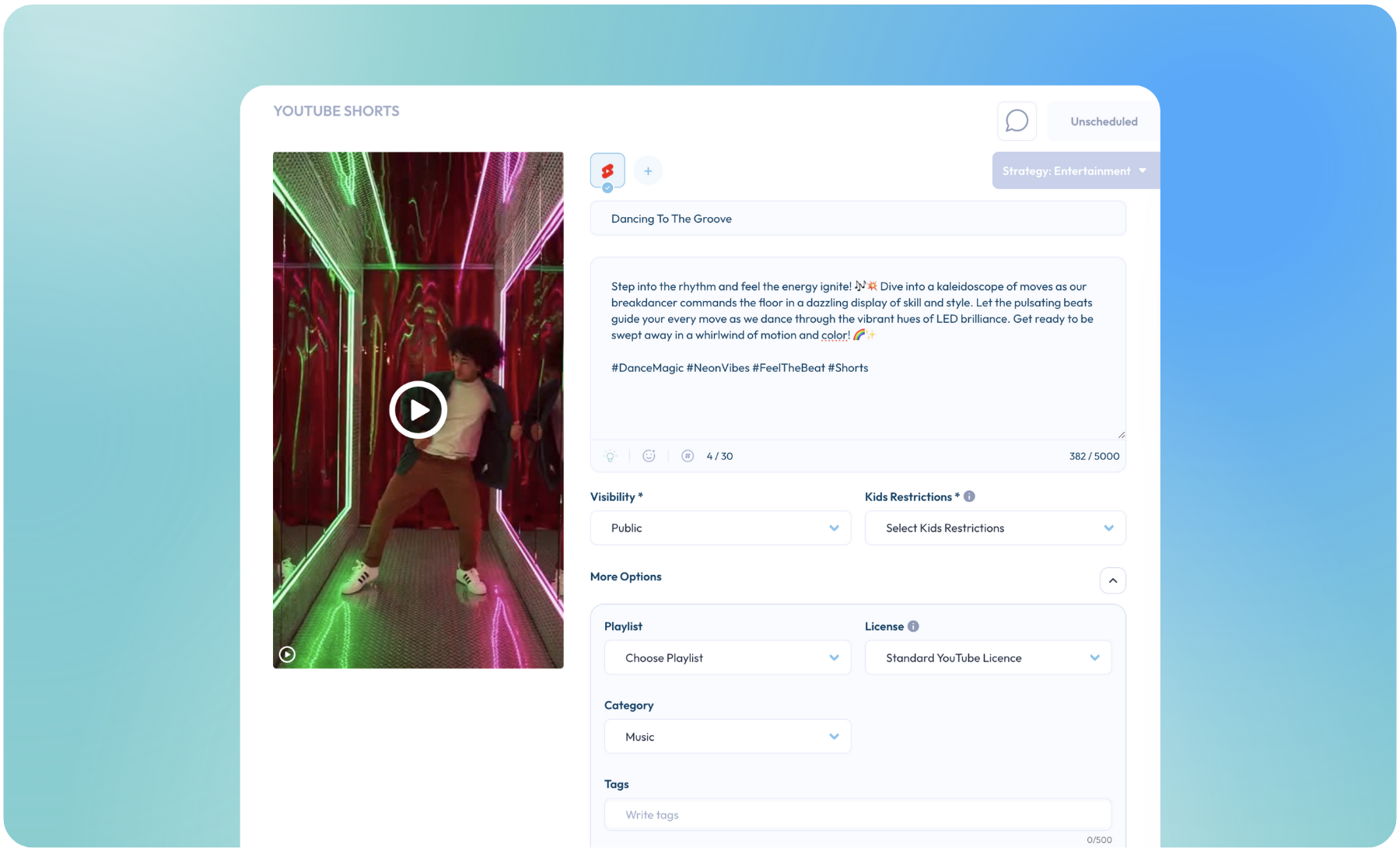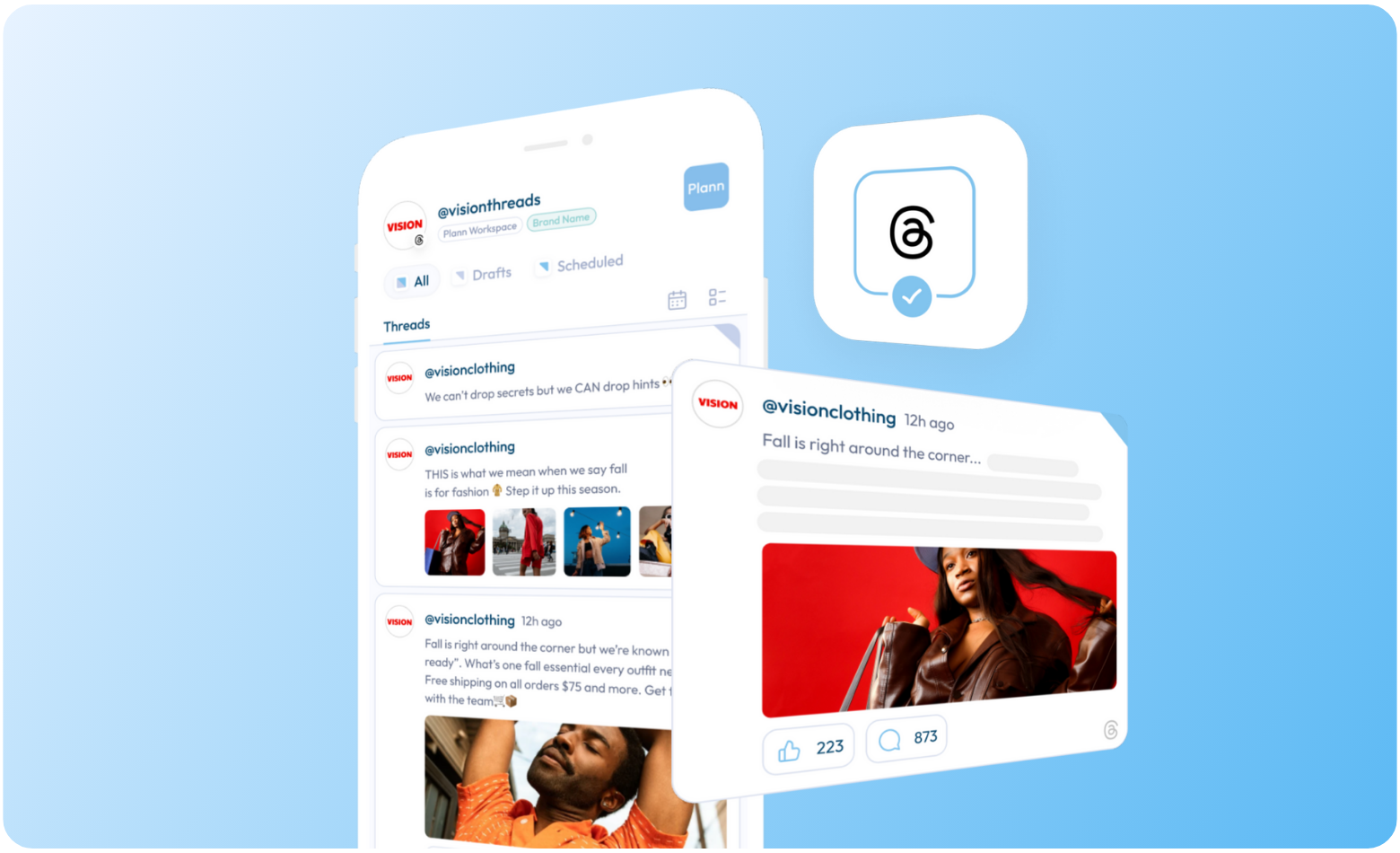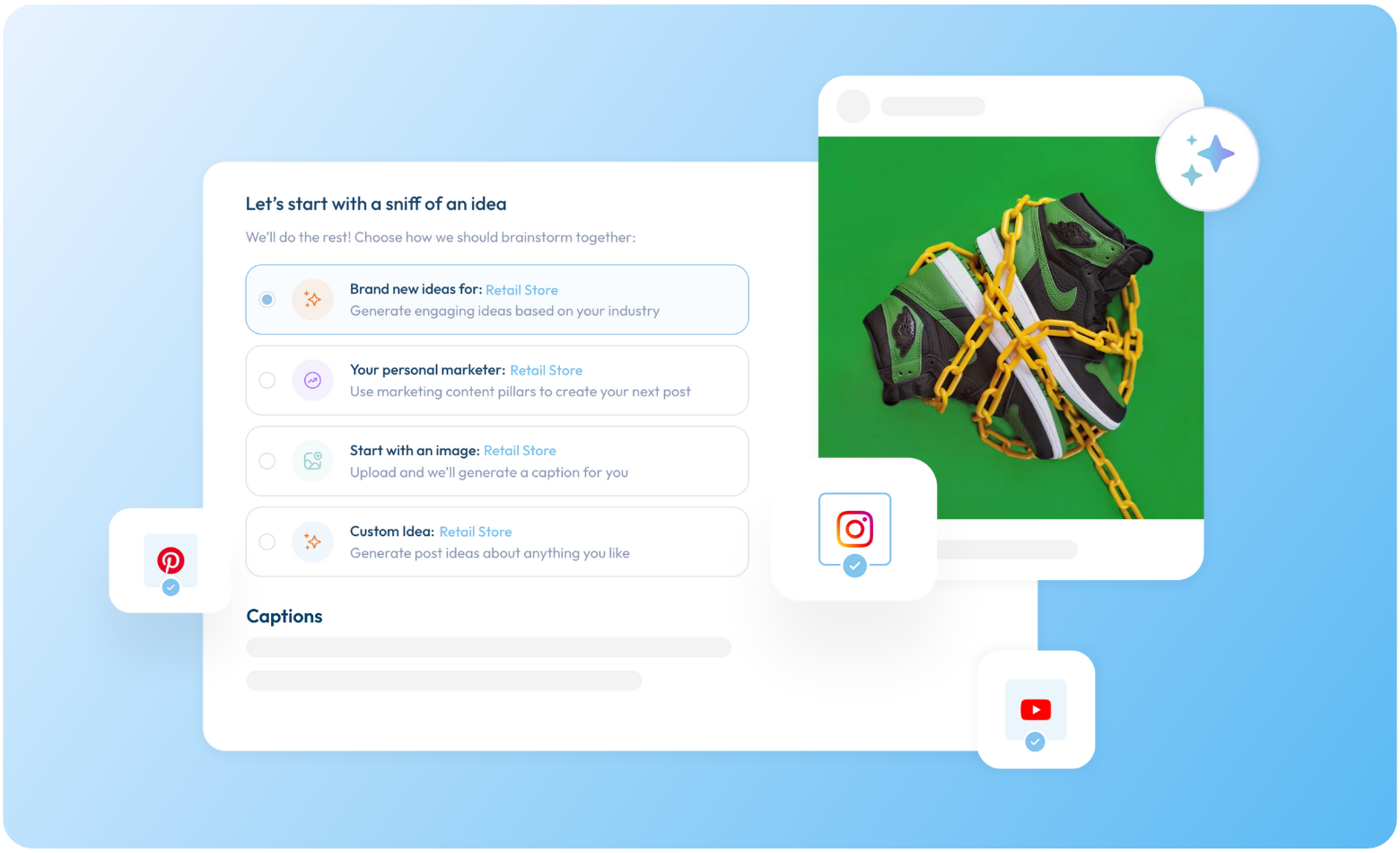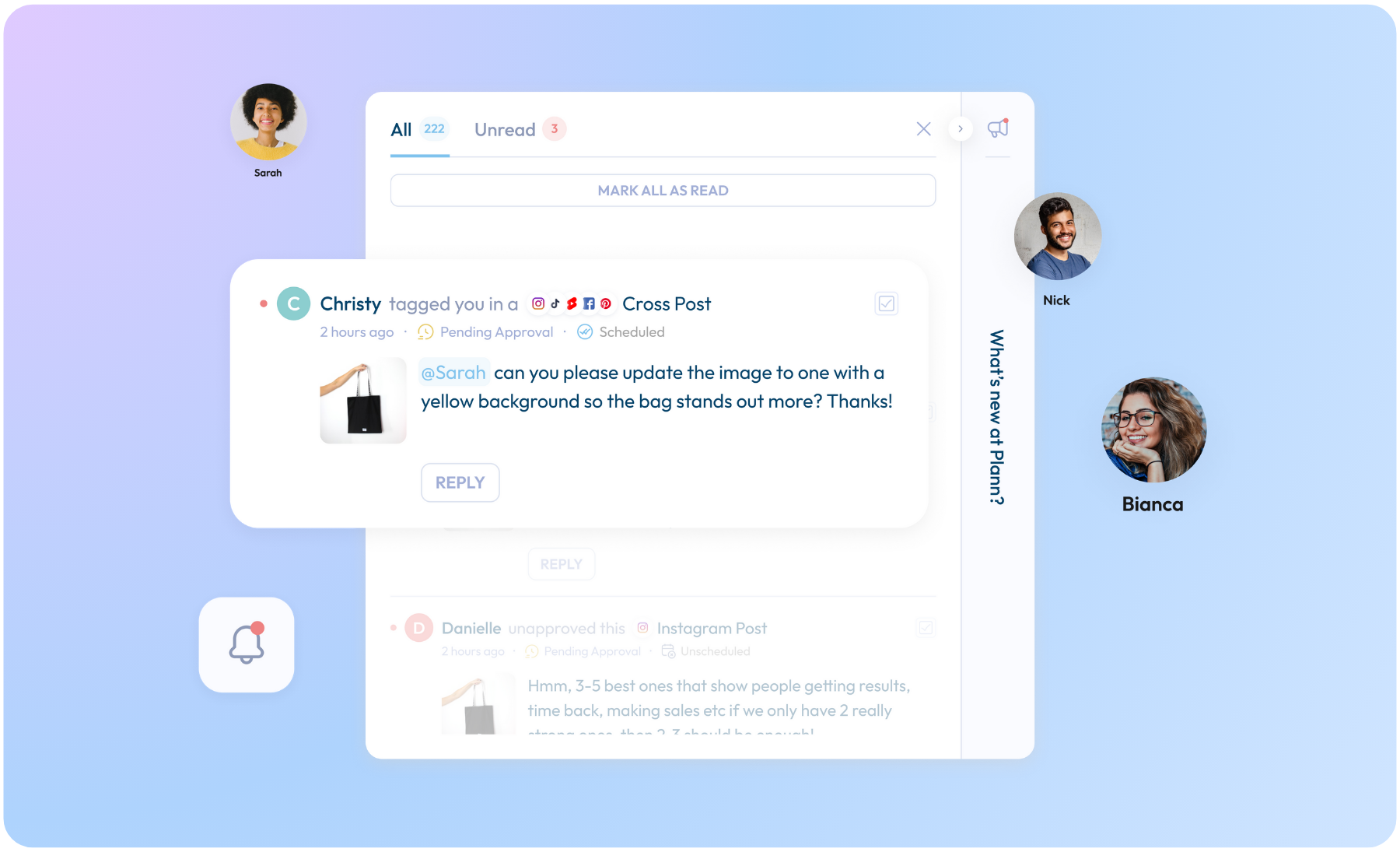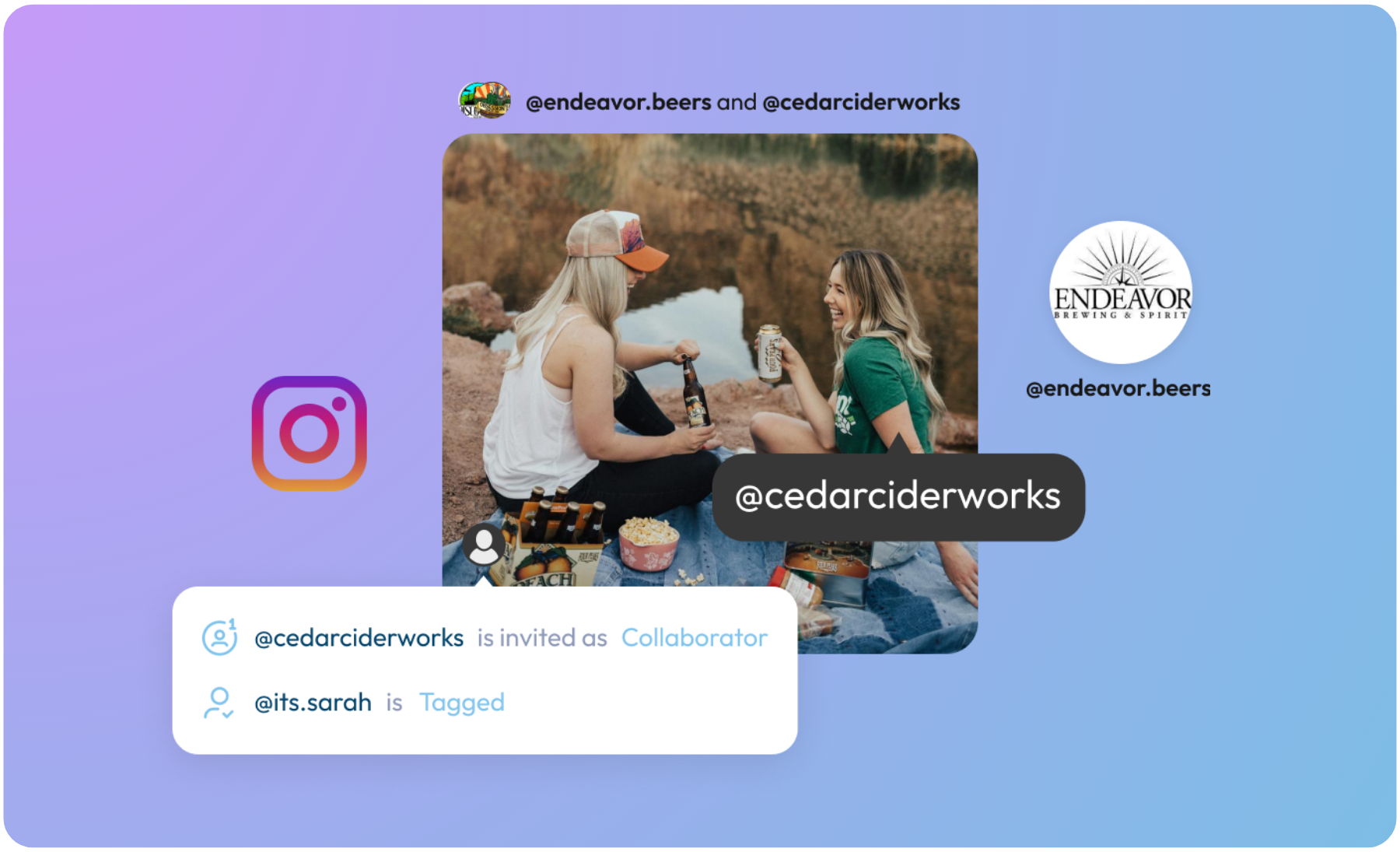With two billion monthly active users on YouTube Shorts, we’re excited to launch our YouTube Shorts Scheduler custom designed to streamline your video process + capitalize on the best organic reach available on the web!
The best part – you’ll be able to boost productivity and business growth with Plann’s auto-post scheduling and cross-posting features, growing the reach of your content (or sales) – all in just one-click, in one place. No extra time, content or hands needed.
Imagine the Instagram Reels you’ve already made, now cross-shared across TikTok AND YouTube Shorts audiences to create viral video moments.
What are YouTube Shorts?
YouTube used to be only landscape-sized videos, until a few years ago when they launched their own ‘Vertical Video’ style content, called YouTube Shorts.
YouTube Shorts are short-form, vertical videos (about 60 seconds or less) on YouTube. They’re a simple, digestible way to learn about trends, be entertained, promote products and discover ideas or tutorials, as well as create new monetization opportunities for your brand.
Vertical videos are popular because anyone can make Shorts, TikToks or Instagram Reels right from your mobile phone without any fancy equipment – creating content that’s a little quicker to make and less ‘polished’ has been shown to feel more authentic.
Plus, vertical videos are on the rise in popularity and we’re seeing how much the major social media platforms are investing in this type of content, and we’d love you to ride the wave into new audiences.
Why YouTube Shorts?
Out of all the main social channels, YouTube is said to have the second-most influence on purchases. This comes from the fact that 51% of US YouTube users are reported to go to the site daily, and with 70% of people having bought a product after seeing it on YouTube.
This is a massive opportunity for businesses and brands to create content that’ll actually be seen by huge audiences, increasing your reach and potential purchases!
What Can You Do with Plann’s YouTube Shorts Scheduler?
With our YouTube Shorts Scheduler, you’ll be able to get more content planned, created, seen and purchased.
Elevate your reach and grow your business! Here’s how:
- + Plan ahead with our Visual Calendar View + Strategy tool, so you can map out your entire month ahead, plus get a daily supply of new post ideas and campaigns!
- + Cross-Post, then re-purpose to TikTok + Reels (even with custom tweaks per-platform), making your content go even further across platforms with the same amount of work.
- + Save time with Auto-Post by scheduling + posting all your video content to Instagram, TikTok + YouTube Shorts (and back!), automatically. All in just one-click!
- + Access multiple accounts, team chat, and approval flows for quick + easy collaboration, all in one place.
- + Get advanced Analytics across various time periods (even includes stories)!
Always On-The-Go?
Use Plann to schedule YouTube Shorts right from your desktop, or, if you’re someone who is always out and about, you can also schedule YouTube Shorts with your Plann App.
YouTube Shorts will be rolling out on iOS devices imminently, with Android following shortly.
If you’re not on YouTube yet, use this as an opportunity to expand your social channels and try our expert tooling to have your content seen on the platform responsible for more than one-third of mobile internet traffic! All it takes is one-click (using auto-post or cross-post) to share your content (new and existing) on YouTube – it’s that easy.
How Does the YouTube Shorts Scheduler Work in Plann?
Available instantly for all of our Plann Plus members, you can access the YouTube Shorts Scheduler by logging into Plann (or create a free account if you don’t have one!), connecting your YouTube account + scheduling a video!
Here’s how:
- Connect your YouTube channel through Home (once logged into Plann) in the top right corner drop-down (by brand) or through the Settings page under Your Brands.
- As part of the integration, you’ll need to provide permissions to connect Google/YouTube, which will be prompted on the page. You’ll then be redirected to your Plann workspace automatically.
- Once connected to YouTube, navigate to your Create page and upload your video (through Gdrive, dropbox, free stock video, collections etc). Please note the video needs to be a vertical video and less than 60 seconds.
- Add your title and a craft caption using our magic AI Caption Generator to save time and optimize keywords!
- You can also add a hashtag using our free Hashtag Sets!
- Choose the visibility of your video (public, private, unlisted)
- Choose whether there are any age restrictions for your video (i.e Made for kids)
- Choose which License applied to your video (Standard YouTube License or Creative Commons Attribution).
- Add a Category (as provided by YouTube)
- Add Tags to your video so they’re discoverable
- Schedule your post now or a custom time!
- You can then cross post across all your other social channels (even making small tweaks, so you can optimize per channel). Very handy!
You’ll also get access to your individual post data from YouTube inside Plann, including likes, comments, views and shares, so you know what’s working + can keep improving your content!
What are the File Specifications I Need to Know for YouTube Shorts?
Format:
- Must be vertically oriented (either portrait or square)
- The duration of the video must be less than 60 seconds.
- 500MB in size
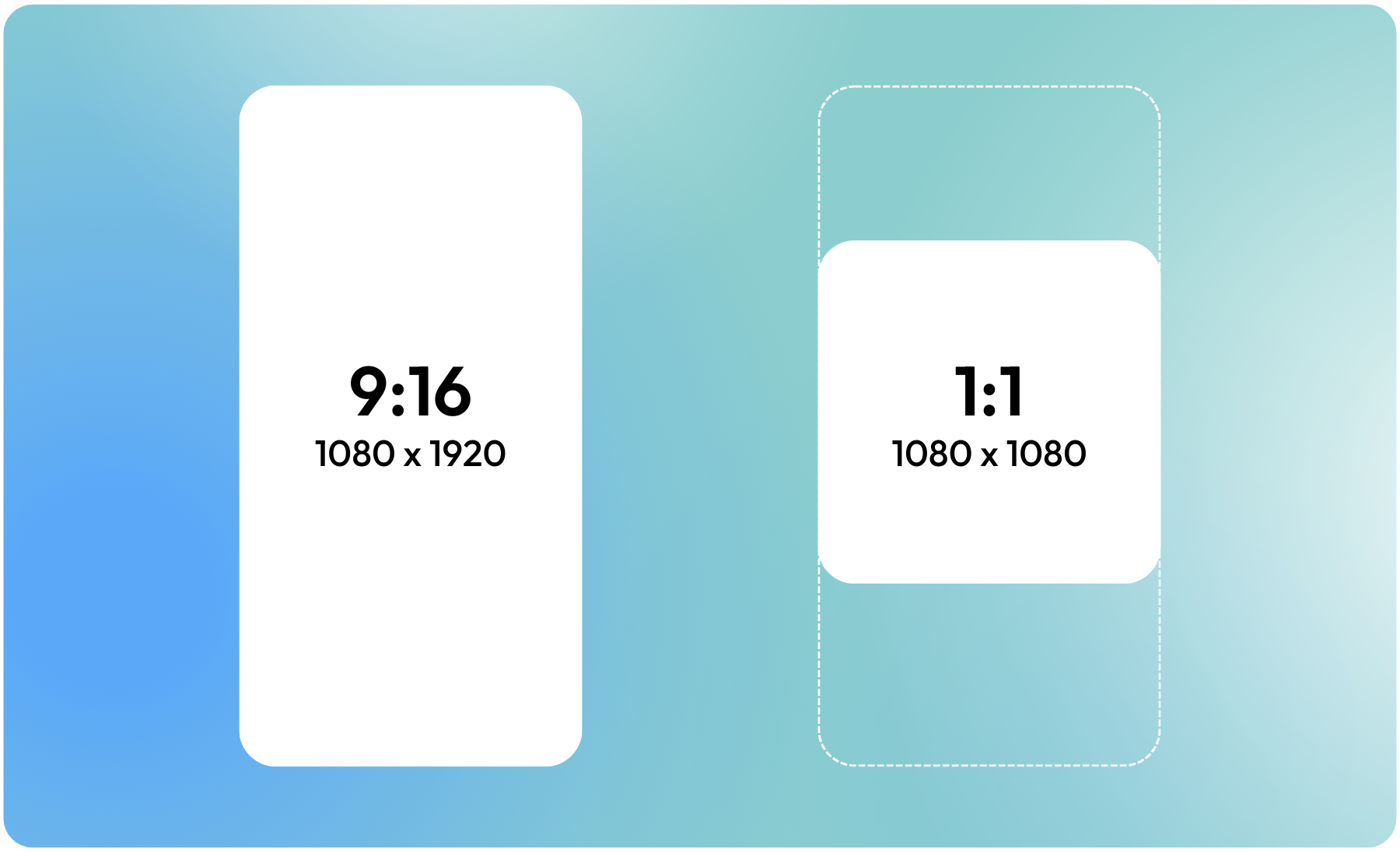
Two License Types:
- Standard YouTube License: Default Setting
- Creative Commons: Creative Commons licenses can only be used on 100% original content.If there’s a Content ID claim on your video, you cannot mark your video with the Creative Commons license.
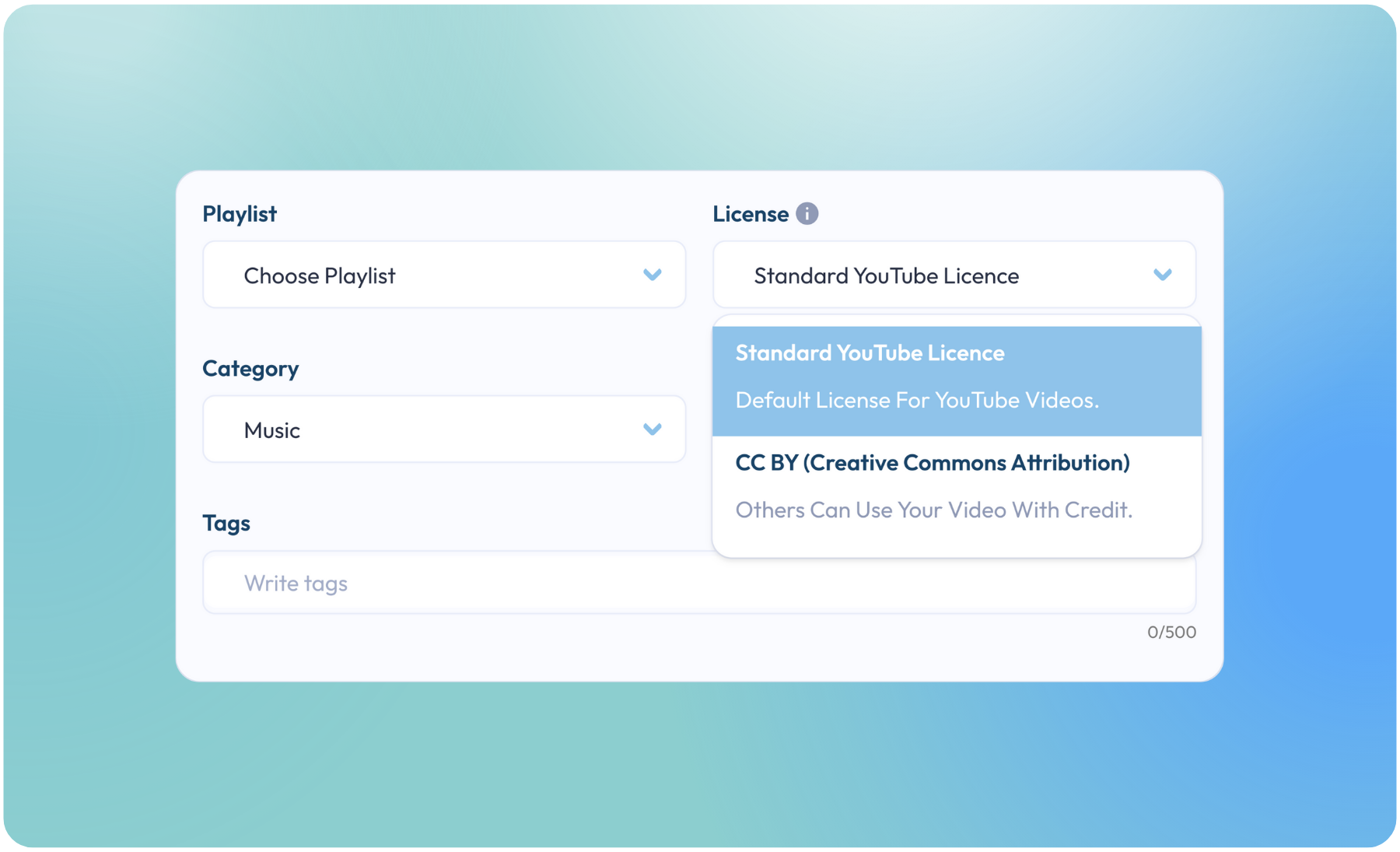
Please note: You can only mark your uploaded video with a Creative Commons license if it’s all content that you can license under the CC BY license. Some examples of such licensable content are:
- Your originally created content
- Other videos marked with a CC BY license
- Videos in the public domain
Tags:
- These are the list of keywords associated with your video. Tags may contain spaces and each keyword has a maximum length of 500 characters.
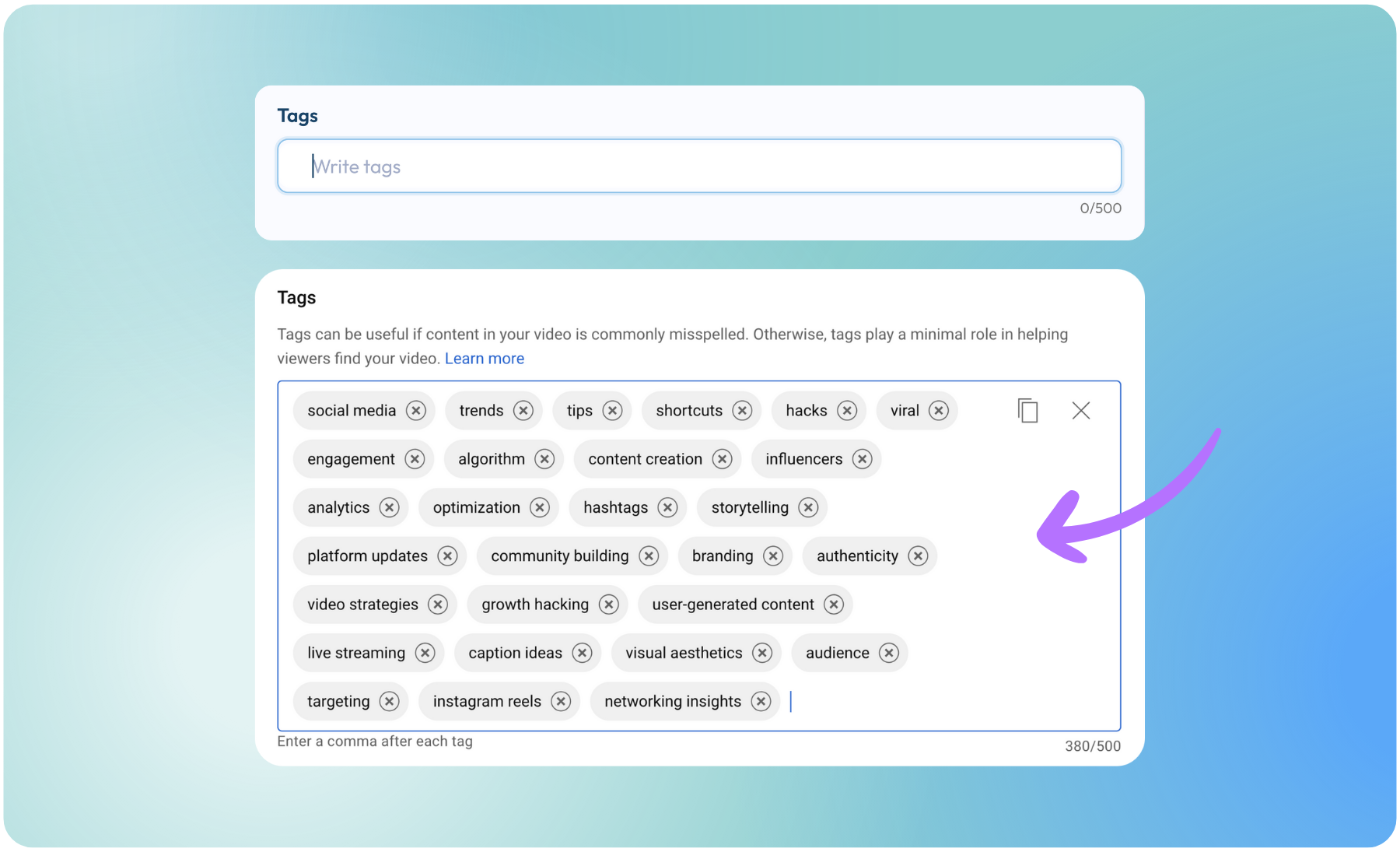
Want to jump on the video bandwagon and capitalize on the audiences you could find (and sales $$$ you could make) with YouTube Shorts? Give it our YouTube Shorts Scheduler a try!
It’s one easy-to-use tool, set-up all in one place + shares to ALL in just one-click.
Plann Plus members, integrate + add your YouTube channel to your workspace by logging into your account and following the steps outlined (above)! If you’re not on Plann yet, you can sign-up instantly here and create your first post in just minutes!
We can’t wait to see you build your presence across the internet, with ease.