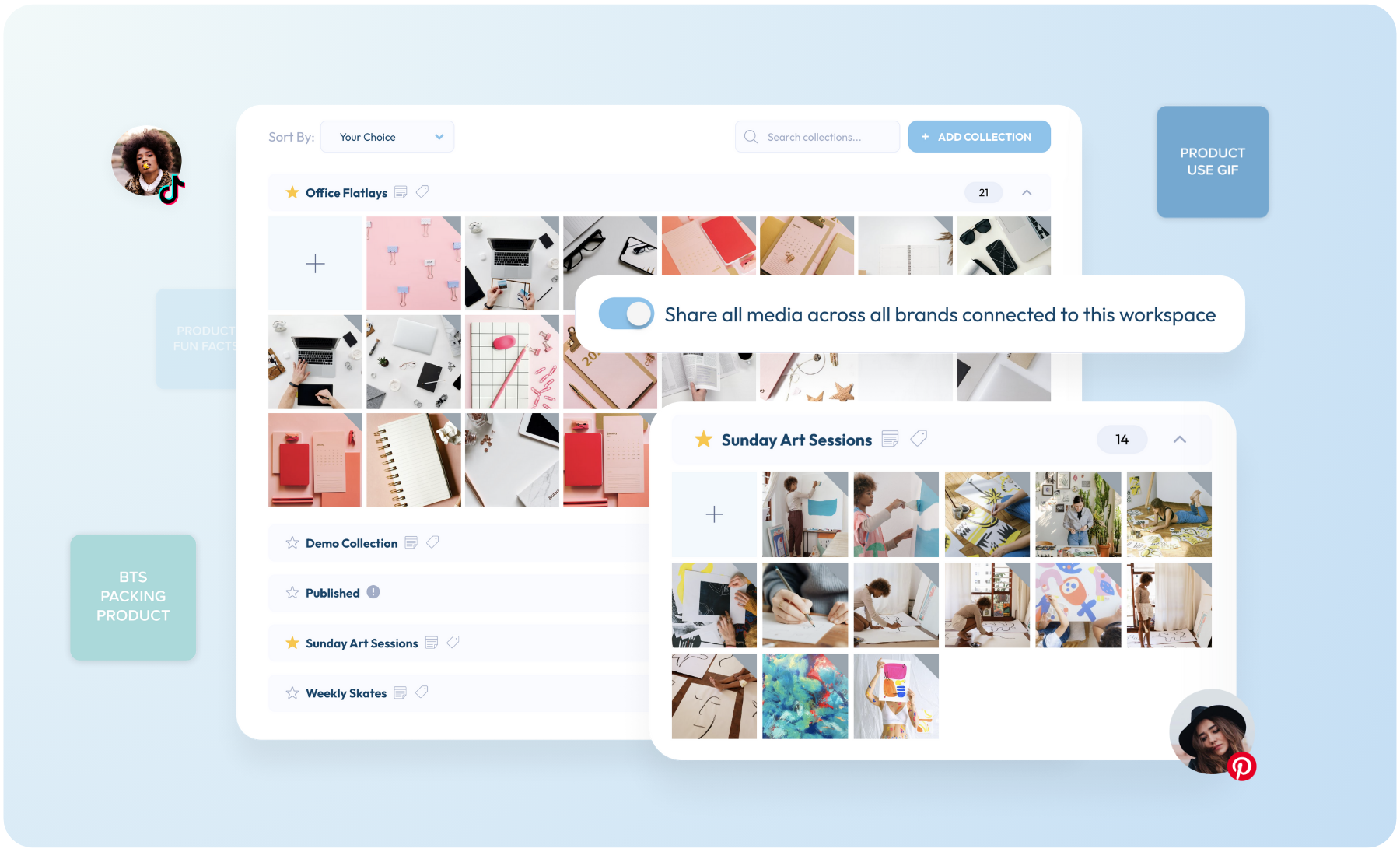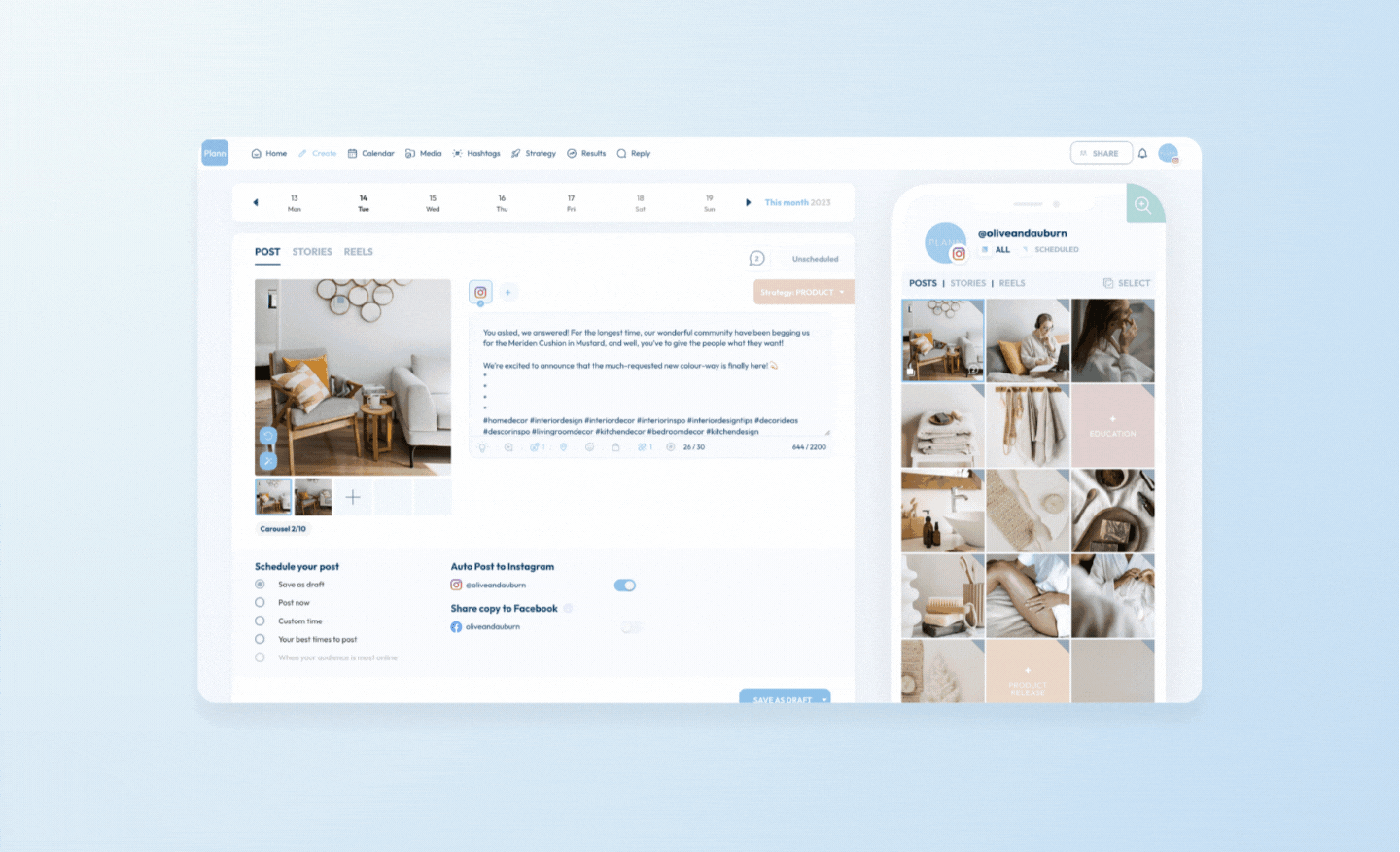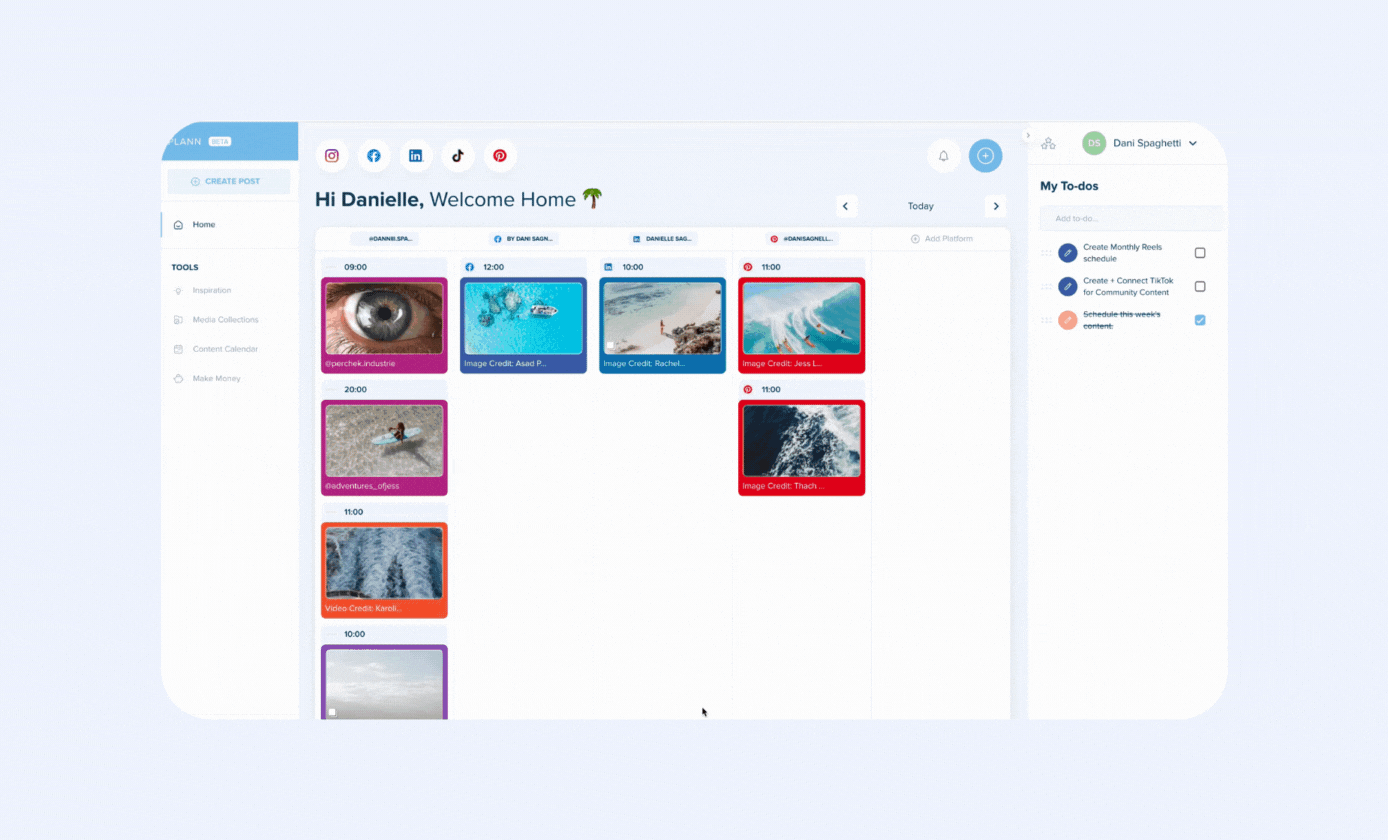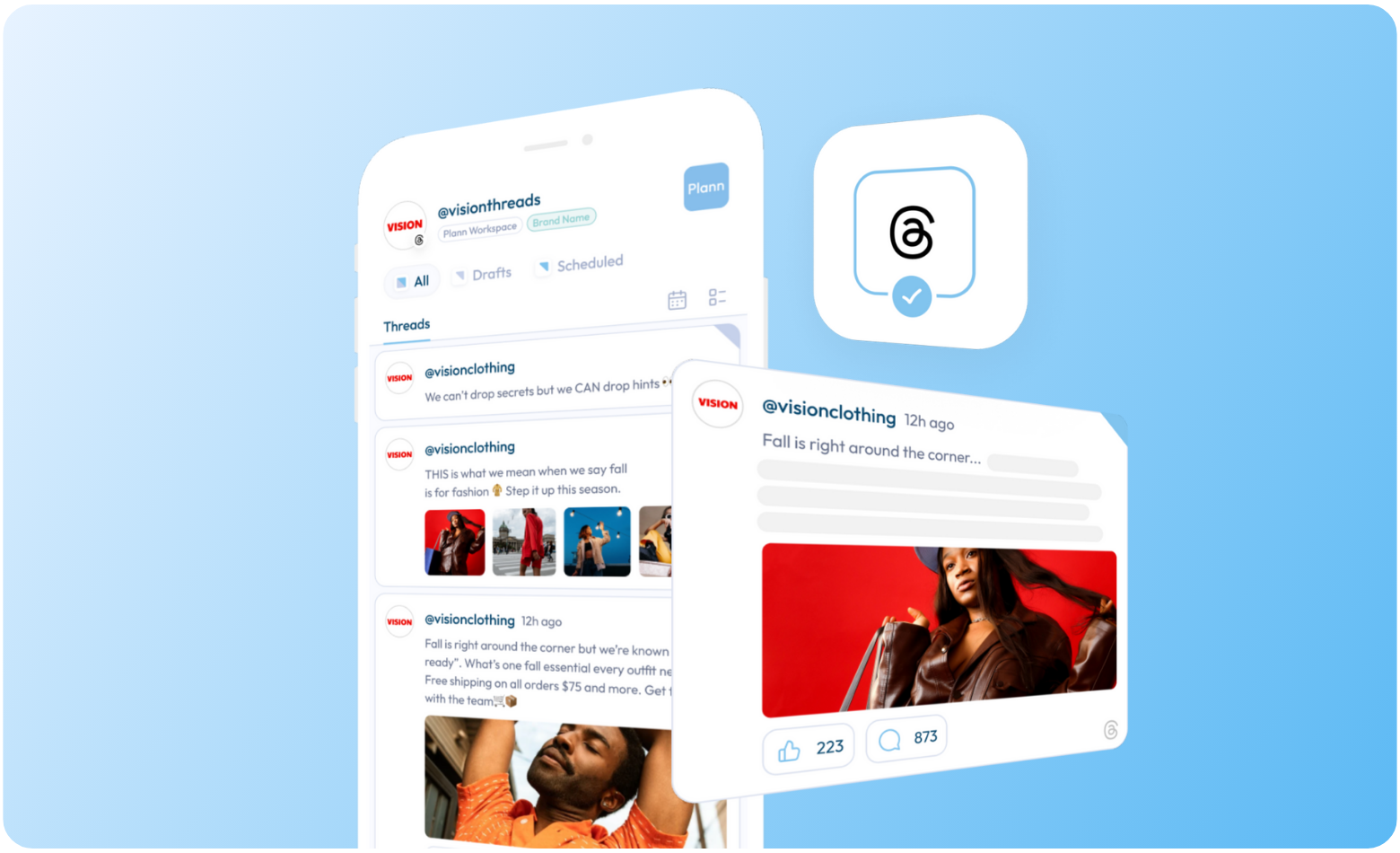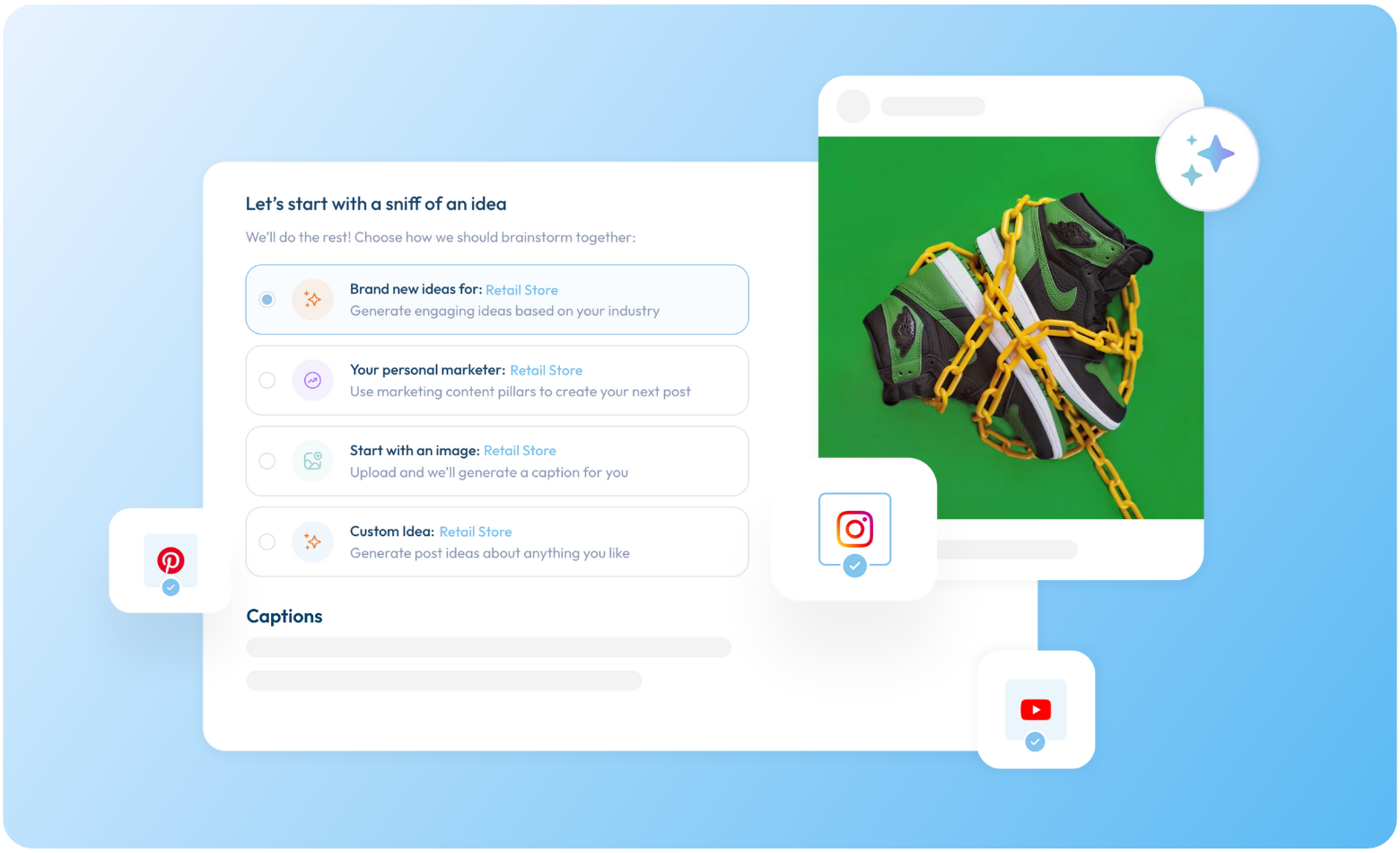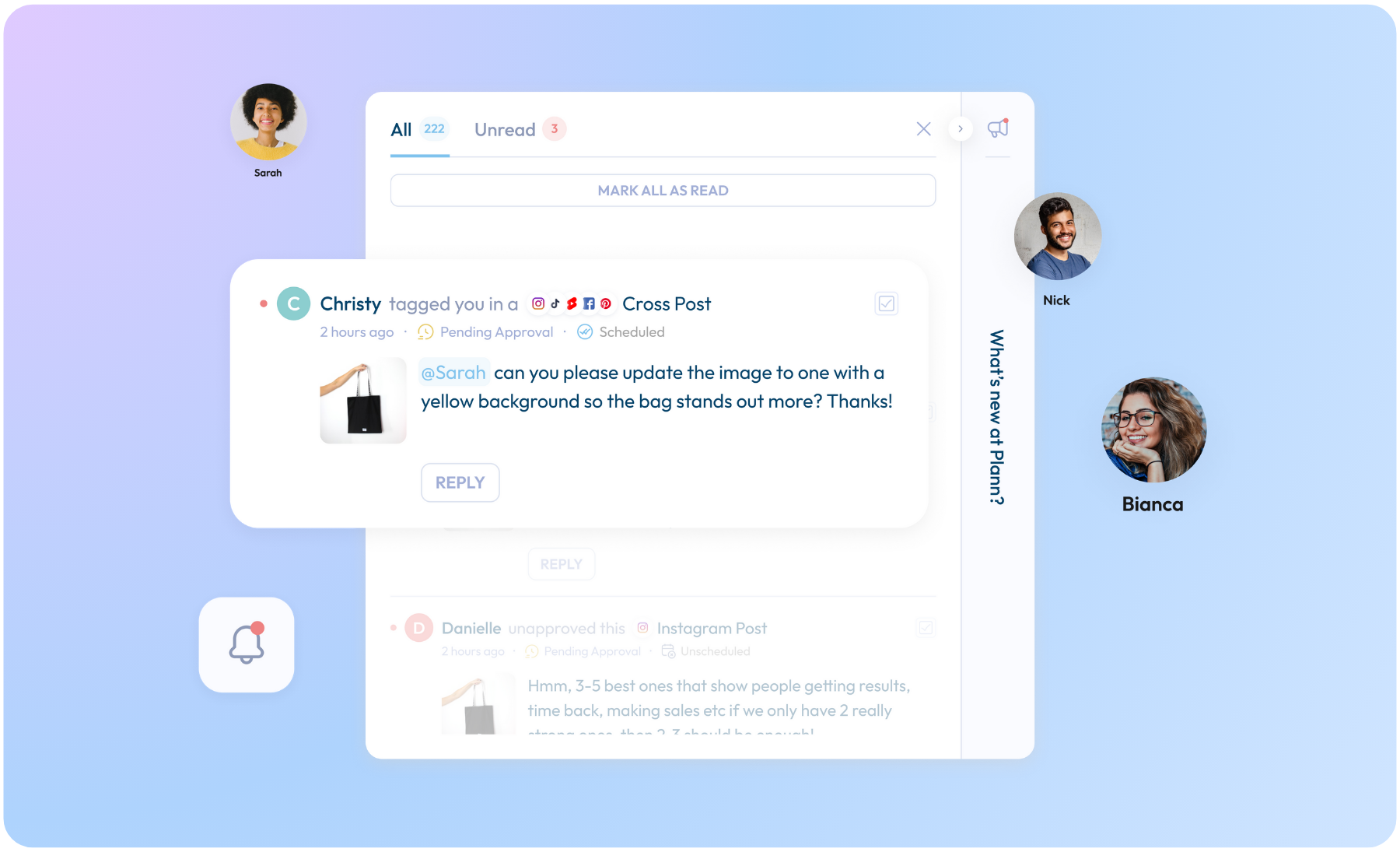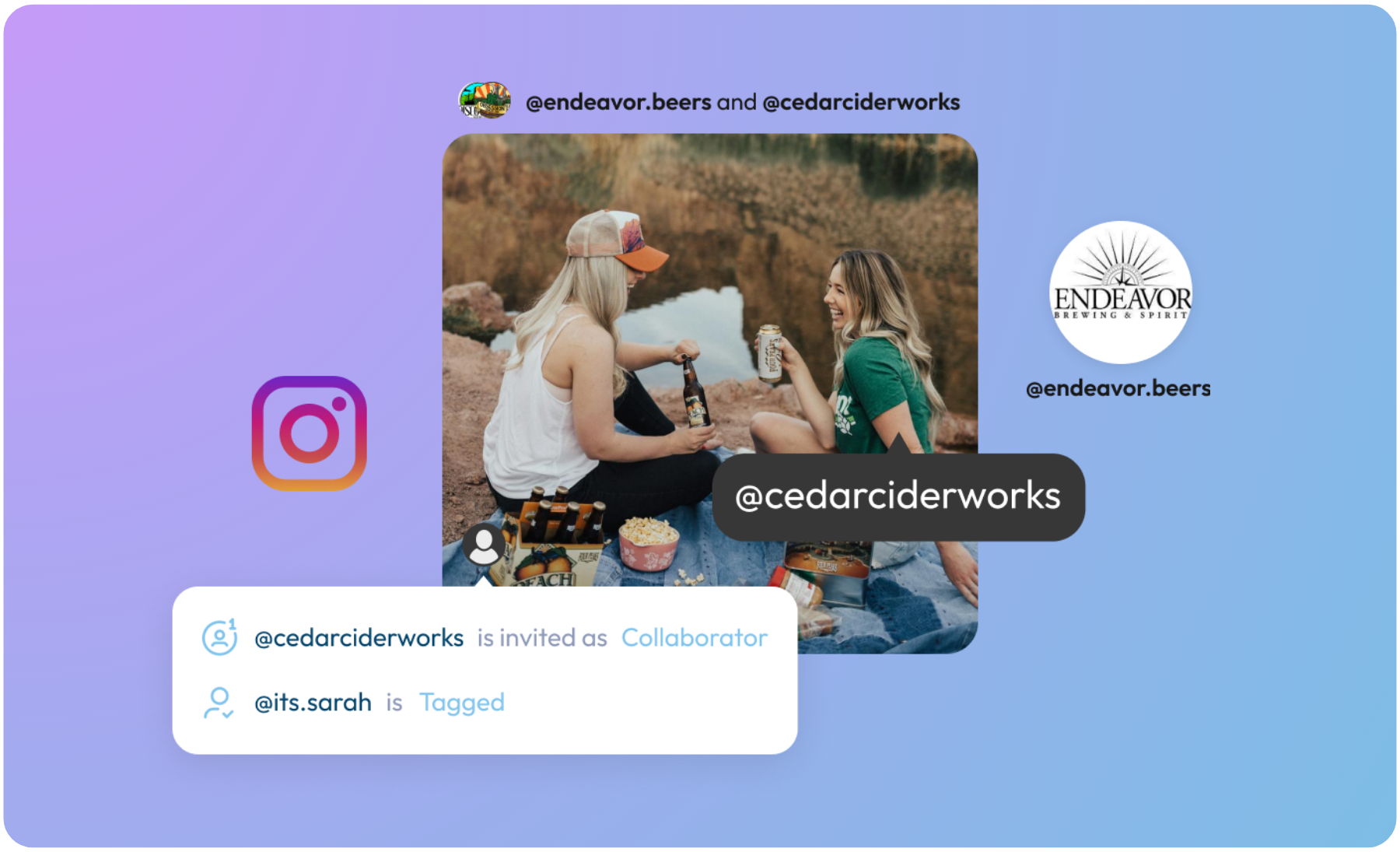We are pleased to announce our latest update to Plann to help make social media scheduling less stressful, with features you need to run your businesses seamlessly.
Do you run multiple brands or businesses and wish you could use the same content across all of them, but find you can’t access your uploaded media collections for the different brands?
Do you run a franchise-style business and want access to approved photoshoots from other locations, or head office?
Introducing: Shared Brand Media Collections
This update allows for seamless sharing of your uploaded Media Collections inside Plann, making them available across brands and locations so it’s easier than ever to maintain consistency and collaborate on your social media strategy.
This means that as you work across each of your brands, you’ll find ALL of your uploaded media collections available for you to use, no matter which brand or location you’re working on!
Perfect if you have multiple stores, locations, run a franchise, have dual offerings or run your own meme, or feature accounts.
How can I turn Shared Brand Media on for my brands?
Turning on your Shared Media is instant – and for security + copyright reasons – is controlled by the Workspace Owner only.
1) Visit your Plann settings page and visit the YOUR BRAND section
2) Toggle to turn sharing media on across your brands
3) Visit your Media Collections to find all of your content shared across all brands
If this is not you – send your workspace owner a link to these instructions!
What Happens Once I Turn Share Brand Media ON?
Once you’ve toggled Share Brand Media ‘ON’, all uploaded media from across each of your brands within your workspace will now be shared with each other.
This means all folders of content across every brand will be available for everyone in the team to use.
Even if they don’t have access to each individual brand themselves, they will see and have access to all of the shared content.
N.b Sharing media across Plann Workspaces is not available.
What Happens If Someone Deletes Something?
If someone DELETES content from any Shared Media Collections, it will also be deleted and be unavailable the other brands the media has been shared with – the media collections work in sync with each other.
What Happens if I Choose to Stop Sharing?
As the workspace owner, you can choose to turn off Brand Media Sharing anytime.
Visit your Plann settings and choose to toggle OFF, and your media will stop being shared from that moment on.
This means that all content previously shared from outside of the brand you manage will no longer be available. You will now only have access to the media uploaded for your singular brand.
What Happens if I Turn it on Again?
Everything in each brand’s media collection within that Plann workspace will be available again for everyone to access. Share Brand Media Collections worksin real time so getting access again will be instant.
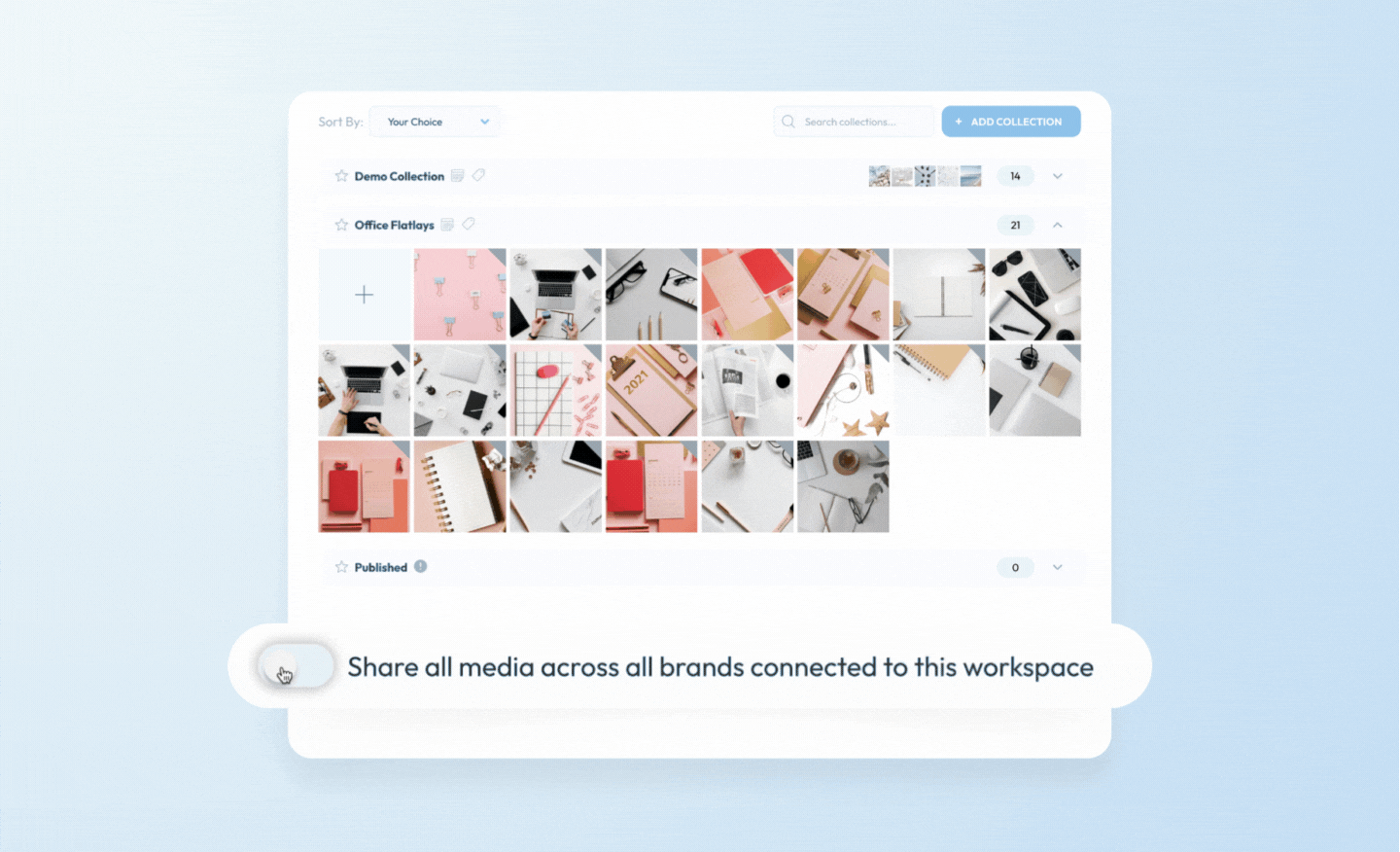
Available now, all Plann accounts with multiple brands can turn sharing on.
Gift Plann to Your Friends, Family or Followers <3Gift your friends, family, or followers $10 off Plann with your unique referral link! By using your unique link, you’ll gift them a month of Plann free, PLUS, you’ll get $10 Plann credit just for sharing a favorite tool. How To Find Your Unique Referral Link:
|