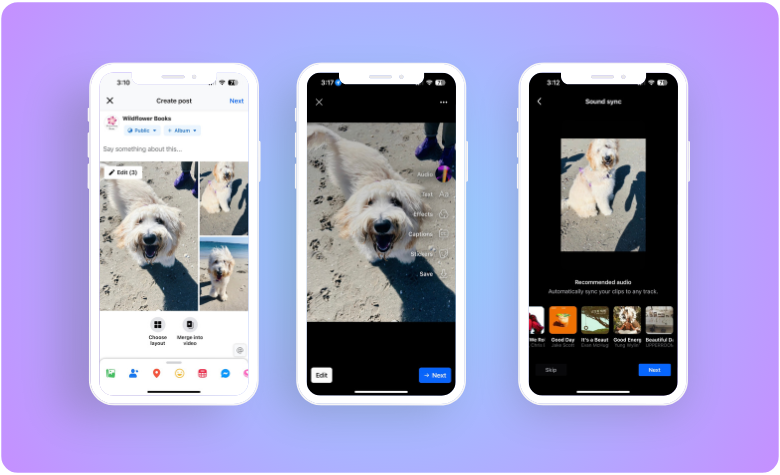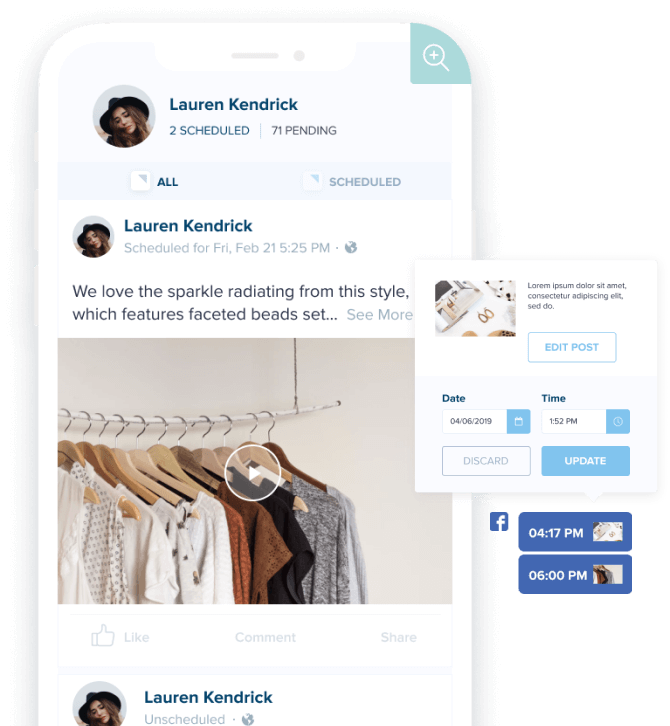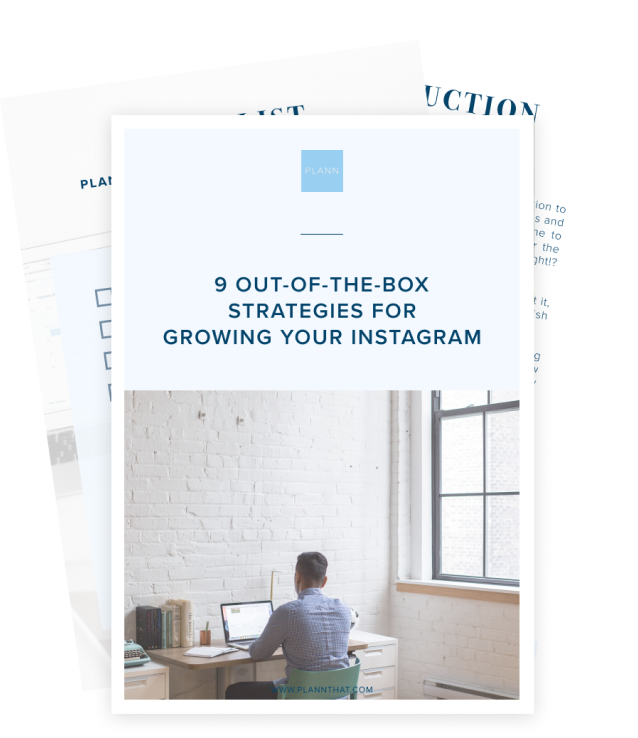Video is the king of content on Facebook. It averages 8 billion views every single day and has a 135% greater organic reach than photos. Amazing, right?
If you’re struggling with the social media algorithm, video is the easiest way to get around Facebook’s pay-to-play model. Great video content can improve your reach and help you build your audience fast.
“But I don’t know how to use Adobe Premiere, and creating videos takes up way too much of my time,” you say. It doesn’t matter. Facebook Slideshow is the perfect alternative! It’s quick and easy to use, perfect for time-poor business owners and beginner creators.
If you want to carve out a piece of the video pie for your brand, keep reading. In today’s post, we break down exactly how slideshows can benefit your business. Plus, learn how to use Facebook’s slideshow maker.
What is a Facebook Slideshow?
A Facebook slideshow is your chance to combine images and an audio hook to create ads that run just like video content. With the Facebook slideshow feature, you can target users across all devices, regardless of connection speed, with high-impact, compelling marketing materials.
If you’ve been resisting the video trends of marketing in 2024, this is your ideal solution!
Step-by-Step Guide to Creating a Facebook Slideshow
Ready to create slideshows designed to attract more traffic to your Facebook page? Follow these steps to get started.
Step 1: Start Your Post
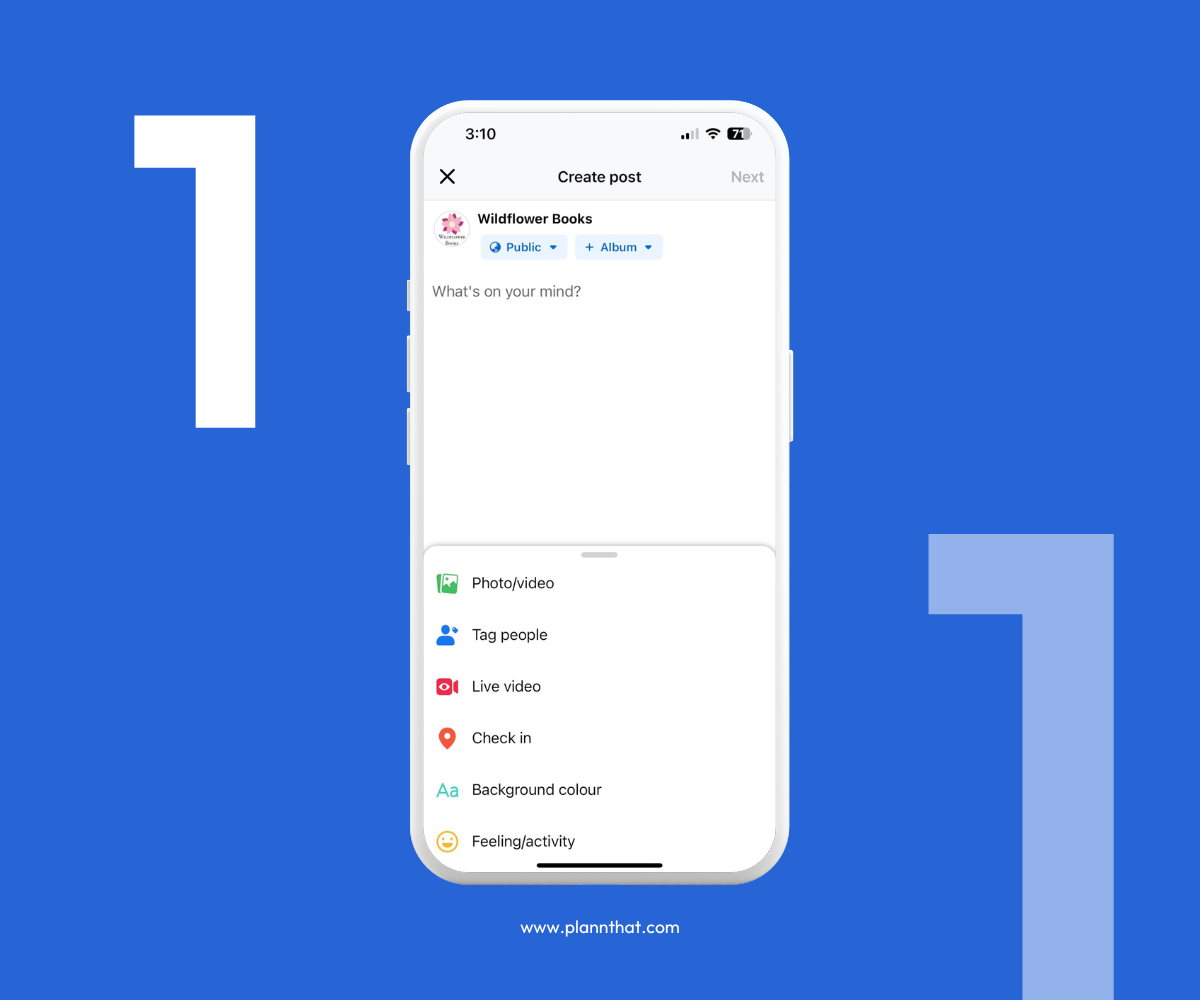 Creating a Facebook Slideshow is SUPER easy. You don’t need to worry about calling the IT guy ina panic or punching your computer screen.
Creating a Facebook Slideshow is SUPER easy. You don’t need to worry about calling the IT guy ina panic or punching your computer screen.
Simply log in to Facebook, and navigate straight to your business page. Visit the status update section, and choose the “photo/video” button. Then, follow the prompts to upload the photos you want to appear in your slideshow video.
IMPORTANT: Upload the photos in the order in which you want them to appear on the slideshow. The Facebook slideshow feature does not give you the option to rearrange the order of your selection.
Step 2: Merge Into Video
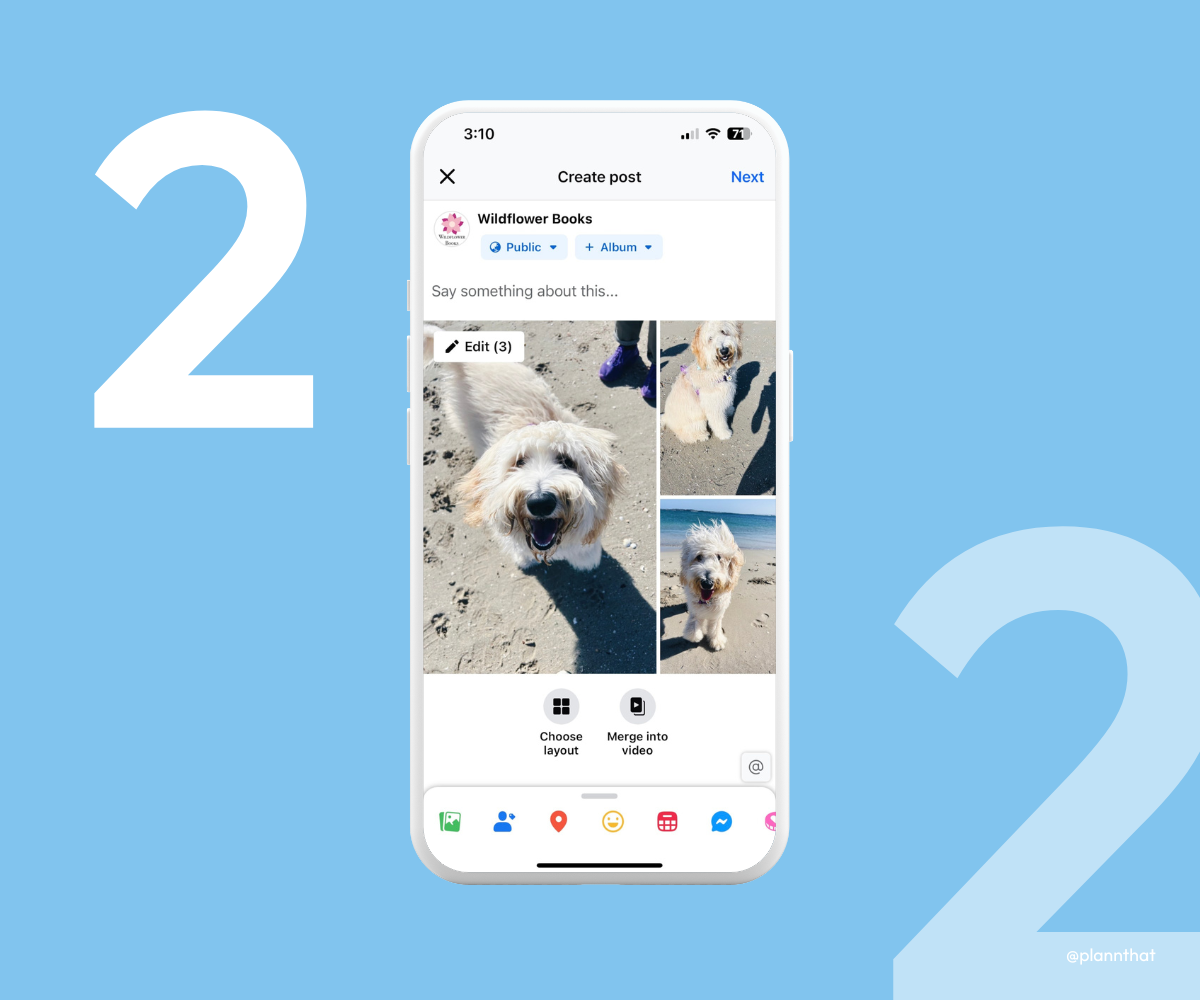 Next, choose the “merge into video” option, and watch the magic happen. Facebook will automatically create a slideshow display including all of your selected media. It’s that easy!
Next, choose the “merge into video” option, and watch the magic happen. Facebook will automatically create a slideshow display including all of your selected media. It’s that easy!
You’ll then be prompted to edit Facebook slideshow options before you’re ready to set your content live and share it with the world.
Step 3: Add Background Music
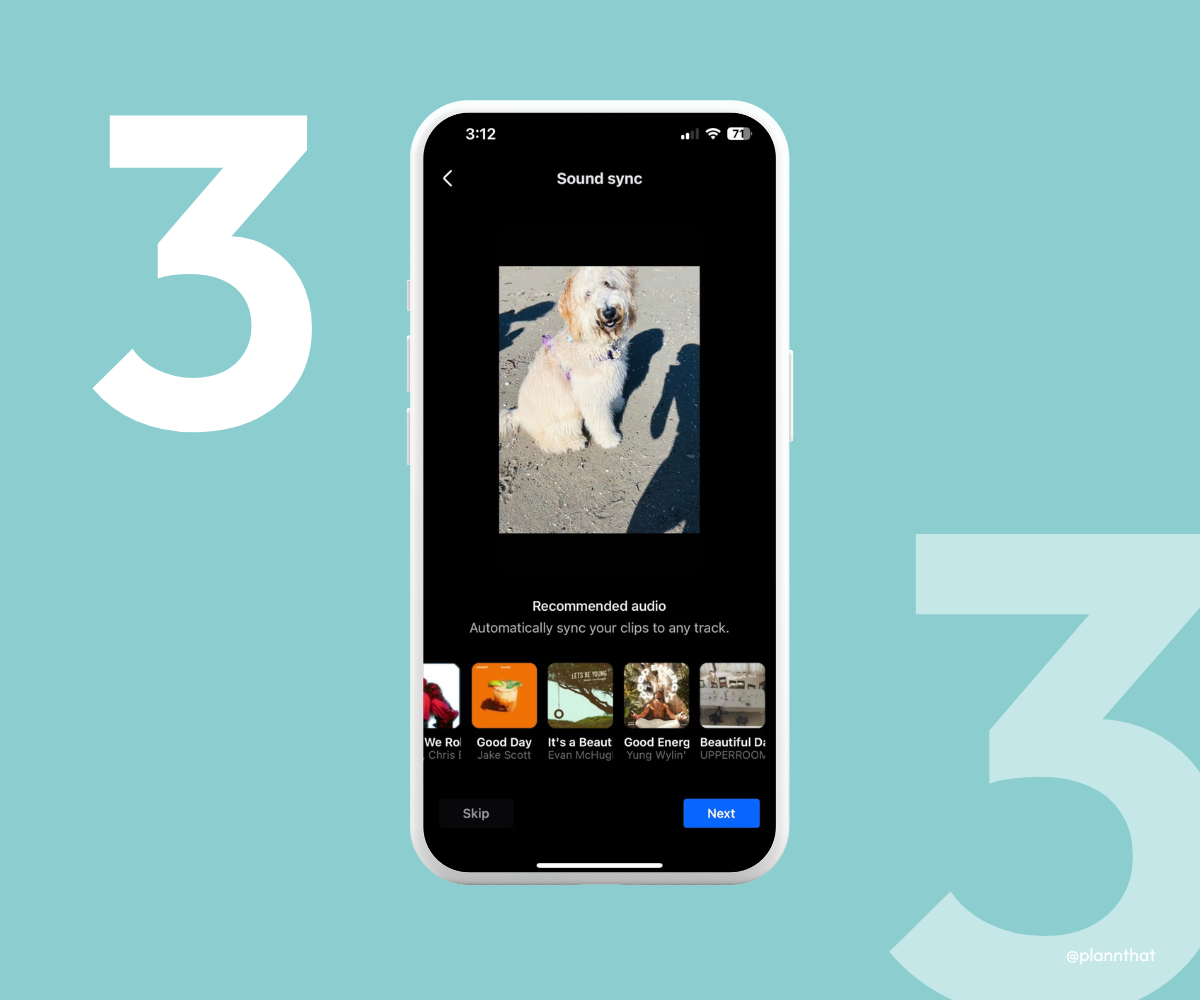 When you create Facebook slideshows, you’ll automatically be prompted to add music to your content. Generally, the slideshow feature will recommend royalty-free music tracks that are popular and likely to help your content perform well.
When you create Facebook slideshows, you’ll automatically be prompted to add music to your content. Generally, the slideshow feature will recommend royalty-free music tracks that are popular and likely to help your content perform well.
All you need to do is select your desired audio track, and the Facebook app will do the rest. The system will automatically sync your images to match the beat of your music, making it easier for your slideshow to capture the audience’s attention. Hit “next” when you’re done.
Step 4: Apply Additional Effects
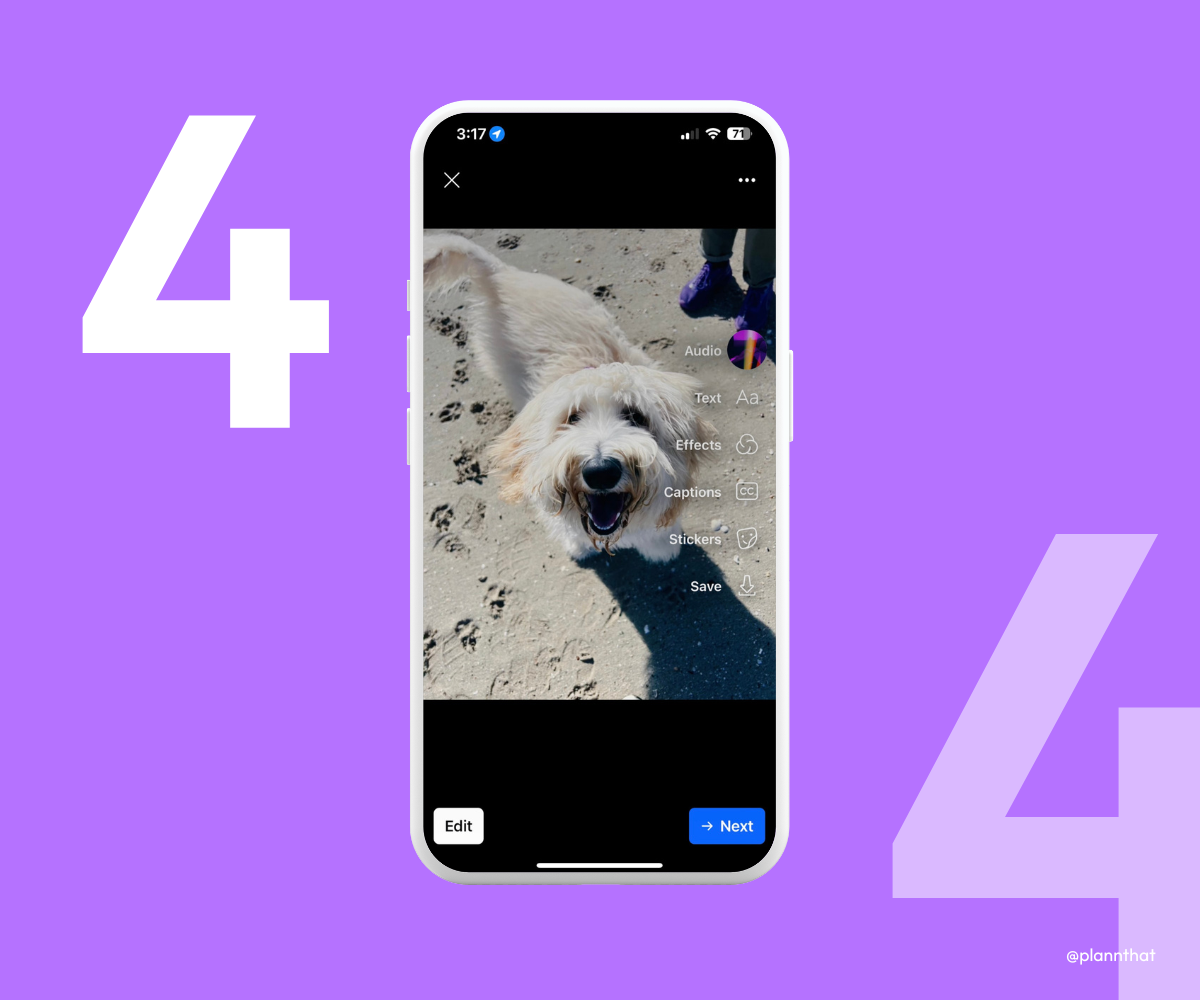
How to apply additional effects on Facebook Slideshow
Finally, before you share your slideshow on Facebook, apply any last edits to help your content stand out from the crowd. This may mean adding text to appear on screen, or applying stickers and special effects.
You can even save copies of your slideshow videos to your device! This can help you keep track of the content you create, as well as make it easier to repurpose content for other uses. Save time by also sharing your Facebook slideshows as Instagram Reels and TikTok videos!
Step 5: Preview and Publish
Once you’ve finalized your slideshow on Facebook, check and check again. Unfortunately, once you publish your slideshow on Facebook, you won’t be able to edit again, so it’s important to ensure you’re happy before posting.
When your completed slideshow is ready to go, add a caption and set it live! Better yet, you can then begin to explore Facebook advertising tools, even boosting your slideshow on Facebook to help it reach a larger audience.
Slideshow Ideas for Your Business
Want to create slideshow content but feeling stuck for ideas? We’ve got you covered! Read on for inspiration.
Product Showcases
Show Facebook users what your products can do! A Facebook slideshow is your chance to highlight your brand’s offer and the value you deliver. You can use the slideshow option as an innovative opportunity to inform your audience, connecting in a fun and engaging way.
You can use slideshows to:
- Emphasize the key consumer pain points or problems your product can solve
- Provide a quick tutorial that teaches consumers how to use your products
- Collate social proof, including case studies and testimonials from a range of your customers
Event Highlights
Take your audience on a visual adventure through a recent event relevant to your business. These eye-catching slideshows can build buzz around your brand and give new viewers a reason to connect with you on Facebook. Remember, every slide plays a role in helping you tell a story.
Use your slides to:
- Articulate the foundations of your brand story so far
- Highlight a recent business event and spotlight notable attendees
- Summarize an event, digital or in person, and the value it offered
Behind-the-Scenes Glimpses
Want to build stronger audience relationships and establish a truly engaged and connected community? Use your slideshows to offer audiences a glimpse behind the scenes, and show off what makes your business unique and authentic.
With slideshows, you can:
- Walk viewers through a day in your life as a business owner
- Tease new product developments or upcoming launches
- Showcase the steps you take to introduce something new to the market
Frequently Asked Questions
Still got questions? We’ve got answers!
Can I add music to my Facebook slideshow?
Adding music is a great way to create a Facebook slideshow that is as rich and engaging as possible. In some cases, you might be able add your own music from an external source! But often, it’s easiest to just rely on Facebook’s track recommendations. This way, you know your slideshows won’t be flagged by the app, as you can be sure you’re keeping in line with copyright rules.
What are the best practices for creating effective slideshows?
When creating slideshows, it’s best to keep things short and sweet. Add a small number of closely related images, and check that the image duration for each slide is adequate for viewing without lasting too long and risking boredom. It can also be helpful to consider creating content using a 9:16 aspect ratio, which is ideal for mobile audiences.
Are there any limitations when making slideshows on Facebook?
Generally, Facebook slideshows will be capped at a maximum of 10 photos, unless you’re creating content using an external application. You may also be slightly limited in the music and visual elements you can apply, as these are sometimes subject to copyright restrictions. This is especially true if you’re planning to monetize your content.
3 Tips for Successful Facebook Slideshows
Optimize your slideshows for the best engagement outcomes! Here’s how.
Tip 1. Get Your Timing Right
You need to maintain your audience’s attention at all times, so don’t give people the chance to get bored. Slideshows should be fast and snappy. Avoid overloading them with too many photos. Keep it simple with just a few, and let these move quickly so that audiences can easily stay engaged throughout.
Tip 2. Post Slideshows Regularly
If slideshows work well for your business and your Facebook growth goals, post them as much as you can. Set up a social media schedule that reminds you when it’s time to create a Facebook slideshow. Never give your followers a chance to forget your business and the value it can offer them.
Tip 3. Target Your Audience
Perhaps most importantly, you need to get to know your audience. What kind of content is most likely to resonate within your niche? This information can help you create with confidence, easily producing slideshow materials that speak to consumer demands.
Schedule Facebook Content with Plann
A strong, well-designed Facebook slideshow can make an impact on your account, and Plann can help.
Whatever kind of Facebook content you’re working on, turn to one of the world’s leading social media scheduling apps, and take control of the process.
Set up your Facebook calendar using Plann’s intuitive social calendar. Start today with a FREE 7-day Plann trial!