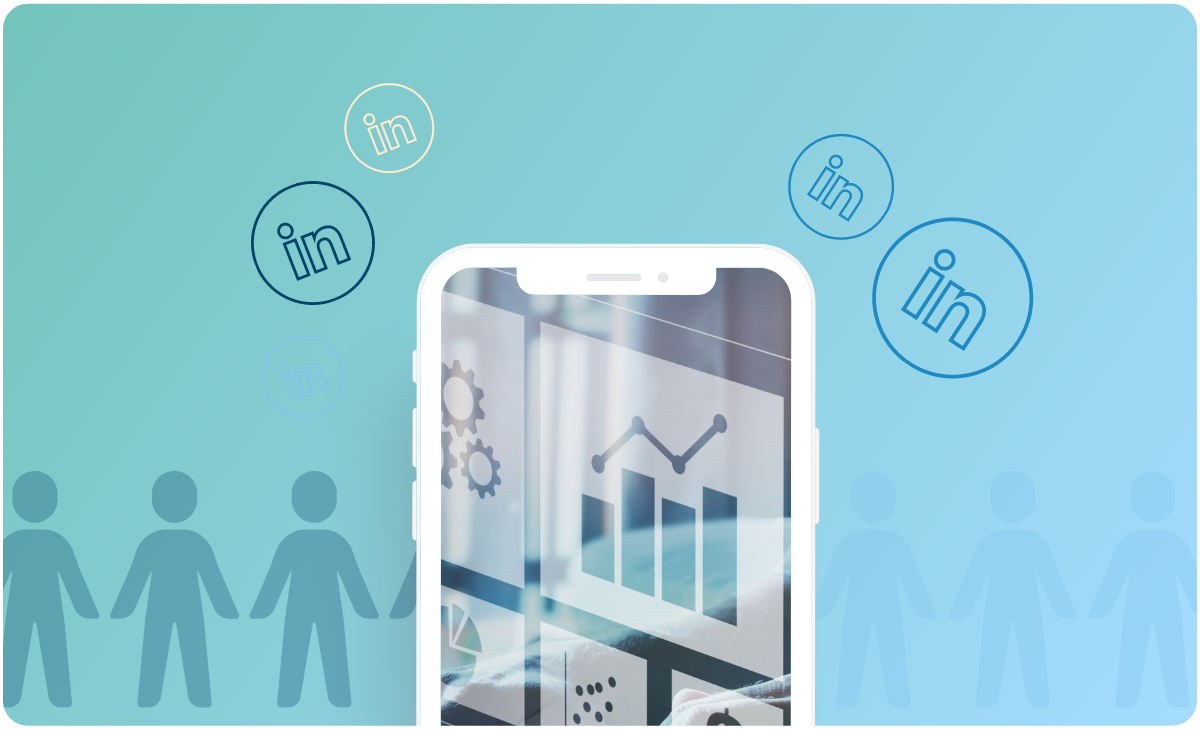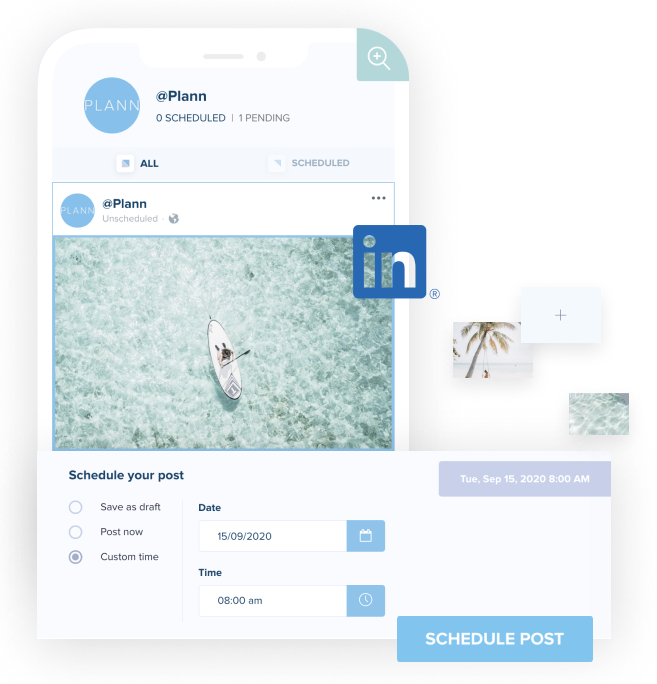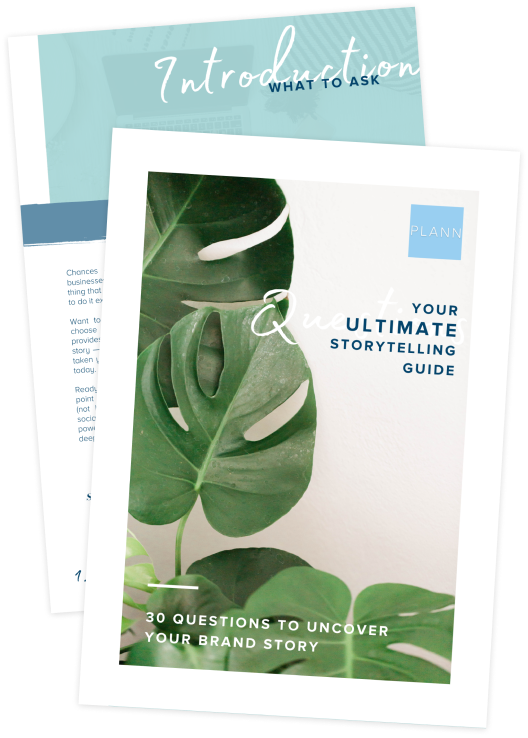There are over 63 million companies on LinkedIn. Are you one of them?
If not, it’s time to hop onto the bandwagon, create a company page, and see what all the hype is about.
Especially if you want to grow your brand presence, and attract leads to your business while you sleep.
And with 900 million users, there’s a good chance your audience is there, waiting to discover one of your posts.
All you need to do is create a compelling company page on LinkedIn that will help you cut through the noise, provide value, and make sure your brand stays top-of-mind.
Here’s how.
Why Your Business Needs a LinkedIn Page
So, what exactly are the business benefits of creating a company page on LinkedIn and not letting it collect dust?
1. LinkedIn is The #1 Platform for Lead Generation
LinkedIn is the go-to platform for professionals who want to stay connected, informed, and network. So it’s not surprising that 65 million decision-makers use the site, and 40% of B2B marketers say it’s the most effective channel for driving quality leads.
2. Your Company Page Can Boost Brand Awareness
Companies with a complete and active company page receive 5x more page views, 7x more impressions per follower, and 11x more clicks.
3. Your LinkedIn Company Page Can Increase Conversions
According to statistics from LinkedIn, brands see a 33% increase in purchase intent from ad exposure on LinkedIn. That’s not all. Audiences on the platform are six times more likely to purchase from a brand after seeing their content on LinkedIn.
How to Create a Business Page on LinkedIn
The good news?
Creating a LinkedIn company page is simple and quick.
All you need is 10 minutes.
Here’s what to do:
Step 1: Click the Work Icon (a square of dots with “For Business” underneath it) in the top-right corner of your LinkedIn homepage.

Step 2: Scroll down to the bottom and select Create a Company Page.
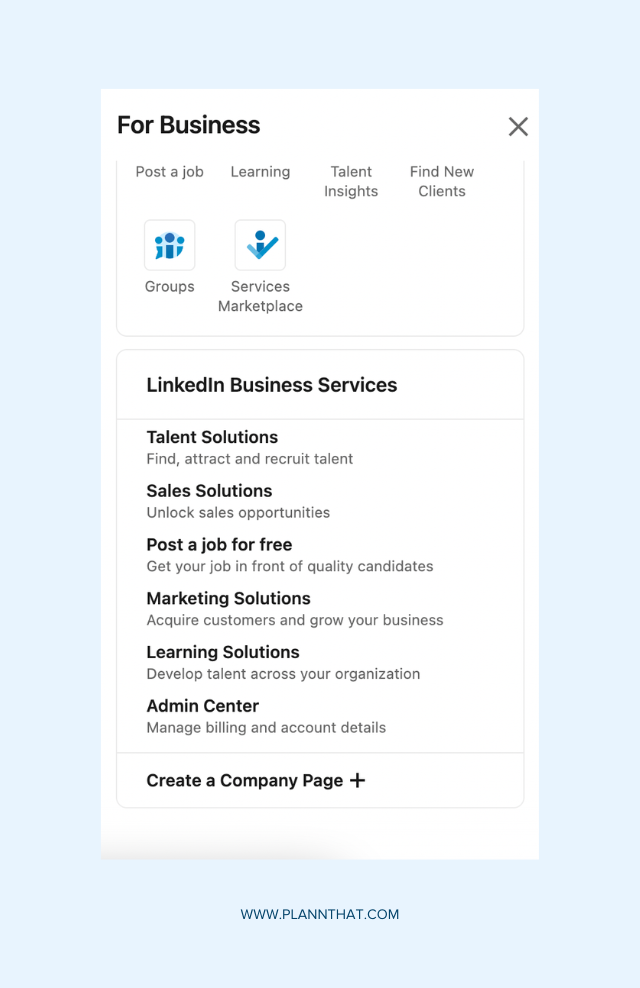
Step 3: Select your Page Type:
• Company: For small, medium, and large businesses.
• Showcase page: For sub-pages associated with existing pages.
• Educational institution: For schools or universities.
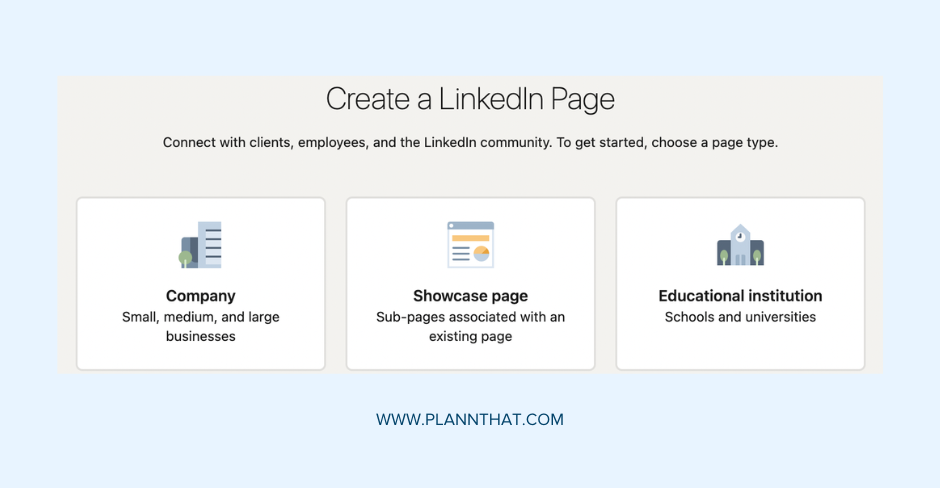
Step 4: Enter your company details:
• Company name and LinkedIn URL address.
• Website, industry, organization size, and organization type.
• Upload your logo and company tagline.
• Check the verification box that you’re authorized to act on the company’s behalf.
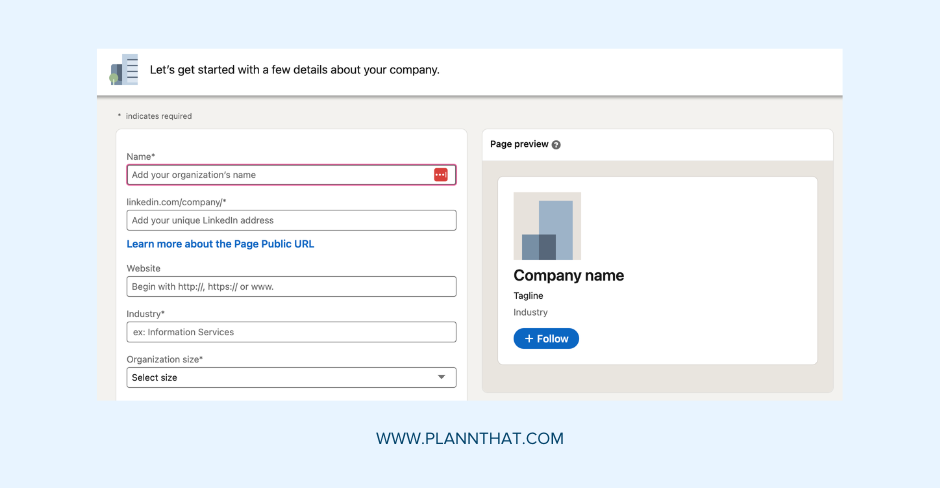
Step 5: Click the Create Page button, and you’re done!
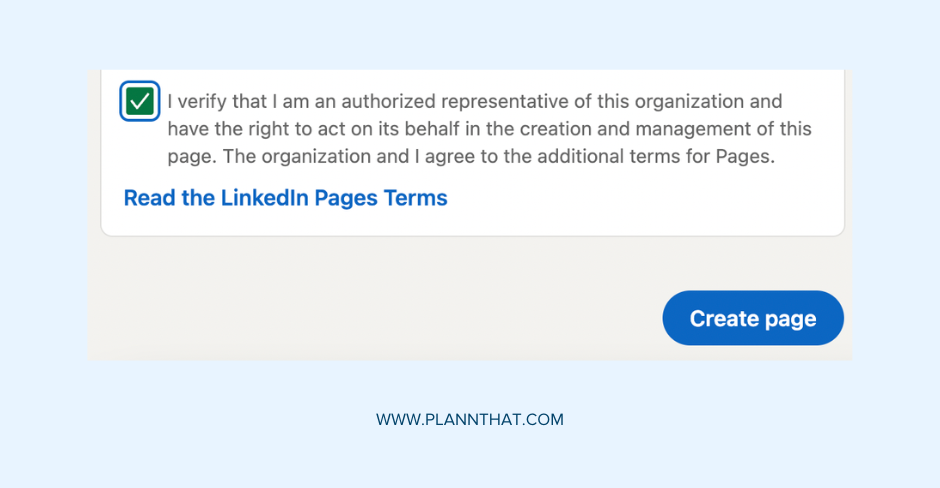
Troubleshooting Your LinkedIn Company Page
Did you get an error message after clicking on “Create Page”?
…Or can’t see the option to get started?
Here are a few reasons why:
Your LinkedIn Account Is New
If you’ve recently created your personal LinkedIn account, you’ll need to wait one day before you can access the feature.
You Don’t Have Enough LinkedIn Connections
To create a LinkedIn company page, you need to have at least one connection. Send invitations to grow your network, and once someone accepts, you can try creating a page again.
The LinkedIn URL You Want Is Already In Use
Is the unique URL for your company page taken? Create a variation that isn’t in use. For example, if www.linkedin.com/company/plann is not available, you could try something like www.linkedin.com/company/plannthat. Get creative!
A Company Page With The Same Name Already Exists
Before you start creating a LinkedIn company page, do a quick search and see if an existing page exists for your business. If it does, request admin access from the page owner.
…What happens if a page exists, but it’s representing a different company? You can still create a LinkedIn page, but you’ll need to make sure you use a unique URL that isn’t taken.
The Best Practices for Your LinkedIn Company Page
Put your page to work and make sure it’s doing the most to attract leads and build your brand on LinkedIn.
Complete All Page Details
Want to boost your views with only a dash of effort? Fill out your page information.
Sure, it’s probably going to take a bit of time, but pages with complete information see a 30% increase in weekly views.
The main things you want to focus on are:
1. Your logo and cover image: This is your first impression. Make it compelling.
2. Customize your call-to-action button: Align it with your goals and use LinkedIn company page analytics to track the results.
3. Write a compelling “About” page: Use it to tell your brand story, sell your products or services, and use social proof to back it all up.
Post Consistently and Engage
A regular posting schedule on LinkedIn does two things:
1. Demonstrates the value of your business to your audience.
2. Keeps your brand top-of-mind.
Use your updates to educate and get feedback on your products or services, but don’t stop there.
Comment and engage with content from other Pages and LinkedIn members in your niche. It will help you get your brand’s name out there, without having to pay for ads.
Use Images
While it’s always good to experiment with a range of post-types, there is a clear winner on the platform.
LinkedIn has found that images get a 2x higher comment rate, with image collages performing the best for LinkedIn company pages.
Psst…You can use Canva without leaving your content calendar in Plann to create on-brand visuals for your LinkedIn updates.
Talk about a match made in social heaven!
Boost Your Page and Posts
Got an ad budget?
Use it to grow your brand and audience on LinkedIn.
According to LinkedIn, once a page gains 150 followers, it boosts growth exponentially.
The quickest way to hit that magic number? Boost your page and your top-performing organic posts with LinkedIn Ads.
It will expose your business to new target audiences and help you attract high-quality leads.
Start Planning Your LinkedIn Page Content
Now that you know how to create a company page, the next step is creating a steady stream of content.
Sign up for a free 7-day trial of Plann Plus, and you’ll get:
• Unlimited uploads and scheduling for LinkedIn, Instagram, Twitter, Pinterest and TikTok.
• Done-for-you strategies from launch plans to industry ideas.
• A full brand calendar to map out your entire marketing strategy.
• One-click cross-posting.
• 500+ daily post ideas, prompts, and starters.
…And much, much more.