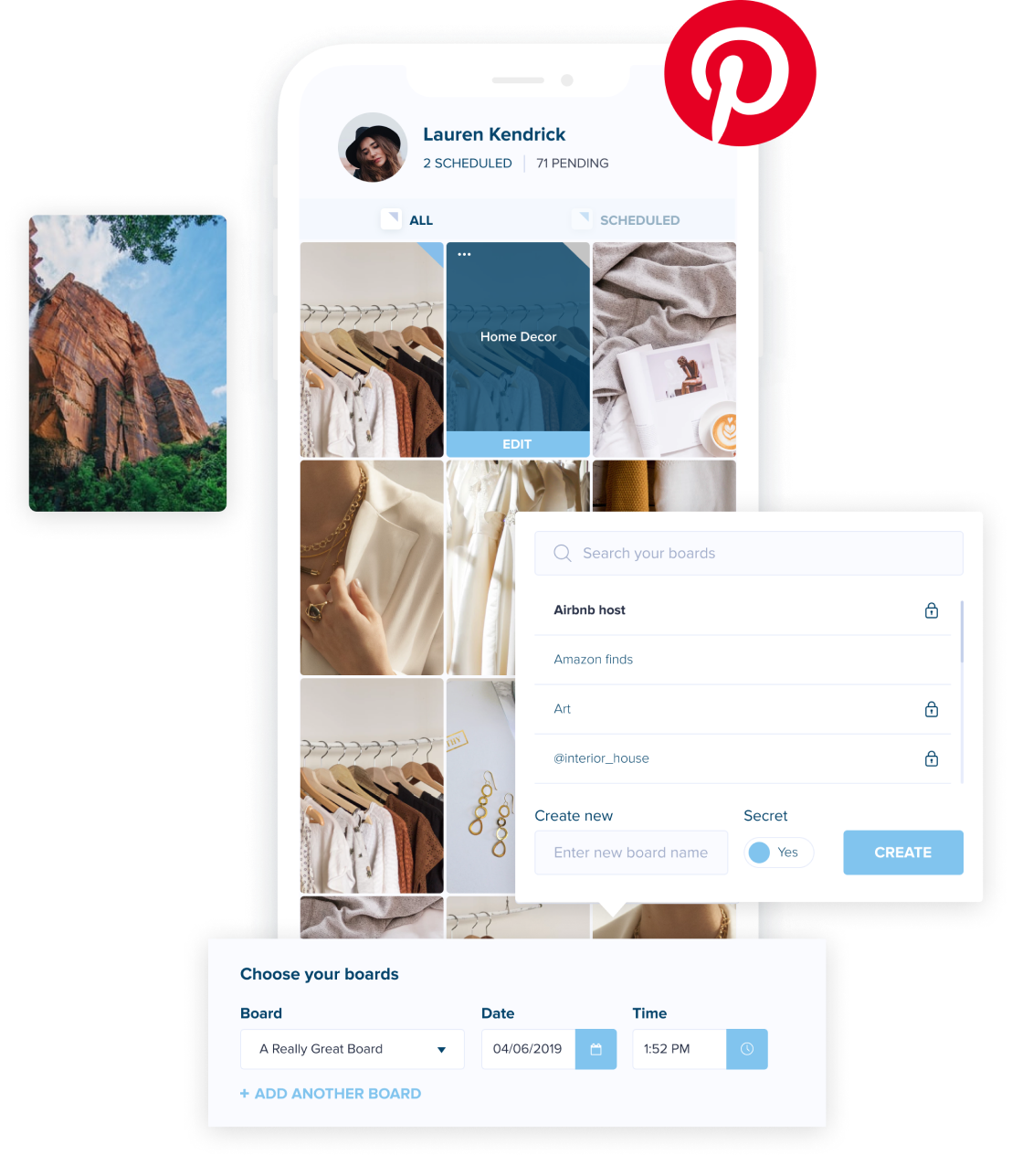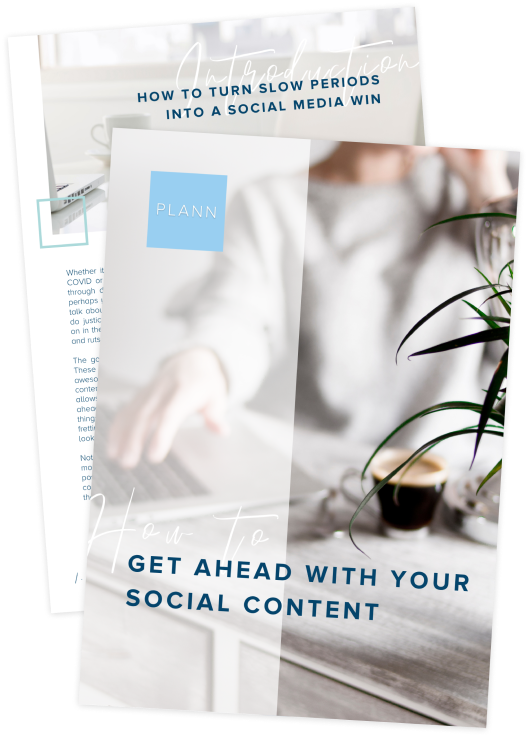Not on Pinterest yet?
Here are some mind-blowing Pinterest statistics to show you why this is one of the most exciting social platforms for brands and businesses to leverage:
• Pinterest boasts over 478 million monthly users
• 77% of Pinterest’s users (known as “Pinners”) are female
• 89% of Pinners use Pinterest for purchase inspiration
• 34% of Pinterest users earn between $50k to $74k a year
• 50% of Pinners have made a purchase after seeing a Promoted Pin
• 77% of Pinners have discovered a new brand or product through Pinterest
As you can see, Pinners are using Pinterest for much more than just style or interior’s inspiration: Pitneret is a booming eCommerce platform here to help businesses drive sales.
Whether you’re a service-based business, a product-based business or a blogger, Pinterest is a gold mine and can help you drive high-intent users directly to your website or eCommerce store.
Below, we’re breaking down everything you need to know about using Pinterest for business, the platform’s jargon, and a stack of practical strategies to explode your growth.
How to Create a Pinterest Business Account
Ready to start pinning and boosting your organic traffic in your sleep?
Follow these quick and easy steps to convert your personal Pinterest profile and access all the creator features that go along with a Pinterest Business Account.
To create a new Pinterest Business account:
Step 1: Go to the Pinterest desktop site and click on “Business.”
Step 2: Click “Sign Up.”
Step 3: Enter your email address, name, age, and click on “Create Account.”
To convert your existing account into a Pinterest Business account:
Step 1: Log into your personal Pinterest account.
Step 2: Click the down arrow next to your profile picture and select “Settings.”
Step 3: Click “Account Settings” and scroll down to “Account Changes.”
Step 4: Click on the “Convert” button next to “Convert to a business account.”
Step 5: Follow the prompts to fill in your business information, and you’re done!
Why Should You Switch to a Pinterest Business Account?
If your goals for Pinterest are to increase brand awareness, boost organic traffic, and make more sales, you should switch to a business account to get access to the following features:
• Product tags for Pinterest shopping: this allows you to streamline the path to purchase and get Pinners purchasing your products and services in just a few clicks.
• In-depth analytics and audience insights: this gives you the data you need to make informed decisions about what is and isn’t working on Pinterest.
• Rich Pins: from recipes to articles, these dynamic Pinterest content formats allow you to deeply engage with your audience and build brand awareness.
• Pinterest ads: want total control over who sees your brand on Pinterest? With Pinterest ads, you can use branded content to get Pinners onto your website (and one step closer to making a sale).
Pinterest 101: How to Use Pinterest for Business
Before you get swept up into a pinning frenzy, let’s go over the basic terms you’ll need to know to master Pinterest when using it for business.
Pins
Pins are images or videos users can create and save to their profiles on Pinterest. Anyone can make one, and you can drive traffic back to your website by adding a link when creating your Pins.
How to create a Pin from scratch:
1. Log into your Pinterest account.
2. Click on “Create” then “Create Pin”.
3. Upload your image and fill in all the fields.
4, Select your board and click on “Publish.”
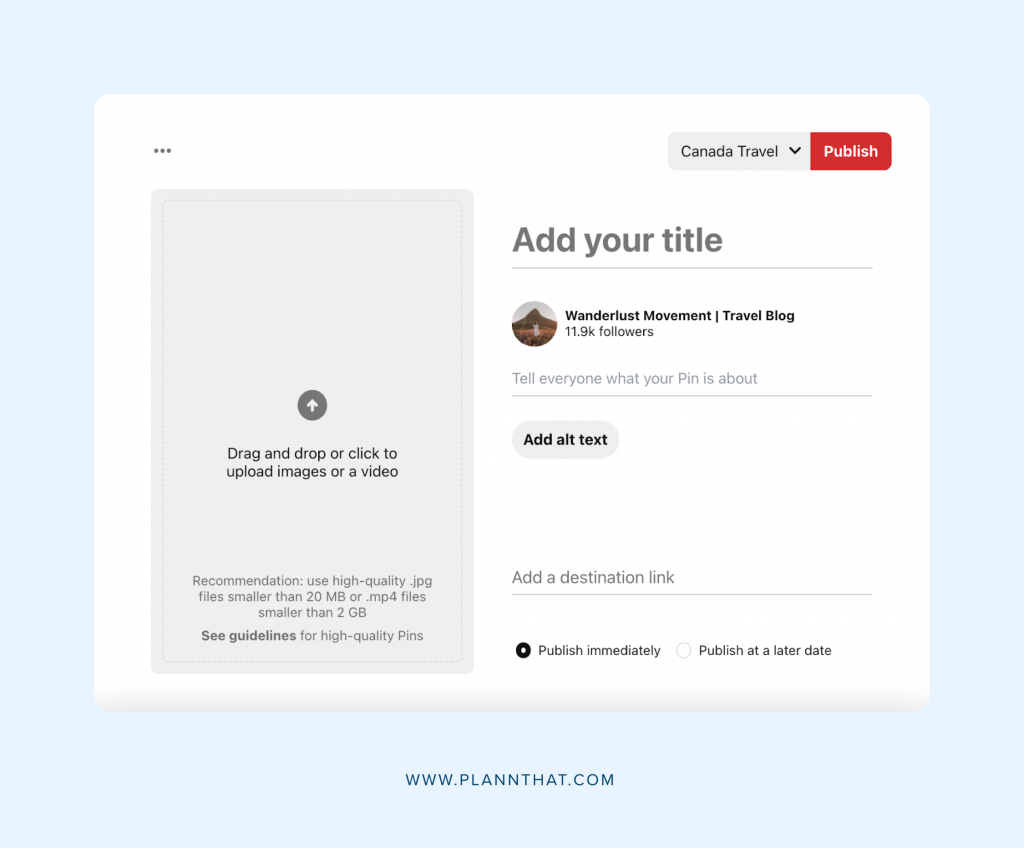
How to create a Pin from your website:
1. Install the Pinterest extension onto your Chrome browser or add a Pinterest button to your site with a widget.
2. Hover over an image on your website and click on the “Pin it” button that appears, or click the Pinterest extension icon to select the image you want to pin.
3. Select the Board you’d like to save your Pin to or create a new one.
4. Click on “Publish,” and you’re done!
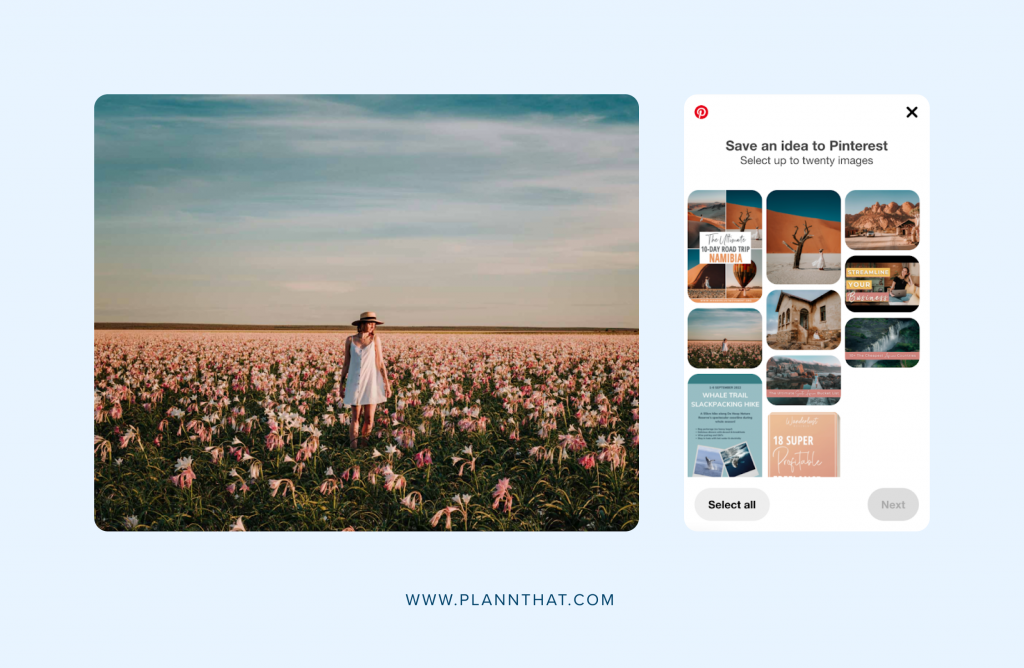
Boards
Boards are pages where you can collect and organize your Pins. Pinners can follow Boards and will see new Pins added to them. Think of this like a photo album on Facebook or a Saved Category on Instagram.
How to create a new Board:
1. Log in to your Pinterest account and click on your profile picture in the top right-hand side corner.
2. Click on the “Saved” tab.
3. Click on the “+” on the right-hand side and select “Create Board.”
4. Follow the prompts to set up the board name and description.
5. Start adding Pins!

How to Optimize Your Pinterest Profile
Pinterest is a visual search engine. Similar to Instagram, your profile and every piece of content you share (from Pins to Boards) is searchable and plays a crucial role in your success.
Did you know Pinterest ranks you and your content according to how much engagement your content and profile receive?
Every time someone clicks on a Pin, follows you or repins your content, it sends all the right signals to Pinterest’s algorithm.
The first step to getting into their good books is by optimizing your profile to:
1. Boost your brand’s search discoverability.
2. Entice Pinners to follow you.
Here’s how to give your Pinterest profile a quick SEO (search engine optimization) makeover:
Step 1: Upload a high-quality, eye-catching picture of your face (for creators or bloggers) or a logo (for businesses or brands).
Step 2: Add strategic keywords to your profile title and description. These areas are searchable! Make sure you’re using phrases that are related to who you are, what you do and relate to key topics you want to rank for and are niche-specific.
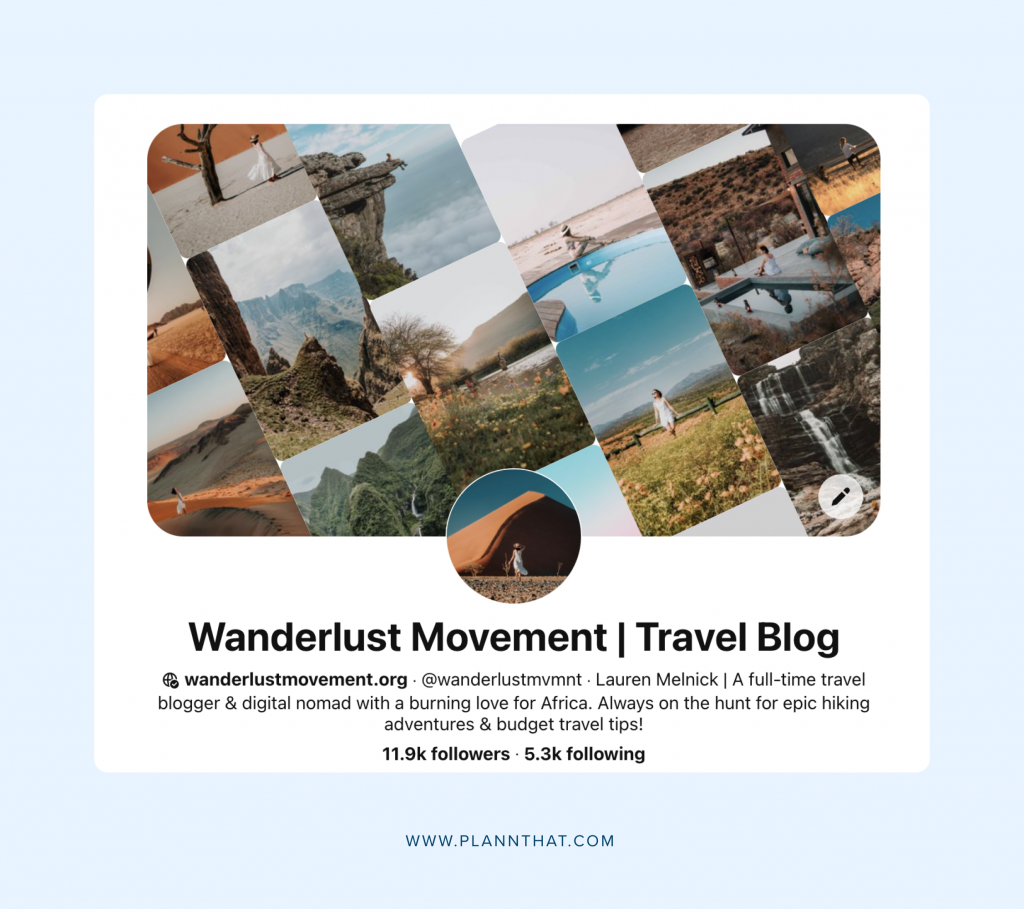
Step 3: Create niche boards. Use keyword-friendly titles and descriptions to boost your chances of ranking in search results. Think of your boards as topic clusters related to your brand and the problem you solve.

Step 4: Create eye-catching board covers. It boosts the professional look of your Pinterest account and can entice people to click, follow, and Repin your content. For the best results, keep your board covers on-brand by using the fonts and colours people would find on your website.
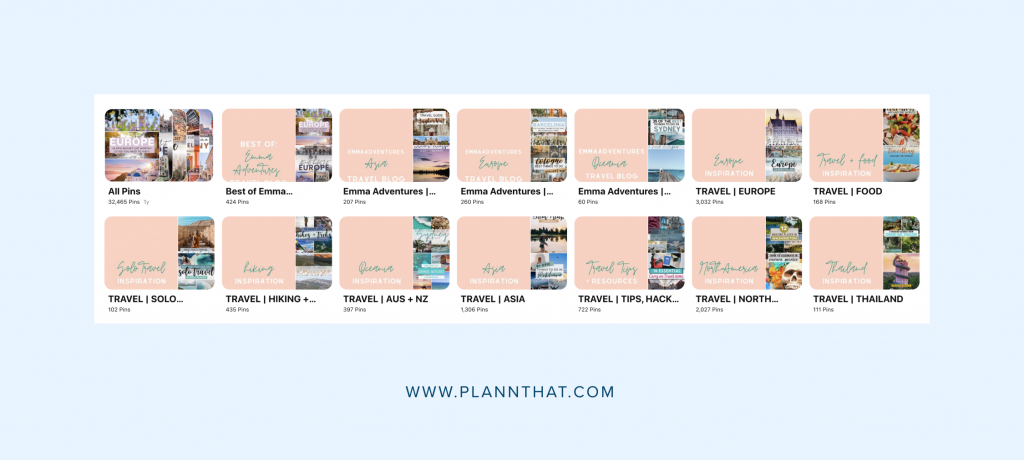
Step 5: Pin high-quality content from other creators. Remember, you want people to engage with whatever you’re posting, and Pinterest views you as a curator. The more Repins a Board has, the more likely the algorithm will recommend it to other users.
6 Essential Pinterest Strategies to Grow Your Traffic
Ready to boost your results as a business on Pinterest? Here are six of our favorite tips and tricks to drive traffic directly to your website from Pinterest.
Tip 1: Add a Save Button to Your Website
The Pinterest “Save” button is an easy way to encourage your website visitors to share content on the site. By adding it, you’ll get more Repins and make it easier for your brand to be discovered on Pinterest.
Not sure how to make one? Follow Pinterest’s save button tutorial for creating a widget.
Tip 2: Pin Seasonal Content Six Weeks in Advance
Seems crazy, right? But it makes sense. People start planning for big events like Halloween and Christmas months in advance.
You want to make sure your content is getting out there in time, and you don’t miss out on the seasonal traffic boost and sales.
Tip 3: Enable Rich Pins for Your Pinterest Business Account
What’s a Rich Pin? Think of it like a magnet for driving deep engagement on Pinterest.
With Rich Pins, you can add extra details from your website like pricing or ingredients and entice people to click through to learn more.
At the moment, there are four types of Rich Pins:
• Product Pins: If you run an eCommerce store, use Product Pins to pull across real-time pricing, availability, and other information about your products.
• Recipe Pins: If you run a food blog, you can use Recipe Pins to give users a snapshot of ingredients, cooking time, and serving size.
• Article pins: For bloggers and any brands publishing articles, Article Pins are valuable. It pulls information like the title of your blog post, author, and a story blurb.
• App Pins: Use this Rich Pin type to display an “install button” and allow users to download your app without leaving Pinterest.
To use Rich Pins, follow these steps from Pinterest to activate the feature on your account.
Tip 4: Create Beautiful Pin Templates
The key to growing a successful account on Pinterest boils down to three things:
1. High-quality images
2. Eye-catching Pin designs
3. Consistent and niche-specific Pinning strategy
If you’re not a graphic designer and don’t want to spend hours agonizing over every little detail, use Canva’s free Pinterest templates.
There are dozens to choose from, and you can easily swap out the colours and fonts to match your brand’s style guide.
Once you have a template you like, it takes less than 10-minutes to upload your pictures to Canva, change the text on the pin, export it, and schedule it on Plann.
Tip 5: Turn Your Instagram Reels into Pinterest Stories
You don’t need to reinvent the wheel to master Pinterest. Take your existing Instagram Reels content and upload it to the Pinterest platform.
Why? You’re repurposing content, saving time, and spreading out your value across platforms.
However, there is a catch. Not everyone has access to Pinterest Stories yet. But if you’re one of the lucky ones, don’t snooze on this feature!
Here’s a quick tutorial on how you can export your Instagram Reels and turn them into a Story Pin.
Tip 6: Write SEO Captions for Your Pins
Pinterest is a search engine, and the words you type in your title and description boxes carry serious weight with the algorithm.
When creating your Pins, take the time to incorporate keywords users would type into the search bar to find your content and what phrases you want to rank for on Pinterest.
One of the quickest ways to figure out what phrases to include is by heading to the search bar, typing in a keyword, and seeing what comes up in the auto-fill box.
Create a Winning Pinterest Strategy with Plann
Have you heard? Pinterest is now available on Plann, the ultimate free social media scheduler for business.
Sign up for a free 7-day trial of Plann today and you can manage your entire social media strategy from one dashboard. All you need to do is… ready, steady, Pin!