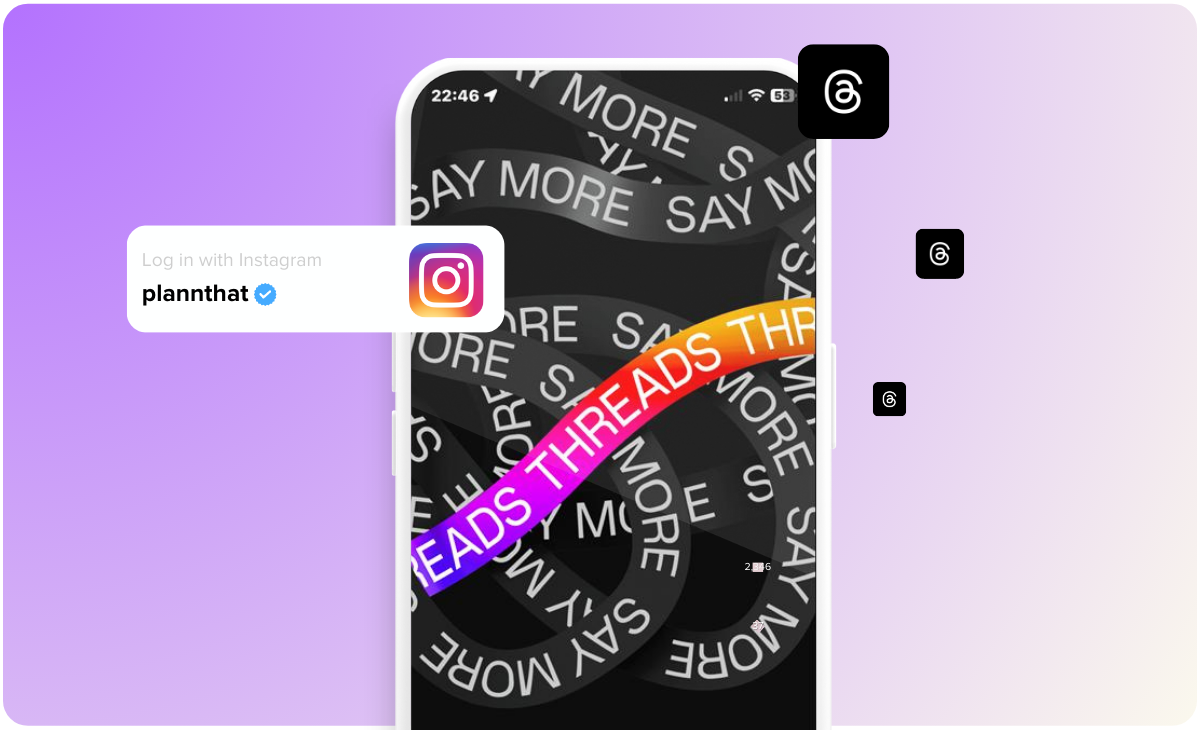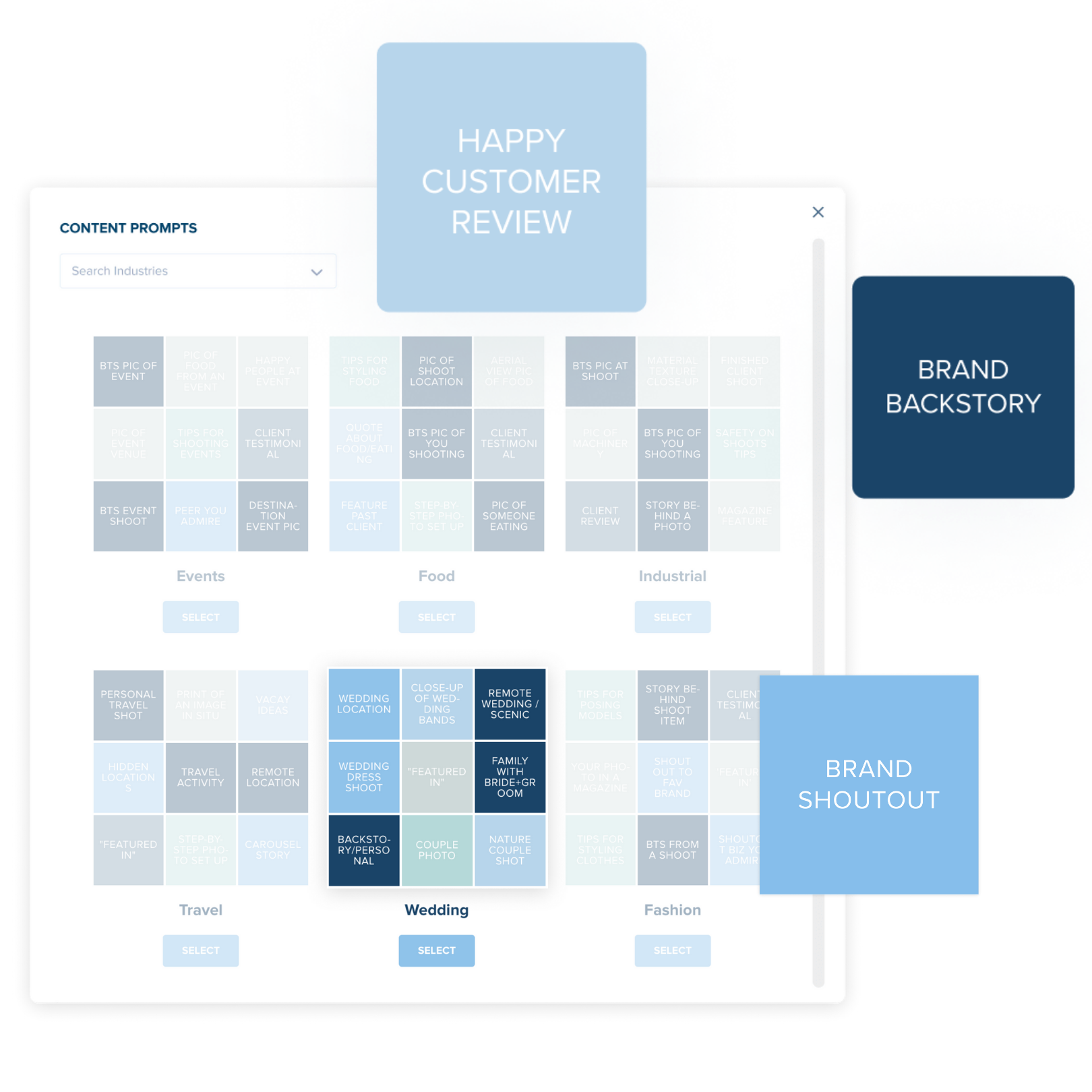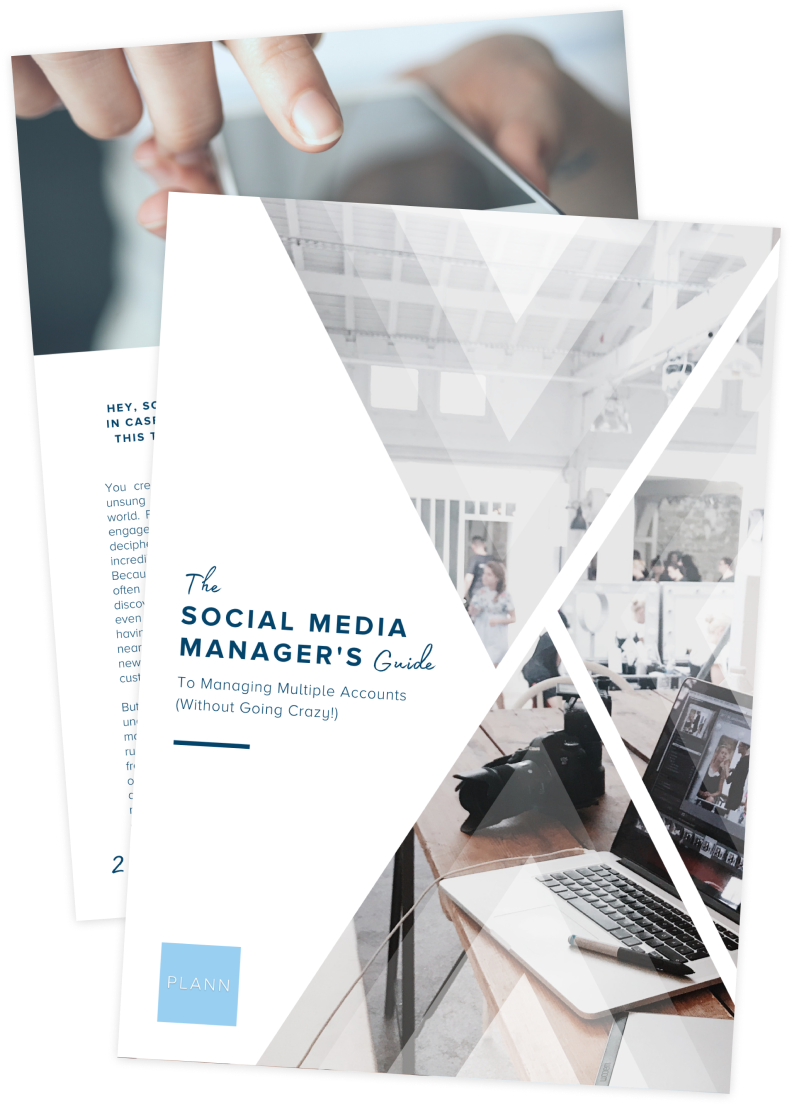Threads has quickly become a go-to platform for text-based social media, offering a fresh take on digital conversations. Launched by Meta (Instagram’s parent company) in mid-2023, the platform attracted over 70 million users in just a few short days, thanks to its seamless integration with Instagram and its appeal to those seeking alternatives to traditional text-based platforms.
What is Threads?
Threads is a standalone social media platform that exists outside of Instagram (but, you need an Instagram account to sign up). On Threads, users can share real-time thoughts and text-based updates and engage in public conversations with others.
While we’re all familiar with sharing images and videos on Instagram, Threads allows users to post text-based updates up to 500 characters long, images, links and videos of up to five minutes long.
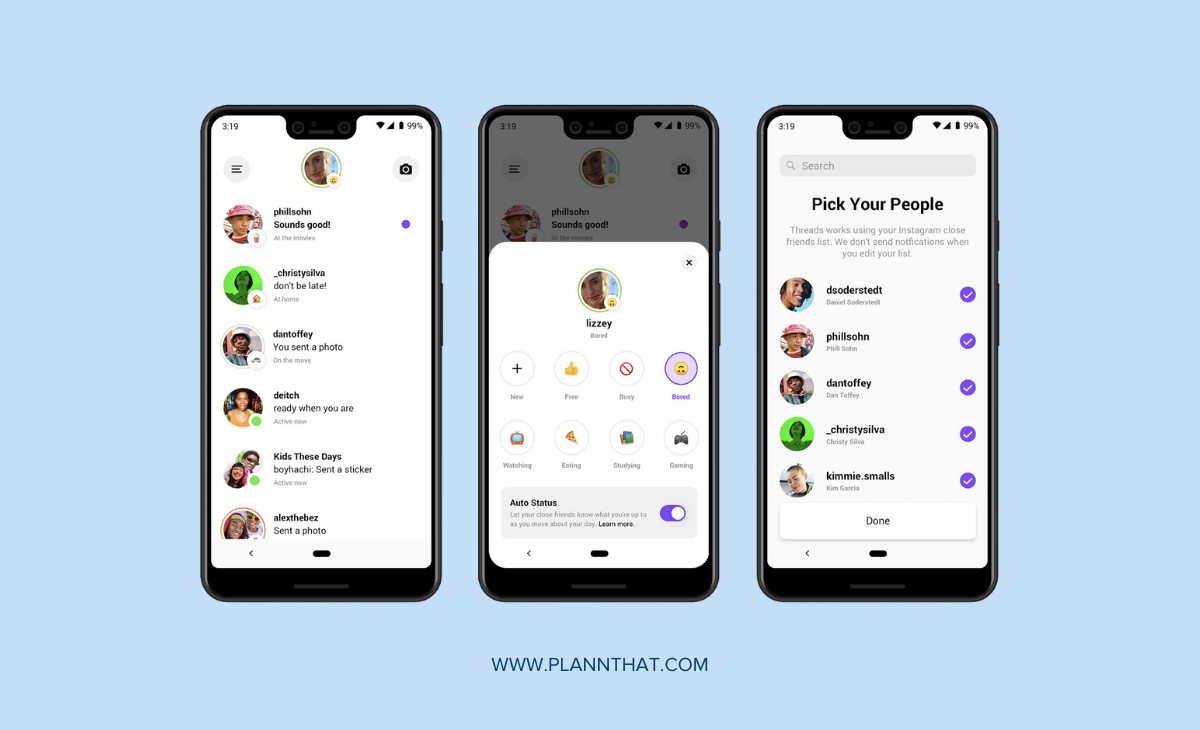
Your personal Threads feed includes content from people you’re already following. But, Threads will also show you content from new creators you haven’t engaged with too. If this is sounding really similar to the experience on Twitter, it’s because the two platforms are very similar.
Much like the Twitter user experience, Threads appear in your main feed, where you can reply to and repost updates from other users. Plus, your Threads account is discoverable on other platforms like Instagram.
How to set up a Threads account
Looking to join Threads? Here’s exactly how to get your account set up and start posting.
- Download the Threads app from the Apple Store or Google Play Store
- Log in with your Instagram account.
- Make your Threads profile. The Threads app will ask you to confirm your name, write your bio and if you’re a brand or business, you can enter a link to your website too. You can either write a new bio or choose the ‘import from Instagram’ button to transfer your Instagram bio directly to your Threads account.
- Choose between a private or public account. A public profile means anyone can interact with your content, while a private account only allows your followers to engage with your content. Plus, your privacy settings can be different on Instagram and on your Threads account.
- Choose which accounts you want to follow: You have the option to select the same accounts you follow on Instagram either by hitting the ‘Follow all’ button or manually selecting the people you want to follow.
- Next, you’re given a short explainer on how Threads works and you’re done! Happy Threading.
How to post your first Thread
Now that your Threads account is set up, you’re ready to create and publish your first Thread. Here’s how to publish your first (of many!) posts to Threads.
First, navigate to the notepad symbol at the bottom of your screen, where you’ll be prompted to create your first Thread. Remember you can write anything up to 500 characters long, include links, images, and videos and tag other users too.
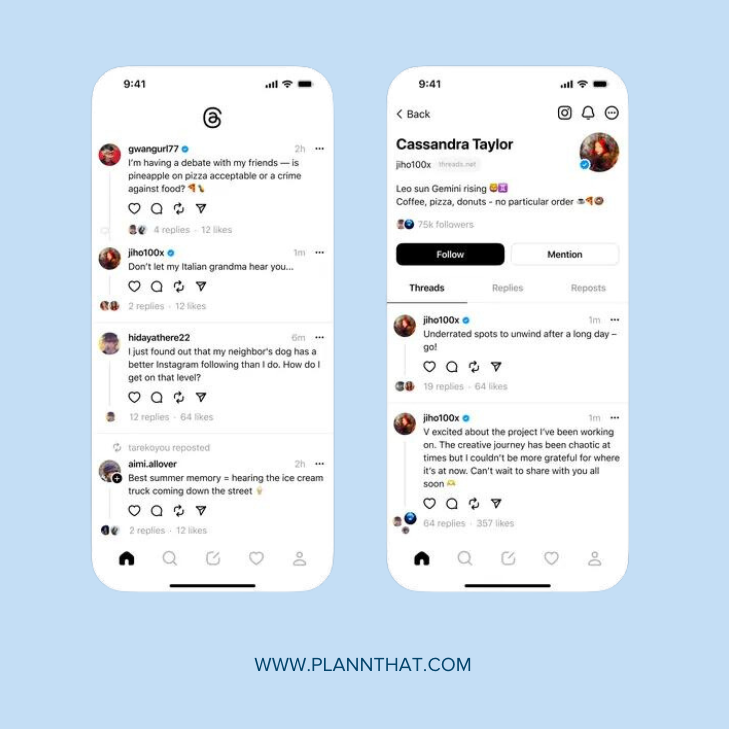
When you’re happy with your post, tap the ‘Post’ button and you’re finished. Your post will then appear on your feed and on the feeds of anyone who follows you and people can reply, like, quote and share your post.
Hot tip: currently, you can’t edit a Thread after it’s been published. So make sure to double check for any sneaky typos or errors before threading.
How to post a GIF on Threads
Looking to upload your first GIF on Threads? As we all know, GIFs are commonly used as reaction memes to posts, so there’s no doubt you’re probably wondering how to post them.
Here’s a step-by-step guide to posting GIFs on Threads:
- Tap the notepad item to create a new thread
- Hit the file icon to upload a GIF from your camera roll
- Choose which GIF you want to post
- Once you’ve uploaded your GIF, you can include a caption or leave it blank and hit ‘Post’.
How to reply to other Threads
If you’re a Twitter user, then replying to Threads will be easy peasy for you. But, if you haven’t used Twitter before, then here’s how to reply to other people’s Threads:
- Hit reply to the Thread you want to respond to.
- Craft your reply or attach a photo or video to your response by hitting the attach button and uploading up to 10 items.
- Tap Post in the bottom right corner.
You can also choose who can reply to your own Threads by hitting the ‘Anyone can reply’ in the bottom left or choose Profiles you follow or Mentioned only. But, if you do limit replies, your Thread won’t be shared with all your followers.
How to remove Threads from Instagram
Since your Instagram and Threads accounts are linked, there’s obviously chatter and confusion about whether deleting your Threads account will impact your Instagram account.
The good news is that the head of Instagram Adam Mosseri took to his Threads profile to say that you can deactivate your Threads account, which will hide your Threads profile and content all without deleting and impacting your Instagram account.
So, if you’ve tried Threads and it’s not for you, here’s how to remove your Threads from Instagram.
Navigate to the Settings tab and tap ‘Account’ and then hit ‘ Deactivate profile.’ After your profile is deactivated all your threads, replies and likes will be hidden until you reactivate it.
First thoughts: how to harness Threads as a brand or business
Now that you’re all up to speed about how to use Threads and start creating your own posts, let’s address the elephant in the room. Do you really need to add another social media platform to your social media strategy?
The answer really depends on your business goals. The good news is that your Instagram and Threads accounts are interconnected, so you don’t need to start from scratch when it comes to building your following on Threads.
And, since Threads is still such a new platform, it’s worth creating a profile and experimenting with what the platform has to offer. If you’ve used Twitter before for your brand or business, then you already know that Threads will allow you to find new ways of engaging with your audience.
But, if you’re new to the world of Twitter and Threads, here are a few ways you can start using Threads as a brand or business:
- Test out the platform: since we’re in the early days of Threads, use this as an opportunity to learn more about the platform, and the type of content your audience will want to see. Experiment by starting different conversations related to your industry niche, products or services. Spend some time replying to others’ Threads to get an idea of the engagement and reach that’s on offer.
- Community-build: much like Twitter, Threads is a platform for building communities through organic, candid conversations. Try using your Threads posts to engage with your Instagram followers on a different platform. It’s a great platform to individually engage with your audience through text-based conversations.
- Don’t take yourself too seriously: there’s no reason to start creating a Threads strategy right away or look at it through a sales lens. Instead, use reaction memes and GIFs to your advantage and create entertaining and relatable content that doesn’t take itself too seriously.
Ready to level up your Threads strategy and grow your reach?
If you’re looking for a comprehensive social media management tool that empowers small businesses to thrive in the digital landscape? Look no further than Plann.
Go on, and redeem your 7-day free trial of Plann Plus. If you don’t like it, keep using Plann for free!