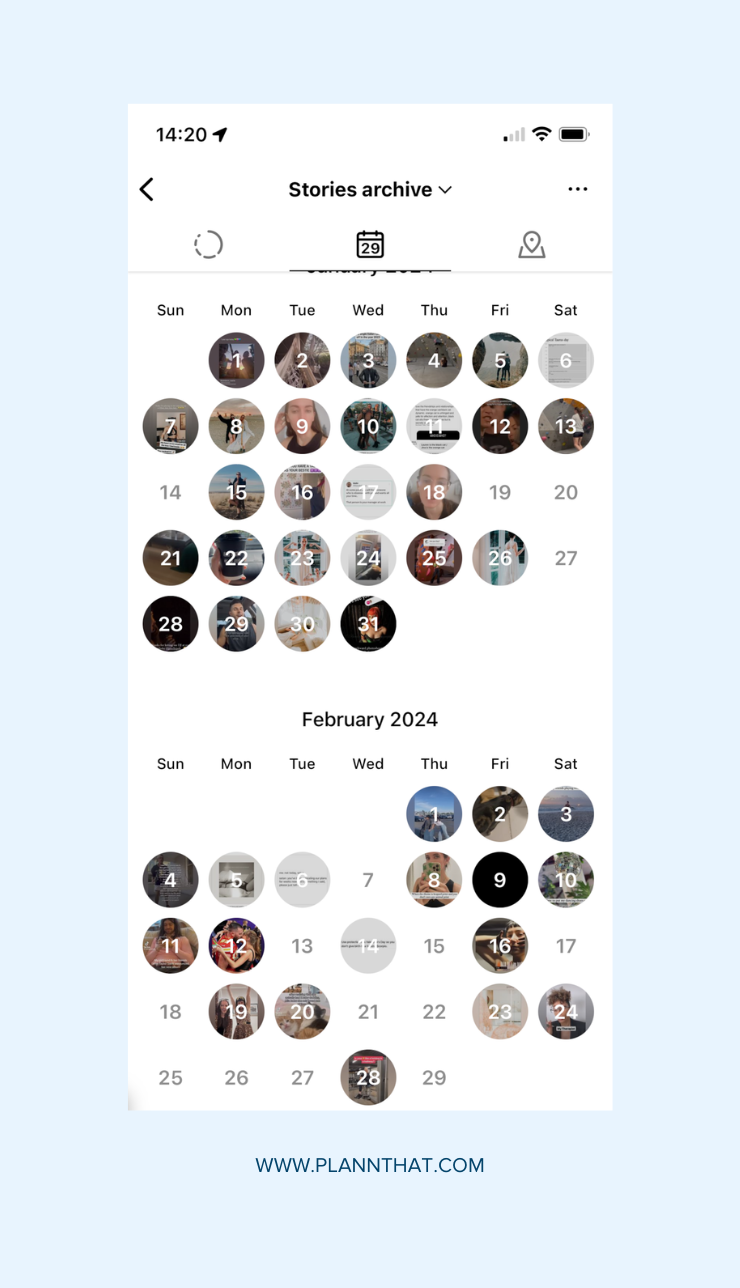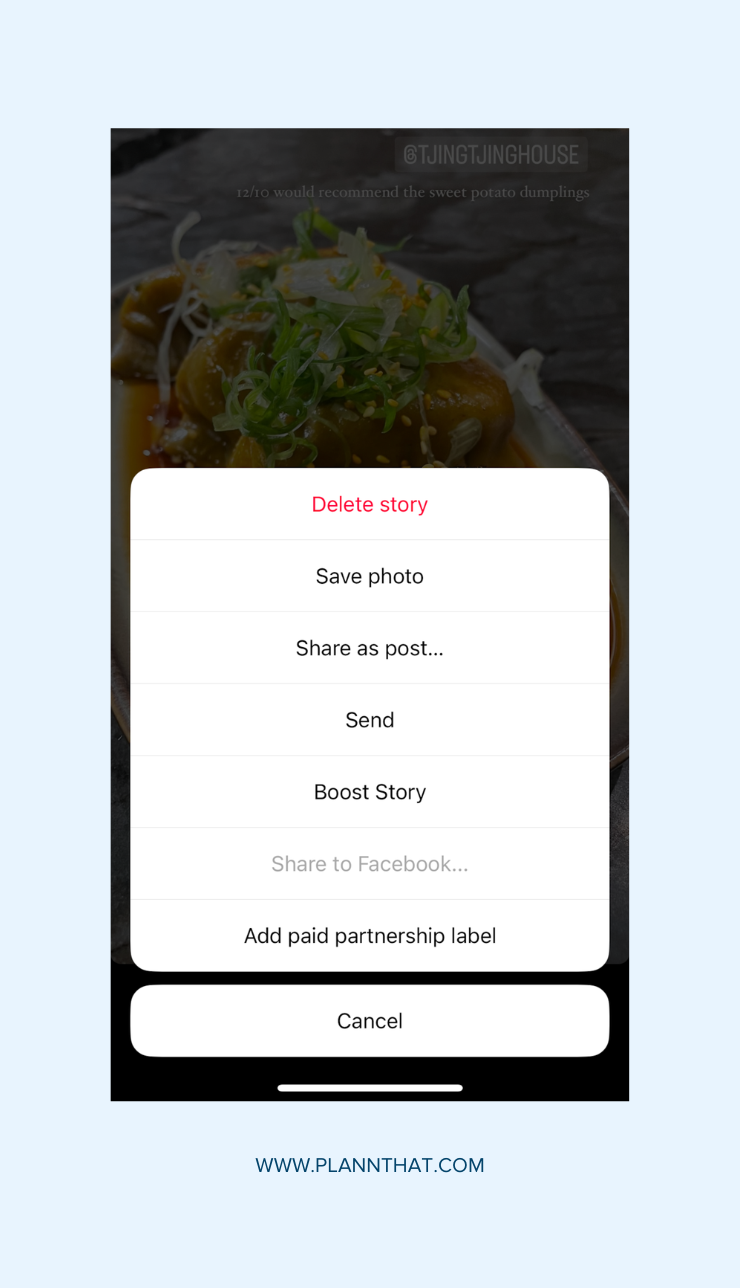Ever scrolled through Instagram and stumbled upon a photo or video that stopped you in your tracks?
Maybe it sparked an idea, resonated with your mood, or was too good not to share. But then, the inevitable happens.
You move on, and that piece of content is lost in the endless sea of posts.
Frustrating, isn’t it?
Or maybe one of your customers tags your product in a Reel, an Instagram Story, or a feed post, and you want to reshare it to your account, but you’re not sure how to repost it.
Or do you want to reshare one of your most popular posts, but you can’t find your original video file?
If any of these ring true, you’re in the right place.
In this blog post, we’re breaking down how to save Instagram photos, Reels, and Stories and the best tips for reposting your content and other creators.
How to Save Photos on Instagram
Before the Instagram Saves feature, the only way to keep track of Instagram grid posts you wanted to revisit was with a screenshot or to troll through your liked posts.
These days, it’s much easier to save photos.
Here’s how to save a post and add it to your Collection:
Step 1: Find a post you want to save using the Instagram mobile app or desktop app.
Step 2: Tap the bookmark icon on the bottom right-hand corner.
Step 3: Choose a collection or tap “New Collection”.
Step 4: To see Collections, go to your Instagram profile and press the three-line menu icon in the top right corner.
Step 5: Tap on “Saved”
Psst…If you’re using the desktop app, you’ll find your Saved Collections on your profile in the same tab as Reels and Posts.
But what if you want to download Instagram pictures to your mobile device? Below, we walk you through the top ways to extract images from Instagram, whether you opt to screenshot a post or use a third-party Instagram post downloader.
How to Repost Instagram Photos
While Instagram Saves gives you a space to keep favourite pieces of content together in one place, you can’t save IG photos directly to your camera roll.
However, there are a few ways you can repost your content and other people’s photos.
Option 1: Take a Screenshot
Do you want to repost user-generated content (UGC) on your feed or a post from another creator?
Before you download Instagram photos, always ask for permission.
Before you take the screenshot, reach out to the account and ask if you can use their content. Most of the time, you’ll get a yes, giving you the clear to upload the Instagram picture to your feed.
But what if you don’t get a response?
The next best thing is to repost the image and tag the original creator in the caption.
Option 2: Use a Repost App
The quickest way to reshare an Instagram photo across social media platforms is with a cross-posting tool like Plann.
It lets you seamlessly share your content across TikTok, Facebook, X, LinkedIn, and Pinterest, cutting down the time you need to keep your content calendar full.
…But what about old Instagram posts?
Instead of scrolling through your camera roll or searching your hard drives, Plann lets you recreate your feed posts with a single click.
Here’s how:
Step 1: Open the Plann app and tap on “Create”.
Step 2: Scroll your Instagram feed on the right-hand side until you find the post you want to recreate.
Step 3: Hover your mouse on the three dots on the left-hand side and select “Recreate on Instagram”.
Once Plann has downloaded your content, it will create a new post with your images and old caption. You can then edit the post as normal, use the AI caption generator, and schedule it to your feed.
 Option 3: Repost Grid Posts to Instagram Stories
Option 3: Repost Grid Posts to Instagram Stories
The last way you can repost Instagram content from your feed is with Instagram Stories.
Whether you want to share your post or one from another creator, here’s what you need to do:
Step 1: Navigate to the post you want to share.
Step 2: Tap the paper airplane.
Step 3: Tap “Add to Story”.
Voila! You’re done!
NB: While the paper aeroplane menu icon is available on the desktop app, you can’t repost it to Instagram Stories. You can only share the post in a Direct Message.
How to Save Instagram Stories
The easiest way to save Instagram Stories is to turn on the setting to save each post to your camera roll or turn on Stories Archive.
Your archive automatically keeps a record of your Stories.
To turn Stories Archive on or off:
Step 1: Tap your profile picture in the bottom right to go to your profile.
Step 2: Tap the hamburger icon at the top right and tap “Your Activity”.
Step 3: Tap on “Archived” under “Removed and Archived Content”.
Step 4: Tap on the three dots at the top right and select “Settings”.
Step 5: Toggle “Save Story to Archive” on or off.
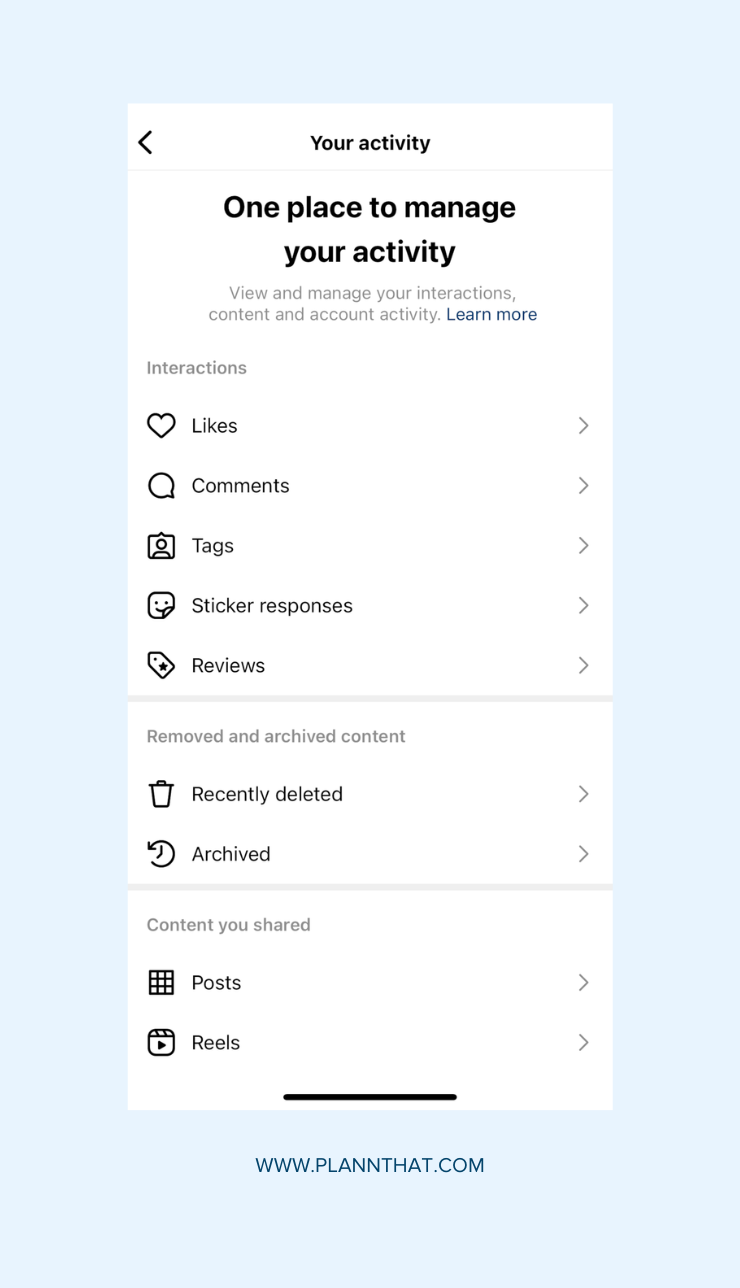
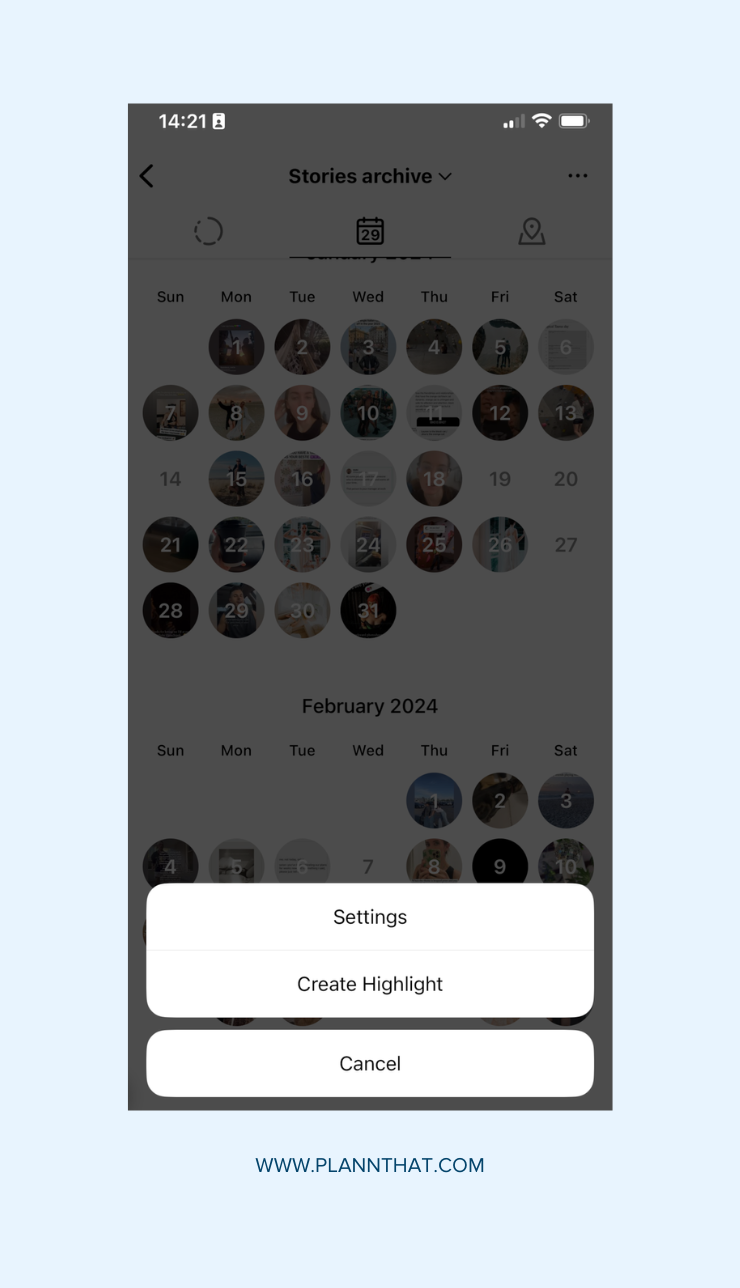
Here’s how to save Stories from your Archive to your device:
Step 1: Navigate to your Stories Archive.
Step 2: Find the Story you want to download.
Step 3: Open it and tap on the three dots in the bottom left corner.
Step 4: Select “Save Photo”.
How to Repost Instagram Stories
Reposting stories on Instagram is a great way to encourage user-generated content, highlight your products or services, and gain creditability.
As of yet, there is only one way to repost another person’s Instagram Stories – they need to tag you.
When you’re mentioned or tagged in a story, it’ll appear in your DMs. Click ‘Add Post To My Story,‘ and it will take you to Stories editing mode, where you can reshare it.
…But what if you’re not tagged and you really want to share it?
There are two things you can do:
1. Ask the account to tag you in their Story retroactively via “Add Mentions“.
2. Take a screenshot or make a screen recording and create a new Story.
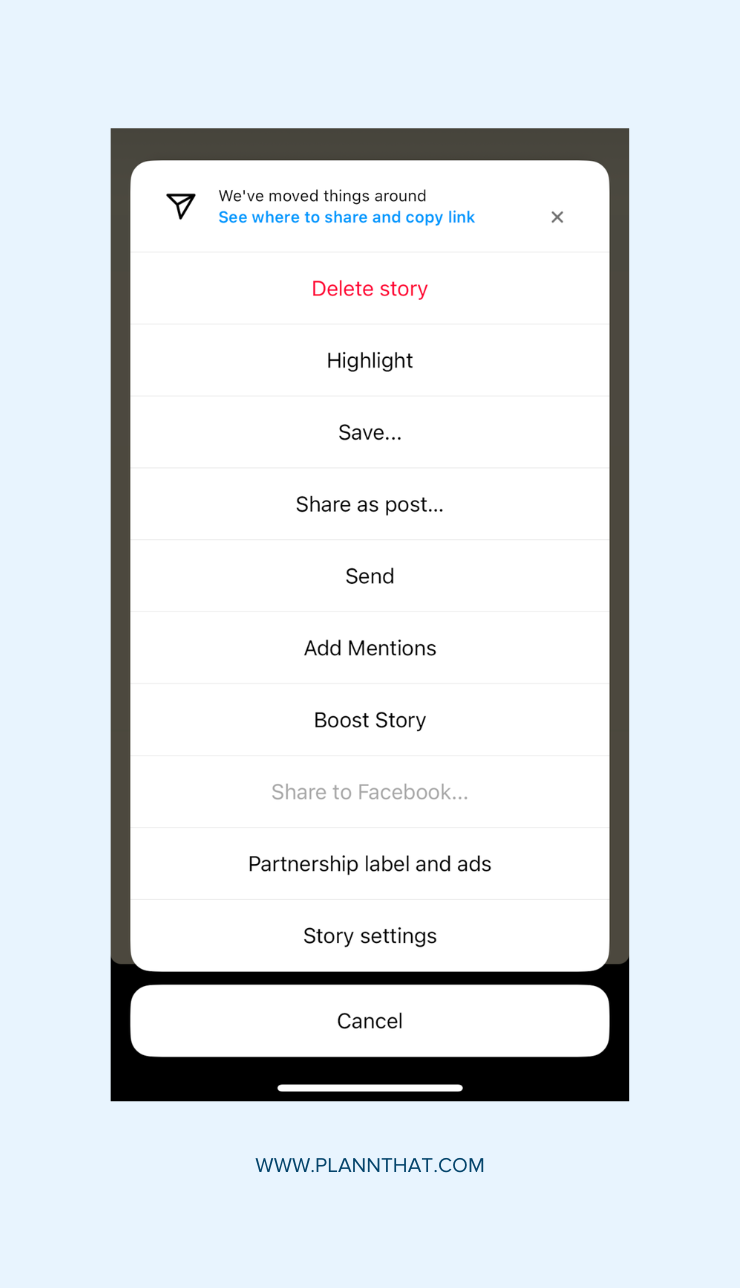
Read More: How To Repost A Story On Instagram (Even When You Aren’t Tagged)
How to Save Instagram Reels
There are two ways you can save Instagram Reels.
The first one follows the same steps as sharing grid posts. All you need to do is tap on the bookmark icon and save the video to a Collection.
But what if you want to download videos to your phone?
You’re in luck.
Instagram does have a feature for downloading Reels IF the creator has it enabled.
Here’s where to find it:
Step 1: Open the Instagram app
Step 2: Find a Reel you want to download.
Step 3: Tap the three dots on the right-hand side of the screen
Step 4: If the creator has the feature enabled, you’ll find an option to “Download” the Reel.
How to Repost Instagram Reels
The only problem with the ability to download Instagram Reels? It’s hard to find a creator who has that feature turned on.
So, what’s the next best way to repost a video?
Here are four options:
1. Repost the Reel to your Instagram Stories.
2. Use Plann to “recreate” your Reel and repost to your feed.
3. Use a repost app to download and share another creator’s video.
4. Use Instagram downloader tools like Instagram Remix or Sequence.
Tip: If you decide to use Remix or Sequence, you can’t post the Reel without adding your unique spin to it. P
Start Growing Your Content Calendar
Whether you want to use reposts for UGC content or to reshare your top-performing posts, you no longer have to rely on screenshots and rely on clunky repost apps.
There are plenty of ways to legally reshare content from other creators and tools like Plann to cut down the time you need to repost your greatest hits.
Sign up for a free 7-day Plann Plus trial today and streamline your social media scheduling.
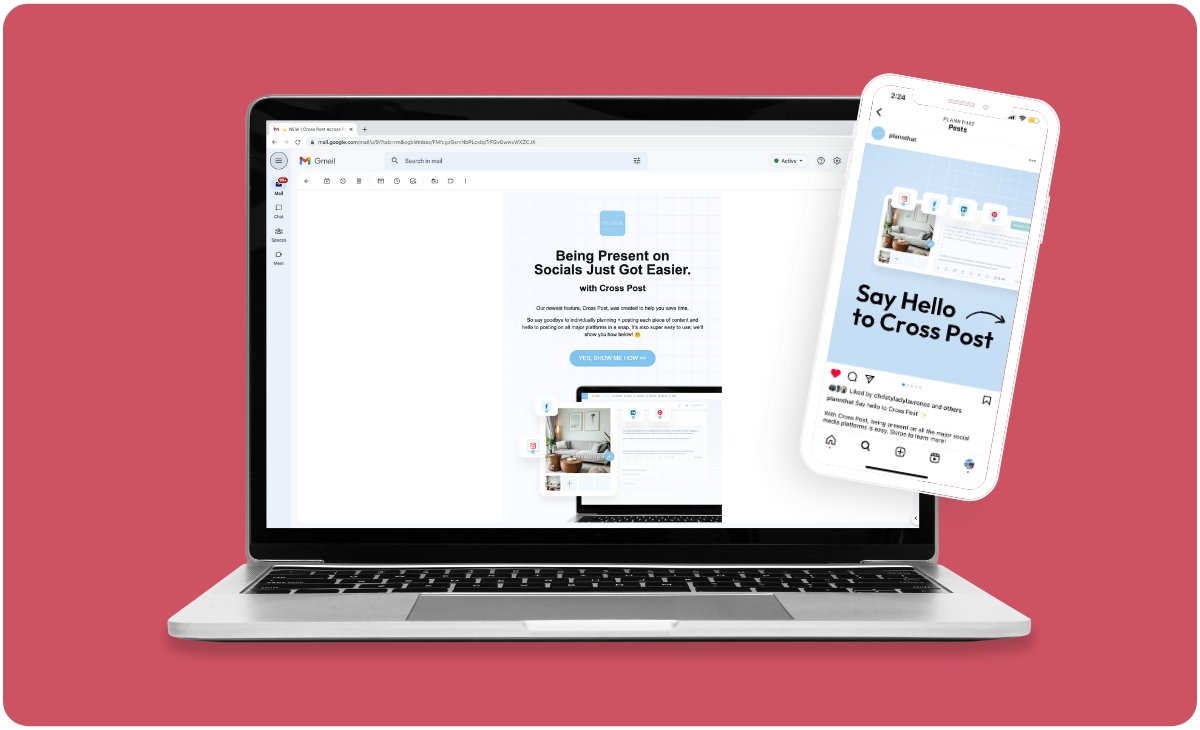

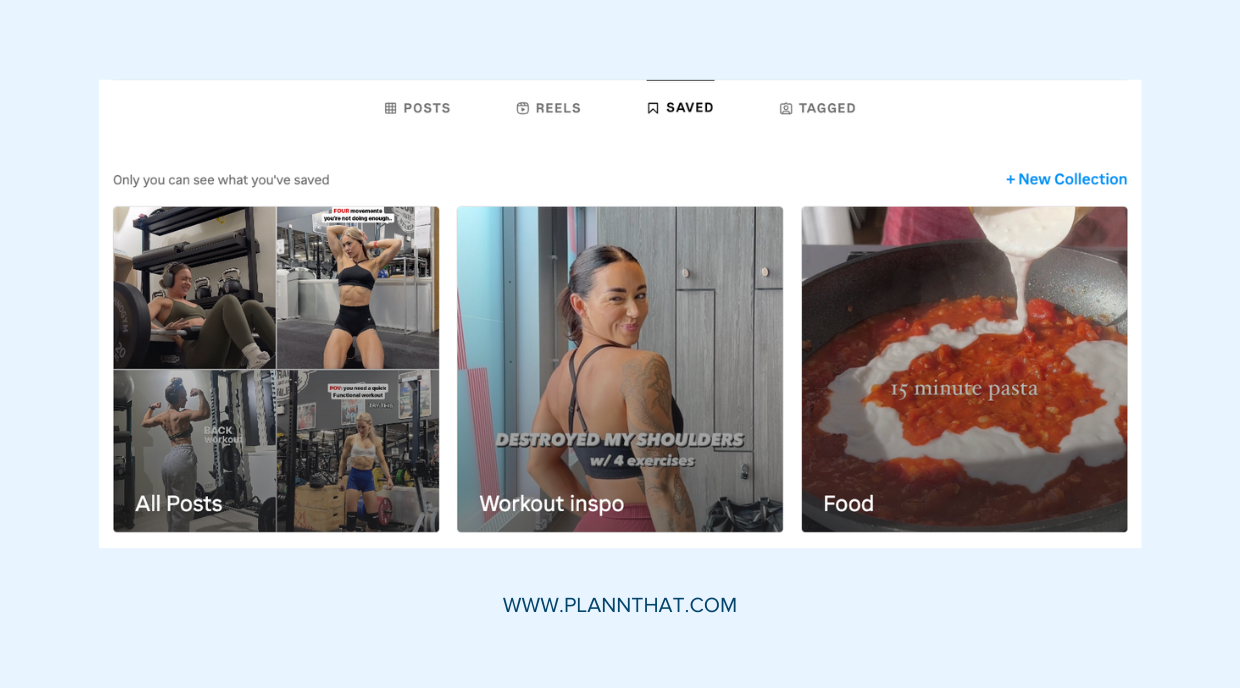
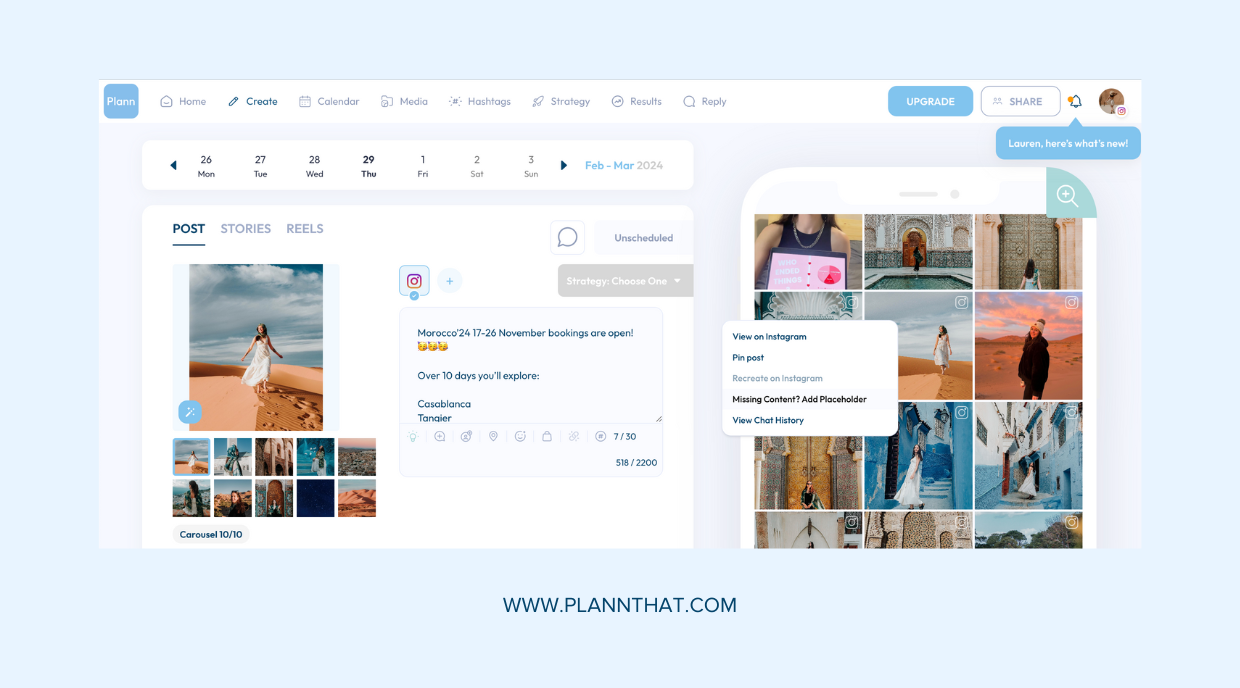 Option 3: Repost Grid Posts to Instagram Stories
Option 3: Repost Grid Posts to Instagram Stories