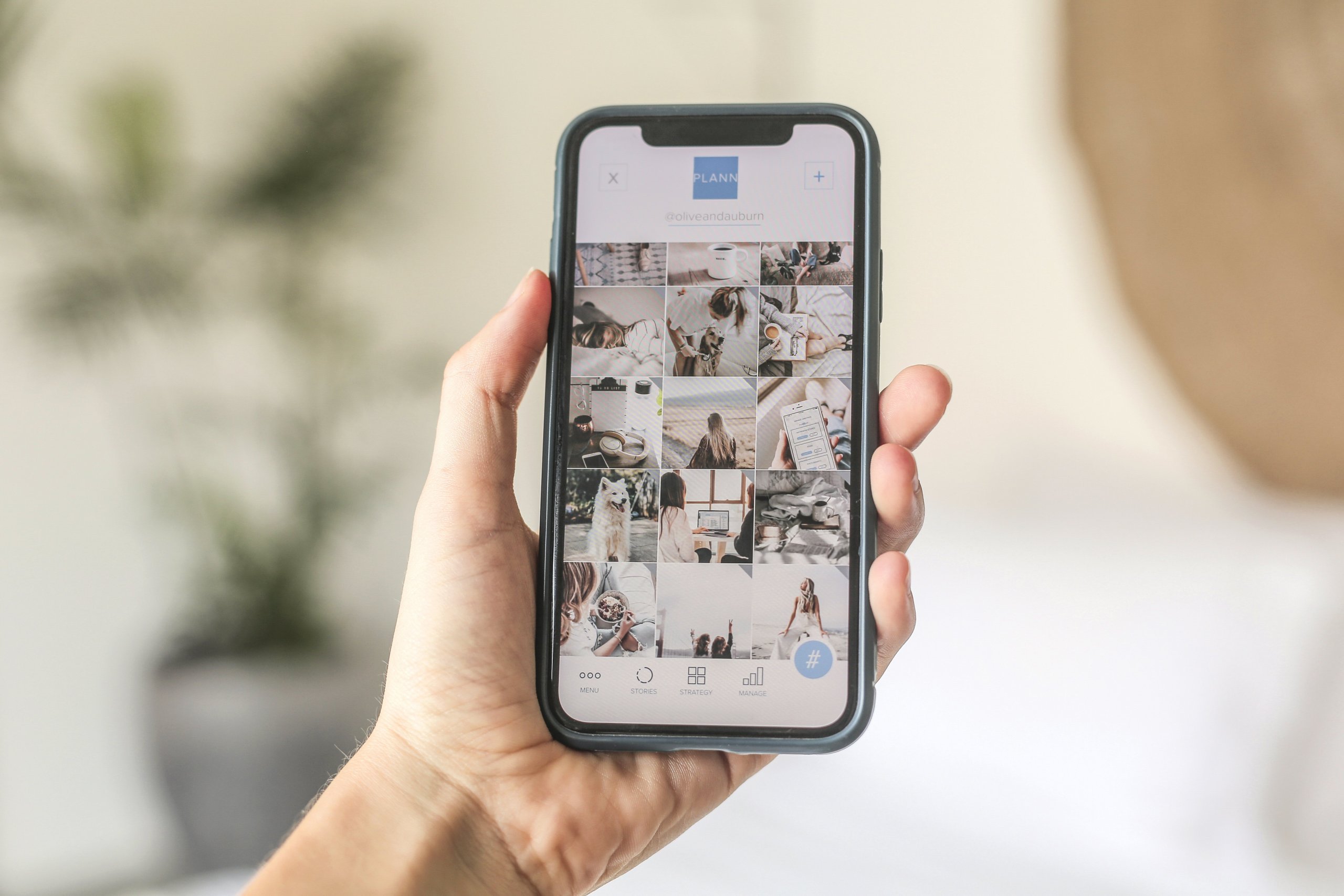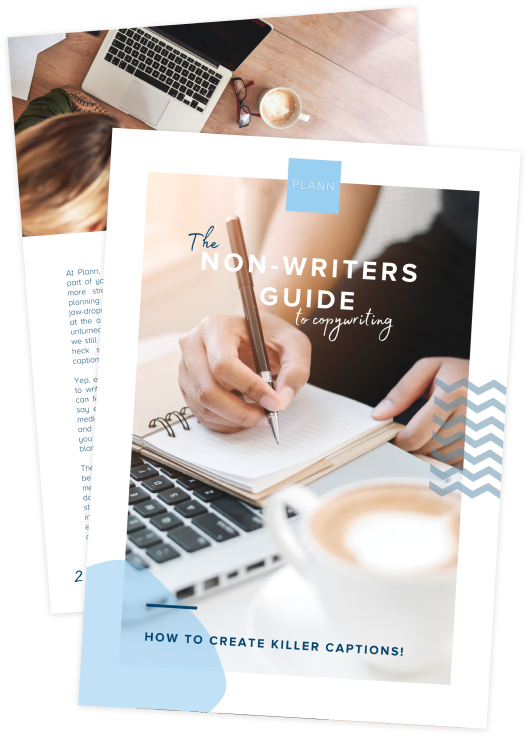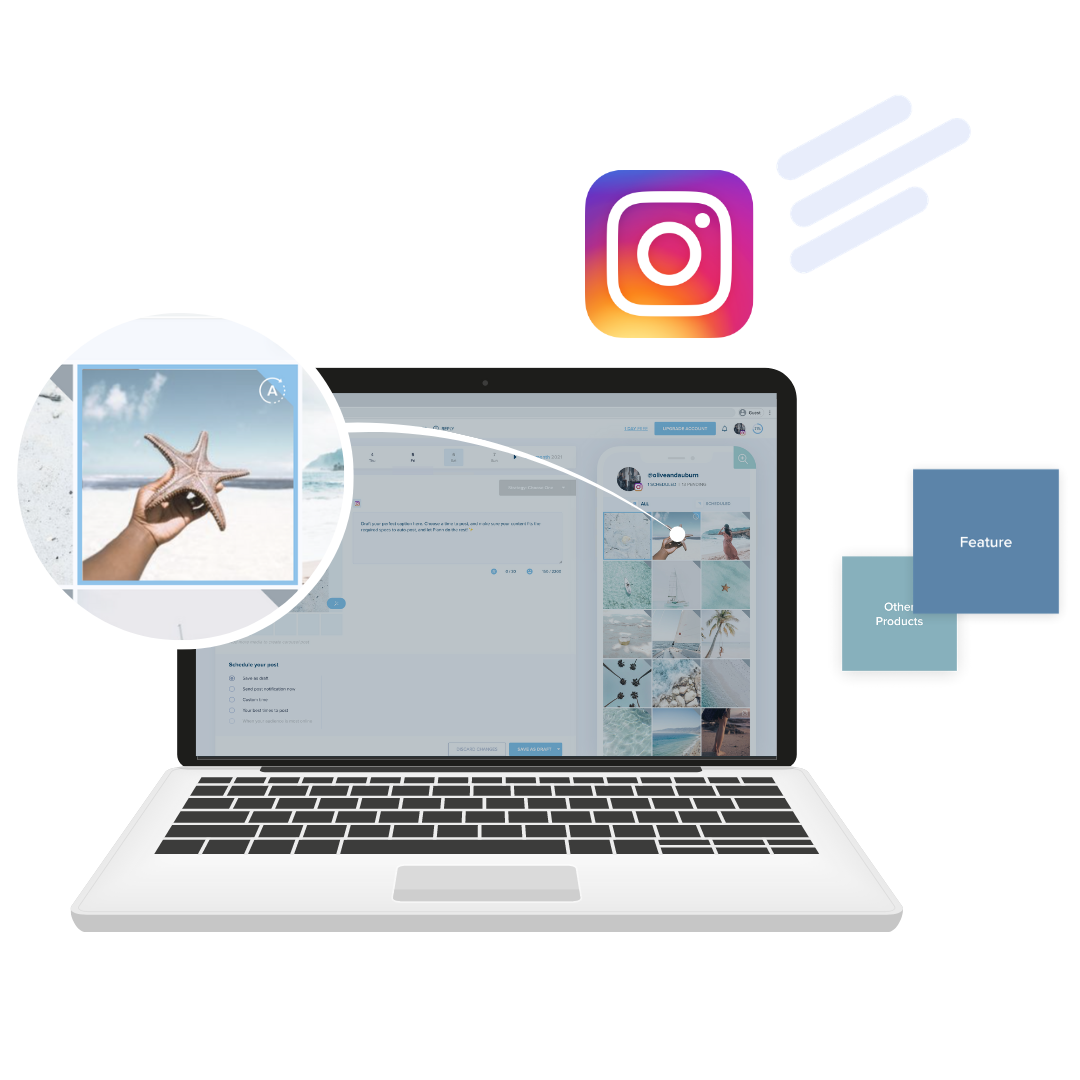So, you’ve written an epic blog post, given it a compelling and click-worthy headline and have just hit ‘publish.’ Now what? After all, creating the article is only a small part of the content marketing equation. When it comes to actually getting eyeballs on your awesome content, it’s all about how you promote it.
Chances are, you’re already posting your blog posts on Facebook, sharing it in stories with a ‘link in bio’ or ‘swipe up’ sticker and sending it to your mailing list. But, have you ever thought about sharing your articles on LinkedIn? If not, you might be missing valuable opportunities to drive traffic to your website, build your personal brand and solidify yourself as a thought leader!
The potential of LinkedIn goes a lot further than just whacking a link to your blog post in a status update. It’s actually a powerful content creation vehicle for repurposing your articles and giving them a whole new life. Here’s how LinkedIn can help you work smarter not harder and get more out of your content creation efforts.
5 Creative Ways To Repurpose Your Blog Post Onto LinkedIn
1. Repurpose it into a carousel
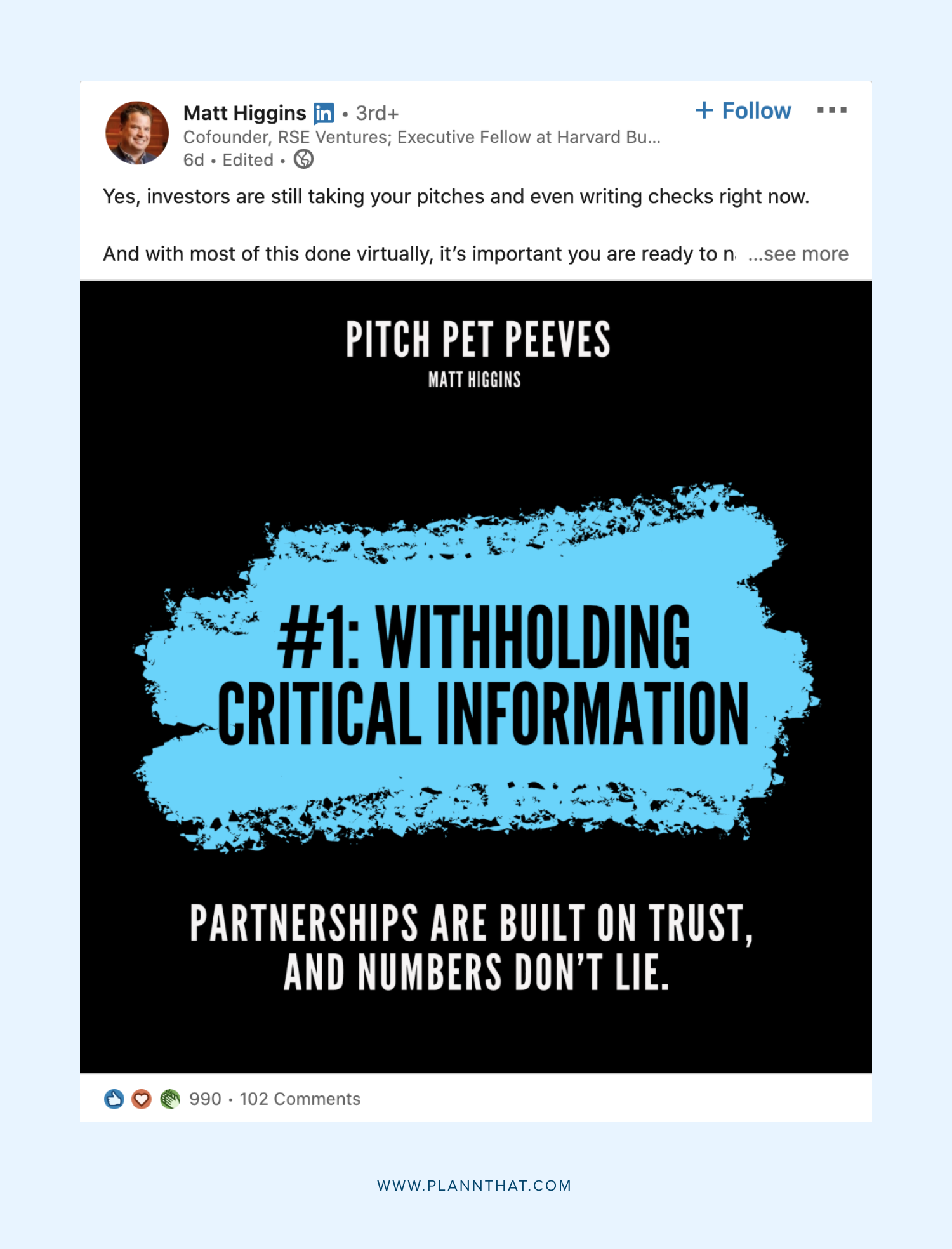
Carousels are one of the best ways to repurpose your blog content in a visually engaging way — which is why we’ve seen them absolute explode on Instagram recently. But what many people don’t realise is that you can actually create them on LinkedIn too! Yep, with this little-known secret up your sleeve, you’re already way ahead of the crowd on LinkedIn!
There’s a couple of different ways you can share carousels on LinkedIn. You can create a post either on your personal or company page, then click the ‘share a document’ icon on the far right. Then, you can upload a PDF file, or upload it from your Dropbox or Google Drive folder. You can also write an article on Linkedin, and add ‘slides’ as a rich element, embedded the link to a slideshow from SlideShare, Prezi and Canva.
Personally, we think the best way to repurpose a blog post into a carousel for LinkedIn is to start with a slideshow template on Canva. Find one you like the overall structure and vibe of, then add your own text from the blog post.
We recommend putting one key point from each paragraph or section on each slide, summarising into a sentence or two so it’s not too word-heavy. Add an intro slide (with the heading and theme of your carousel), and end slide (with a call-to-action, like checking out the full blog post). Then, customize with your own branding and fonts, and export it as PDF or slideshow link to post on LinkedIn and bam, you’re ready to shine!
You can get more tips for creating winning carousels on LinkedIn with our free guide here! (link to lead magnet)
2. Create shareable graphics
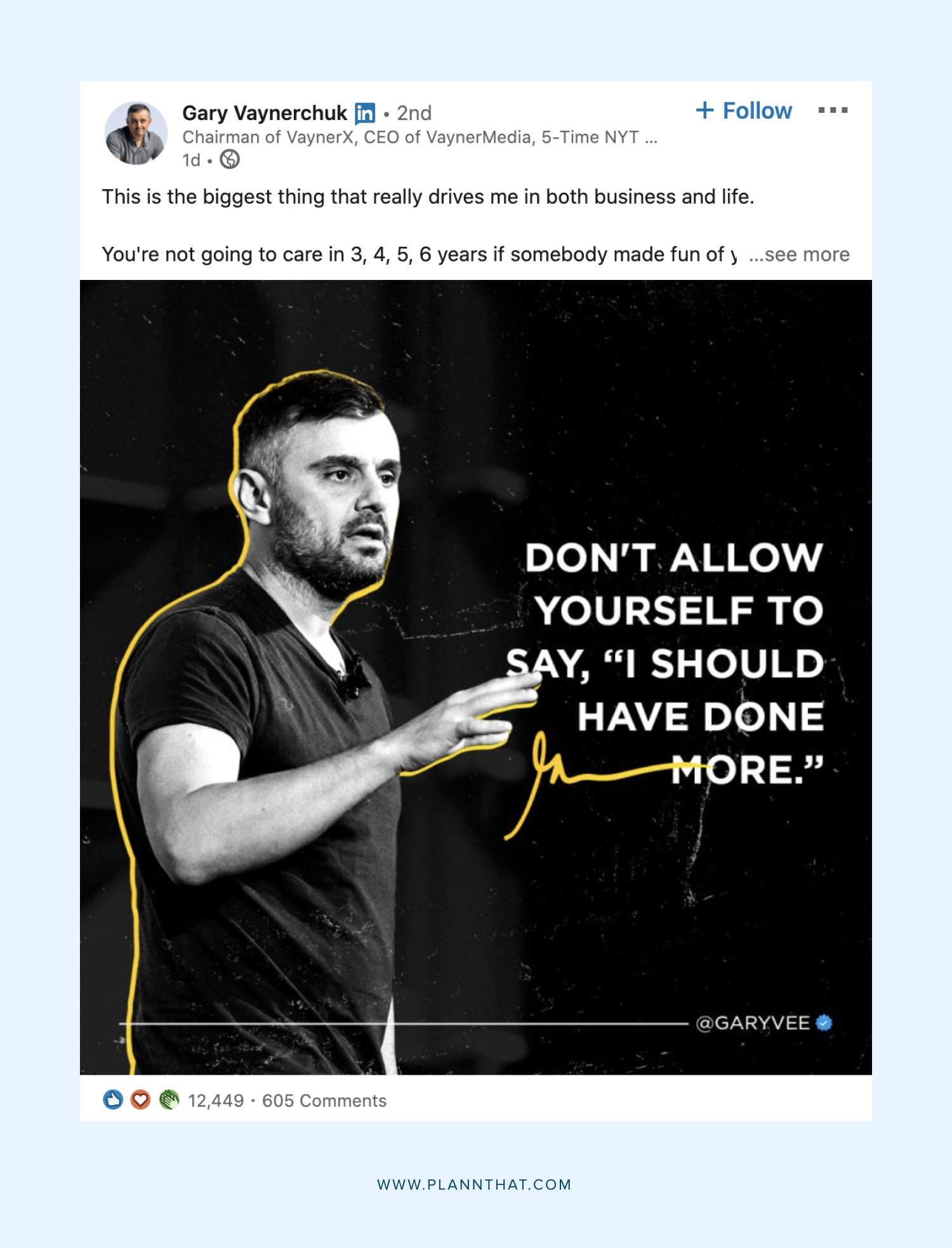
Another great way to share the blog post love on LinkedIn is with an eye-catching graphic. This could be a tip or an important quote taken from the article. The key here is to make it as shareable as possible.
So you’ll want to ensure it makes sense as a standalone graphic — without needing the context of the blog post to explain what’s going on! It’s also important to make sure your brand logo, name or website is on the graphic, so people know where it’s come from if it does get shared around. You want to make sure you’re maximizing all that brand visibility goodness!
Again, you can use all the stunning templates on Canva to easily whip up super professional-looking graphics for your LinkedIn post. No design skills necessary!
3. Post an article with rich media
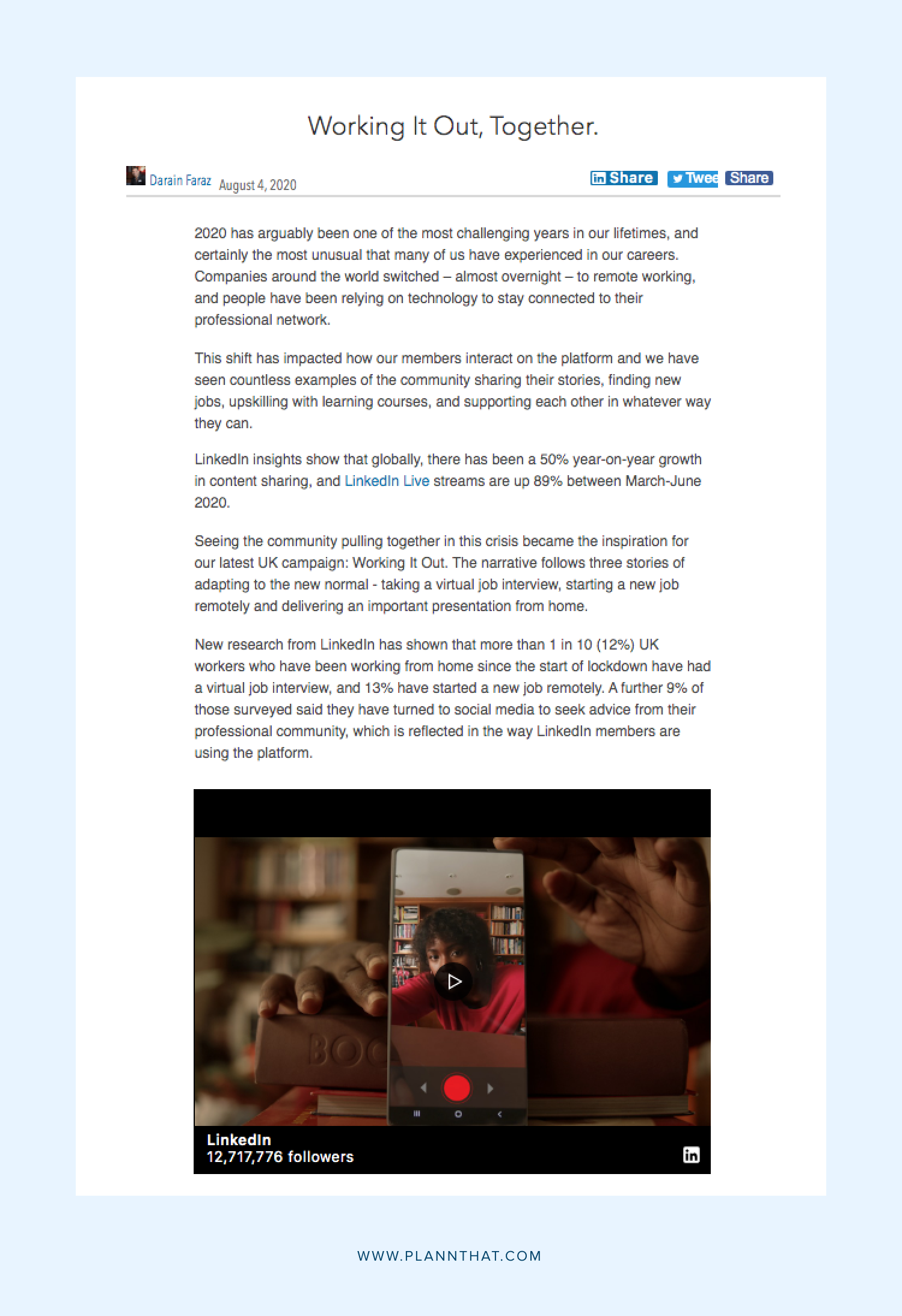
Okay, so repurposing your blog post as a LinkedIn article isn’t exactly a groundbreaking tip. But it’s absolutely worth doing, especially as LinkedIn’s news editors curate interesting and trending articles and share it with a wider audience. If yours get chosen, the potential for visibility is enormous!
Rather than just posting a link to your blog post on your feed, try copying and pasting the text natively into a Linkedin article. You can even use the first few paragraphs and then include a call-to-action linking people to read the rest of the blog on your website.
To really supercharge your LinkedIn article, it’s a good idea to include rich elements. These are creative elements that make your articles more visually interesting, readable and dynamic. They can also help boost your LinkedIn SEO and get your content seen by more people. The good news is, some of the elements we’ve already spoken above can be used to make your LinkedIn articles richer, such as pull quotes, graphics and carousels.
Don’t forget to add plenty of hashtags too to help get your LinkedIn article trending, too — because hashtags are a thing on LinkedIn!
4. Turn your blog posts into short videos
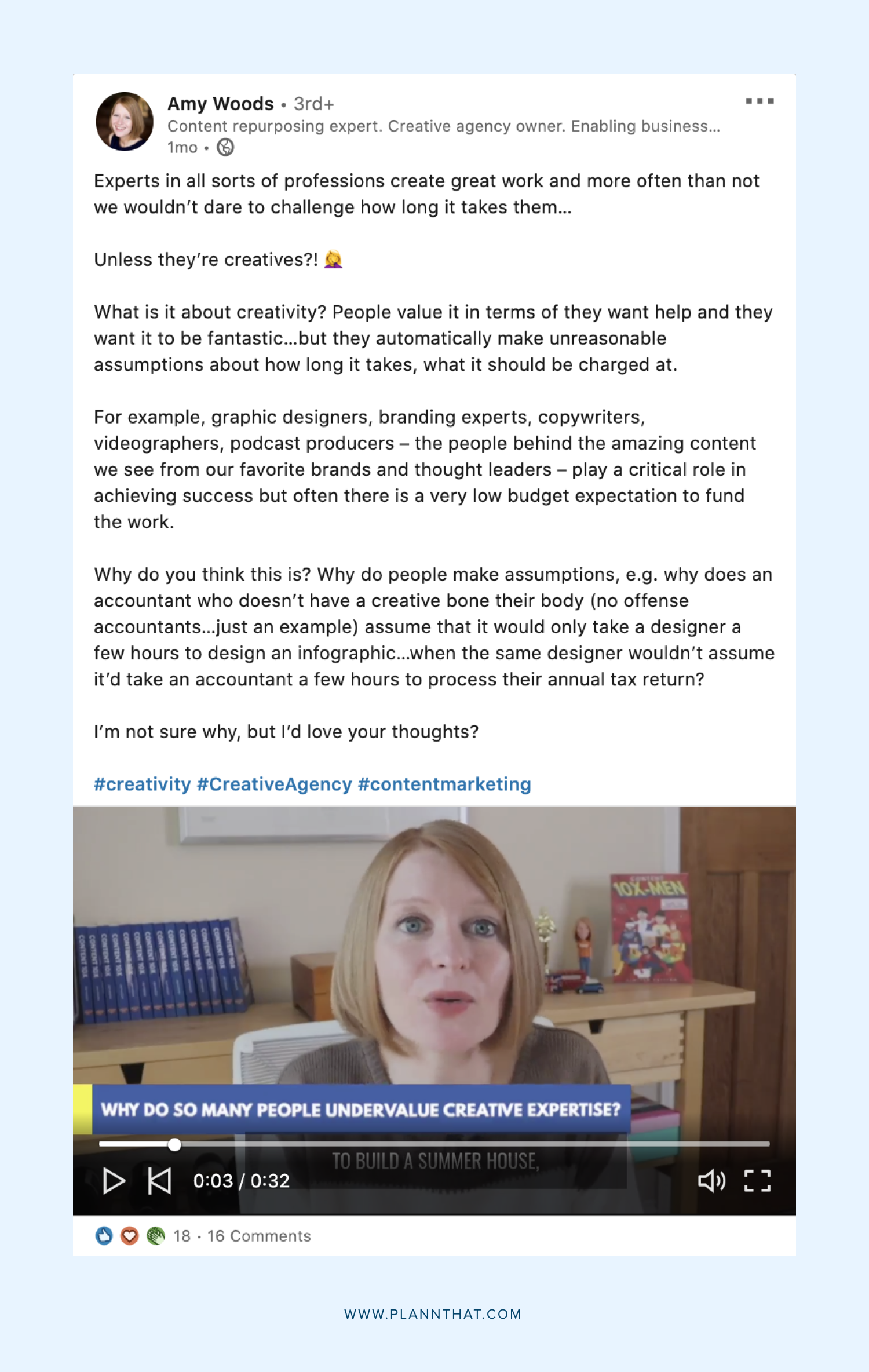
Video is the fastest-growing content type on LinkedIn, with data showing it gets shared 20 times more than static content. You can take advantage of this by turning your blog posts into short, shareable videos!
Free video editing programs like Lumen5, Animoji and even Canva make it super easy to take your blog content and easily repurpose it into video form. You can do a talking head style video, or a graphic series where you have one key point for each ‘scene’ — kind of like a carousel but even more dynamic and eye-catching. You can even have a call to action at the end directing people to read the full blog post, and leave the link in your post!
Be sure to post your video as an mp4 file natively onto LinkedIn rather than just posting a video link, as this is likely to perform way more effectively.
5. Use it as a script for a LinkedIn live

Speaking of video, live-streaming is another fast-growing content type on LinkedIn. The good news is, you don’t have to create new content from scratch. Ain’t nobody got time for that! You simply use your blog post as a basis for a script for a live video.
Rather than reading it out word for word, try picking the key points from each paragraph, jotting it down on a Google or Word doc (which you can keep on a screen next to you when you do your live) and riff on that. It will come across a lot more natural, while still professional and engaging.
If you’re keen to try out live-streaming on LinkedIn, you’ll need to submit your interest here as it’s by application only. But, once approved, you’ll be ready to turn your blog posts into some LinkedIn live magic.