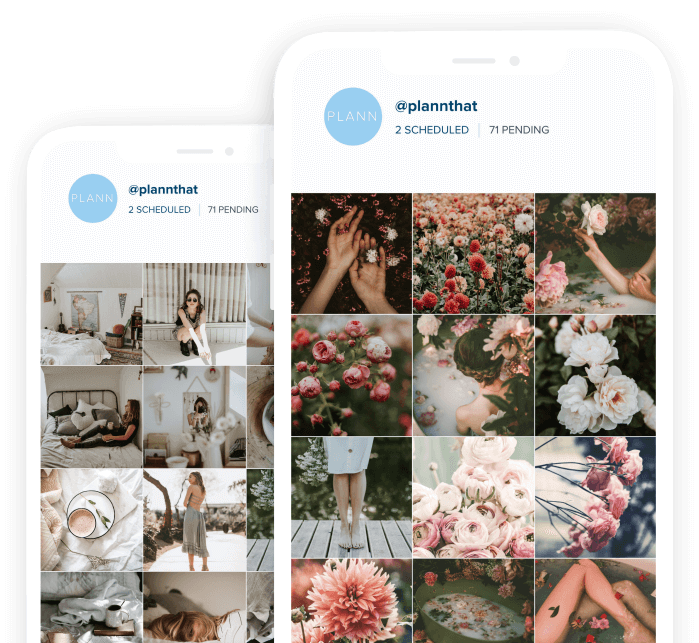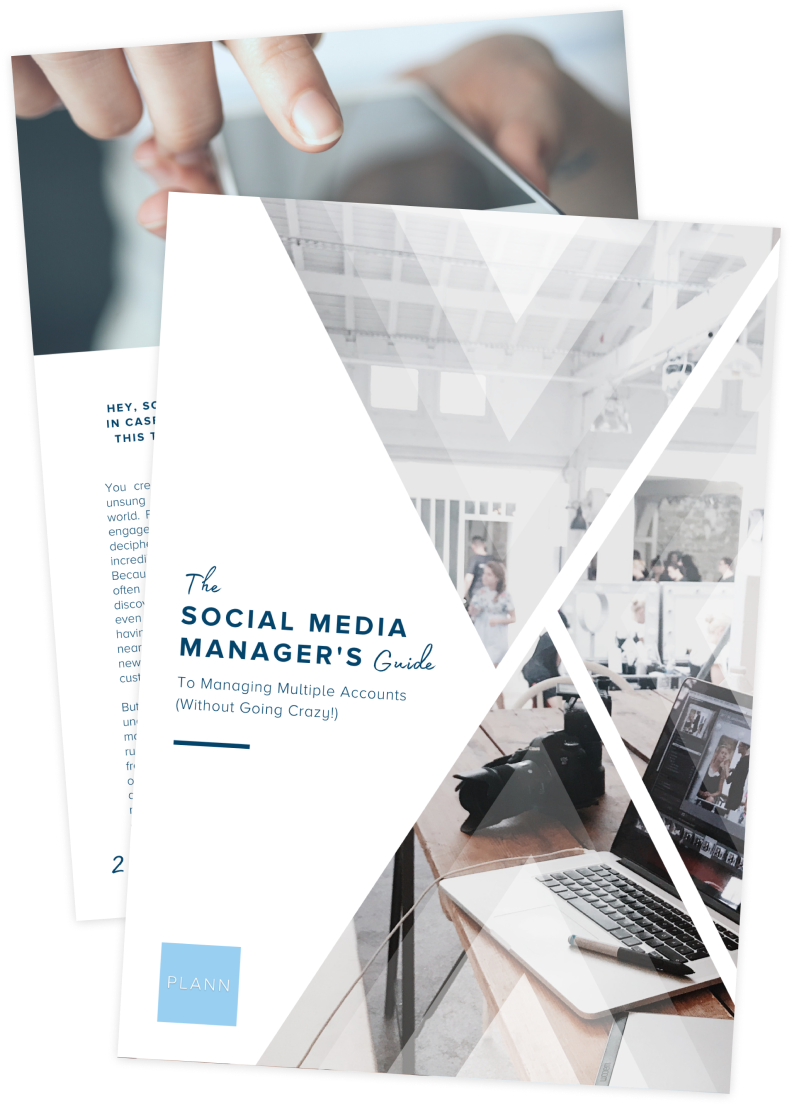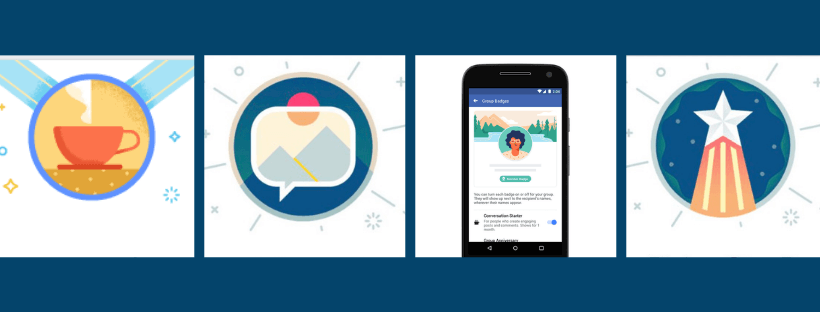
The Complete Guide to Facebook Badges
Omg, we’re engaged!
That’s exactly what Facebook wants to hear you and your group members saying via the rolling out of some new and exciting badges. Cute!
While badges aren’t new (They’ve been around since 2018 – get with the times Tiffany!) there are some new additions to the badges family and well…. “Badger badger badger badger MUSHROOM MUSHROOM”. (Please tell me you know that song). Anyway… I digress:
The new and improved Facebook badges are a very good effort on Facebook’s behalf, of boosting community morale within online tribes and helping page administrators to quickly identify, understand and even reward their group members, but only in groups with more than 50 members!
Facebook’s latest badges also enable any new additions to the group to quickly identify valued contributors who dish out the goods on the regular. Not to mention badging the new additions with a ‘New Member’ badge (Which I did just mention).
Here’s what you can expect:
NEW MEMBER: It’s kind of like the first day of college. But don’t worry – a new members badge only sticks for 2 weeks. Phew! This helps other members and admins to welcome you to the group, make you feel welcome and answer any Q’s you might have, in the context of being the new kid.
RISING STAR: Again, if you were at college would be the equivalent to that kid who always makes the most prolific and profound statements that everybody else loves. Think Cher from Clueless. PROLIFIC! This badge officially recognizes members who make the most engaging posts within their first month, so think likes, comments, feedback people! Not just a busybody! We want engagement here!
CONVERSATION STARTER: Is the badge awarded to the person who’s posts gets the most comments and likes over a 4 week period.
CONVERSATION BOOSTER: You’re basically the person that generates other users to think for themselves, post back, discuss openly… Think quality interactions over quantity.
GREETER: (No, it’s not the youngest Von Trapp child) This is the person who makes all the newbies feel welcome. “Hi, how are you, welcome to our group!”. I love that type of person.
VISUAL STORYTELLER: Most likely to be that person who can’t order off a menu if it doesn’t have pictures. Yup, this badge goes to the person who loves to share photos or videos that other people love to like, comment on and engage with.
LINK CURATOR: If you’re the one who posts external links that are relevant to the group, that add value time and time again you’ll be rewarded for your foreign correspondence with this badge.
FOUNDING MEMBER: You know those first crucial 3 days of setting up a Facebook group? This badge goes to those people that were there from the get-go.
ADMIN / MODERATOR: This badge points out the people who have the right to delete stuff, moderate the page to keep within community guidelines or help when things get hairy. They’ll be your go-to, seagul manager or your quiet overseer.
GROUP ANNIVERSARY: This is basically a badge that celebrates your ‘entry to the group day’. Kind of like your group birthday! So you can celebrate your 2 years of being a valued member of ‘Crazy Indoor Plant People’ which happens to be my favourite group.
Now don’t worry, as a group member you can manage which badges appear next to your name. To manage your badges:
1. Go to your news feed, click Groups in the left menu and then select your group.
2. Scroll to one of your posts in the group and select your name.
3. Click Manage Badges.
4. Choose which badges you’d like to appear on your group posts and comments
5. Click Save.
As an admin, you can also turn badges off or on for the entire group as well!
Here’s how:
1. From your news feed, click Groups in the left menu and select your group.
2. Click More then Edit Group Settings
3. Head to the Badges section, then Manage Badges.
4. Select the badges you would like to have on in your group.
5. Hit save.
And that’s it! Facebook badges in a nutshell. Well done Facebook. No one likes to get lost in a crowd.