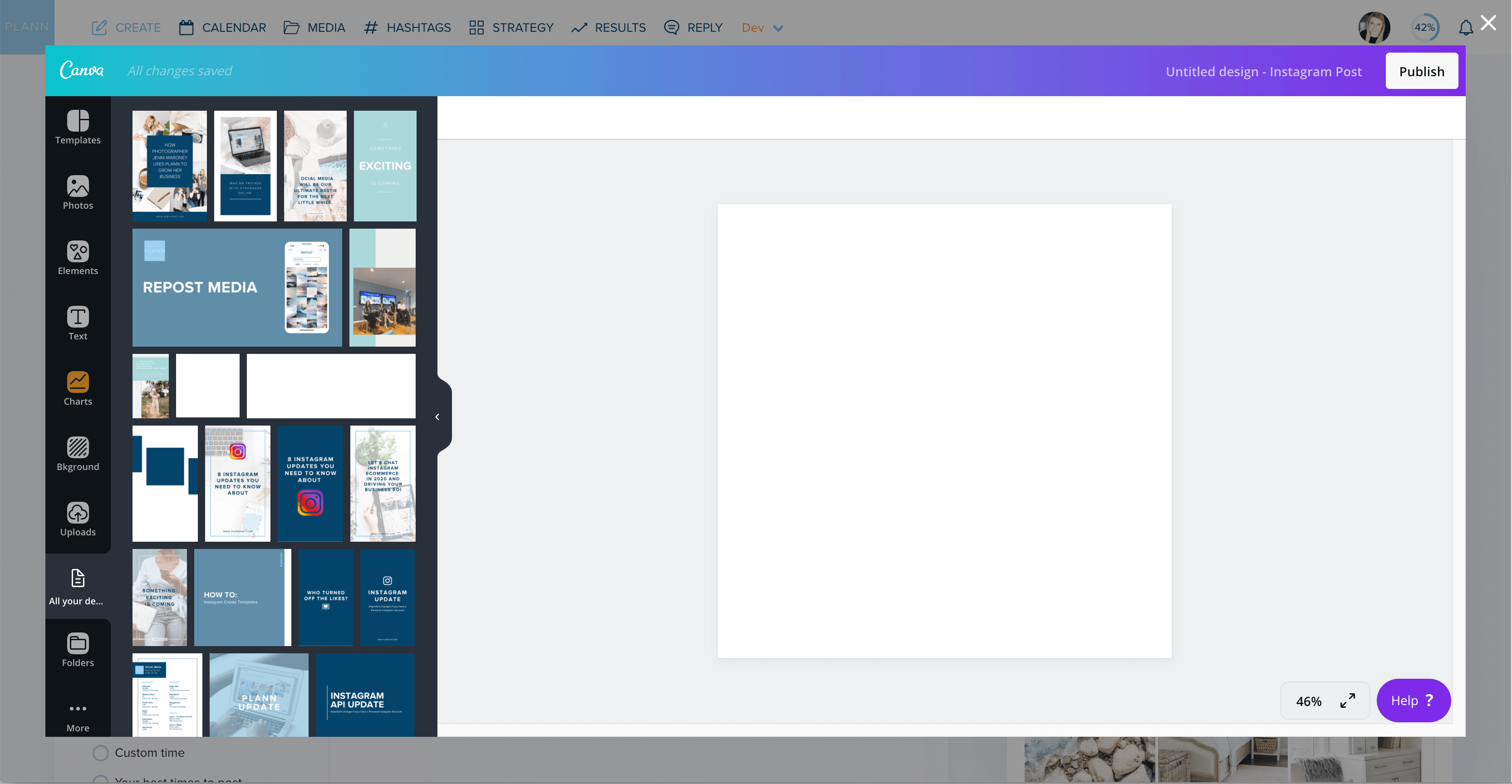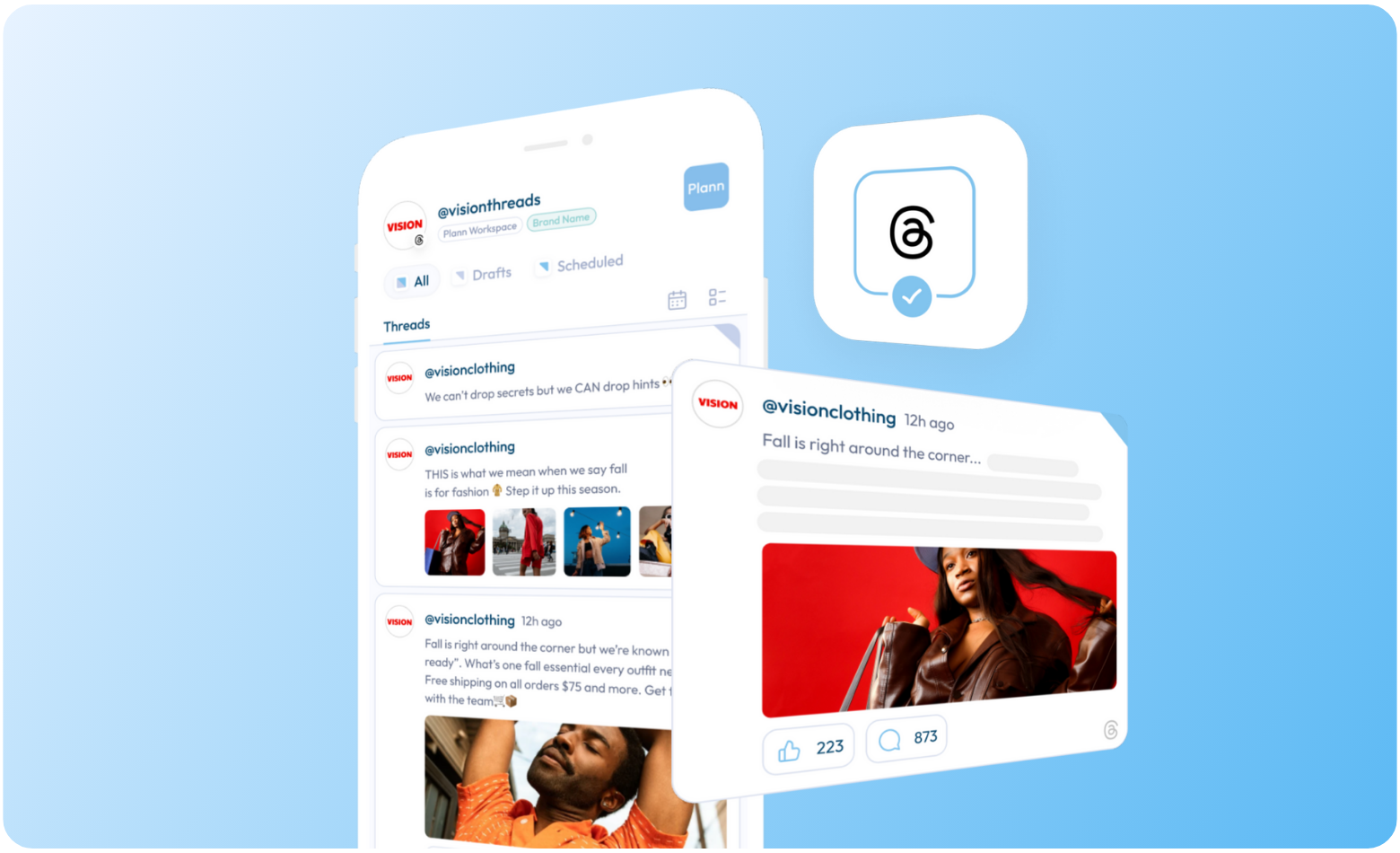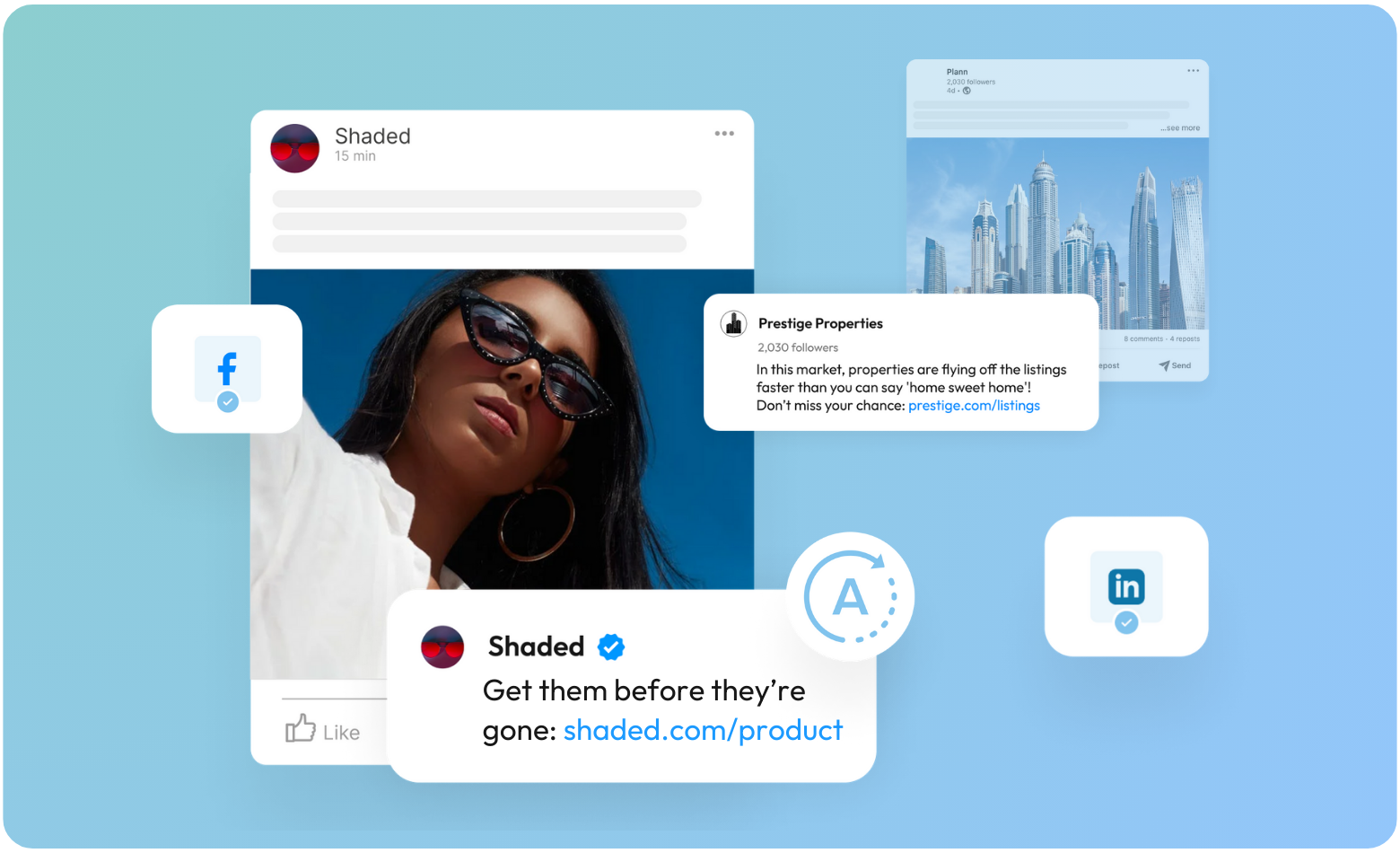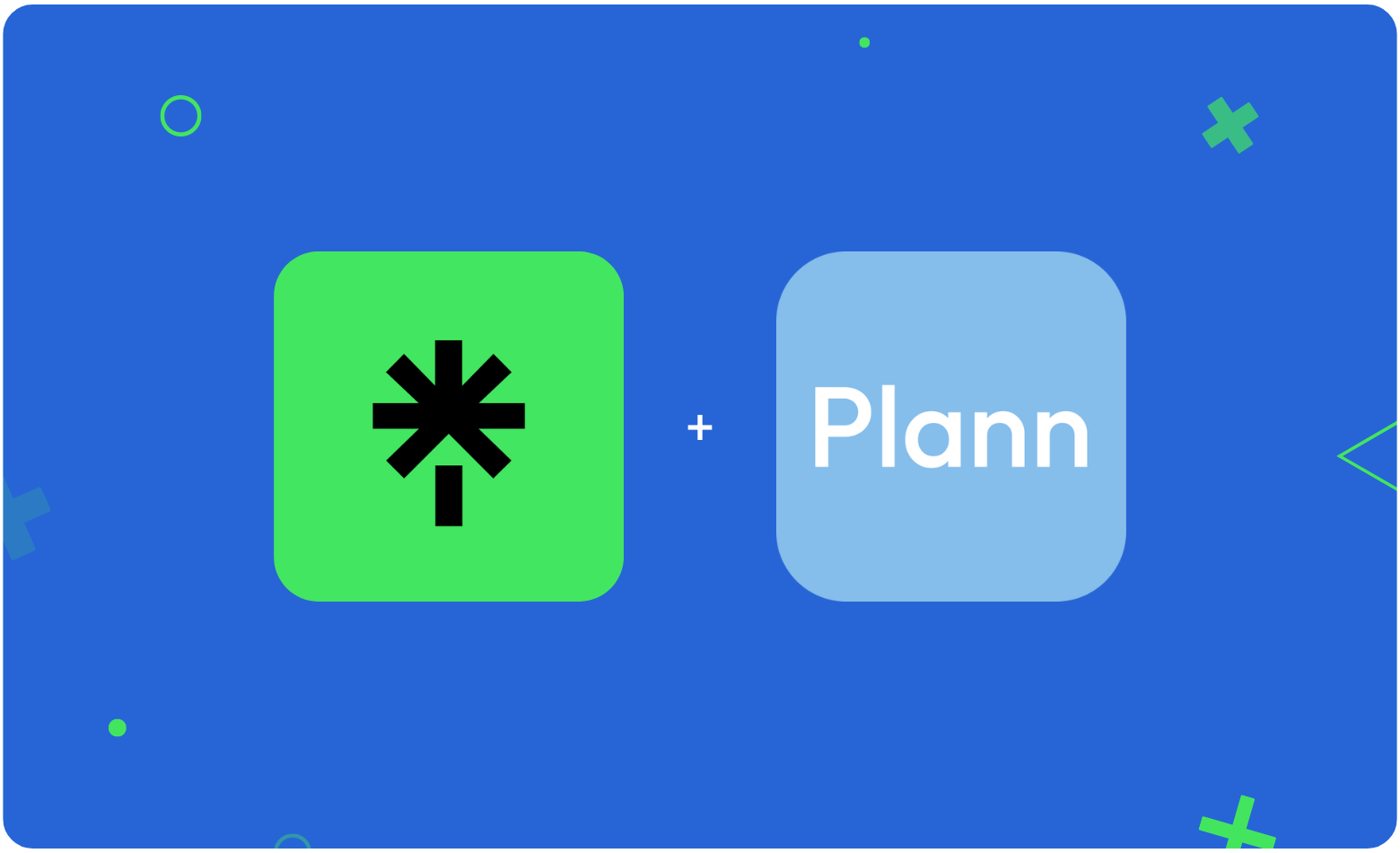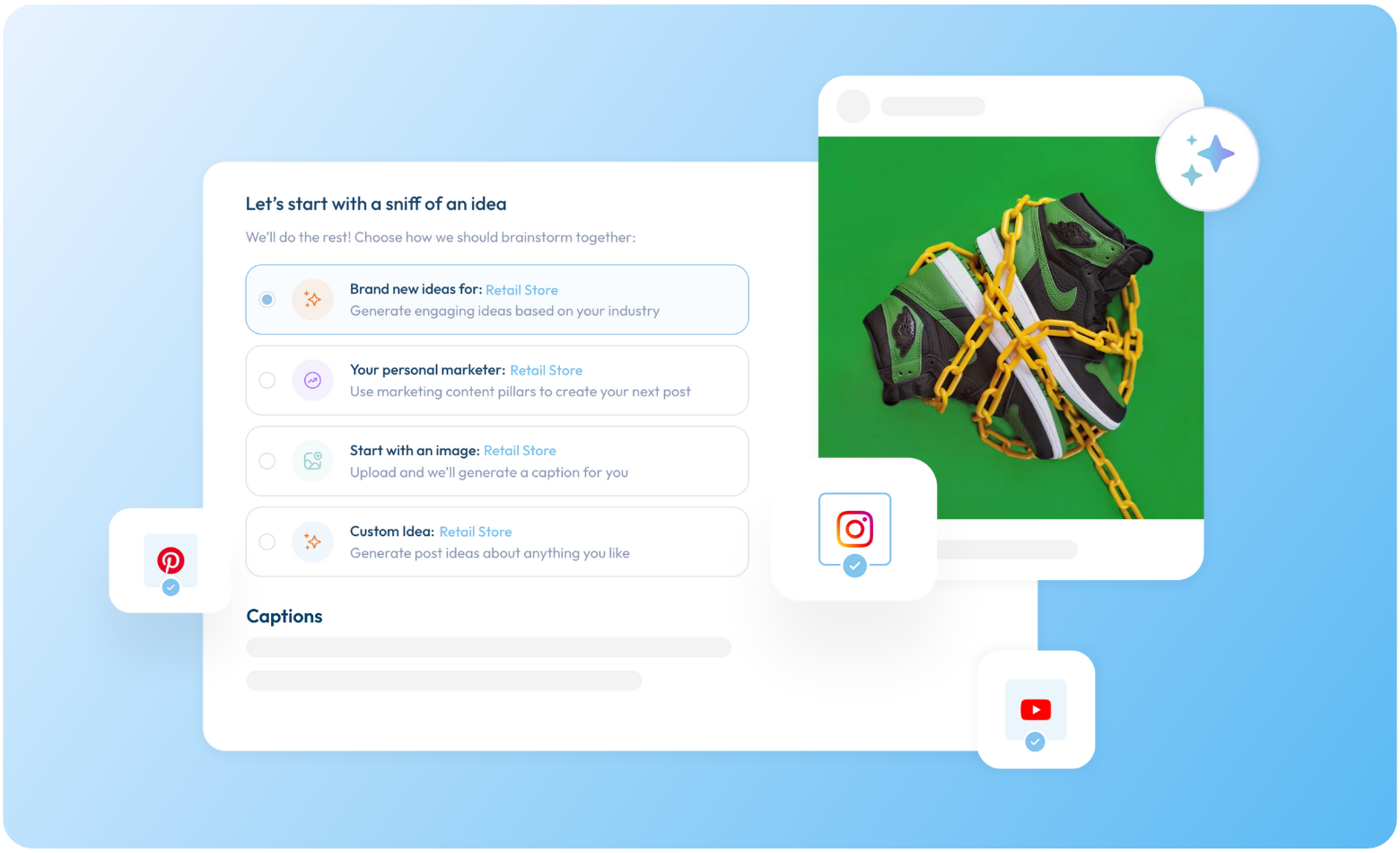Introducing Plann + Canva
As of today, Canva excitingly becomes a member of our extended family.
You can now create, design and schedule your social graphics with Canva – without leaving Plann!
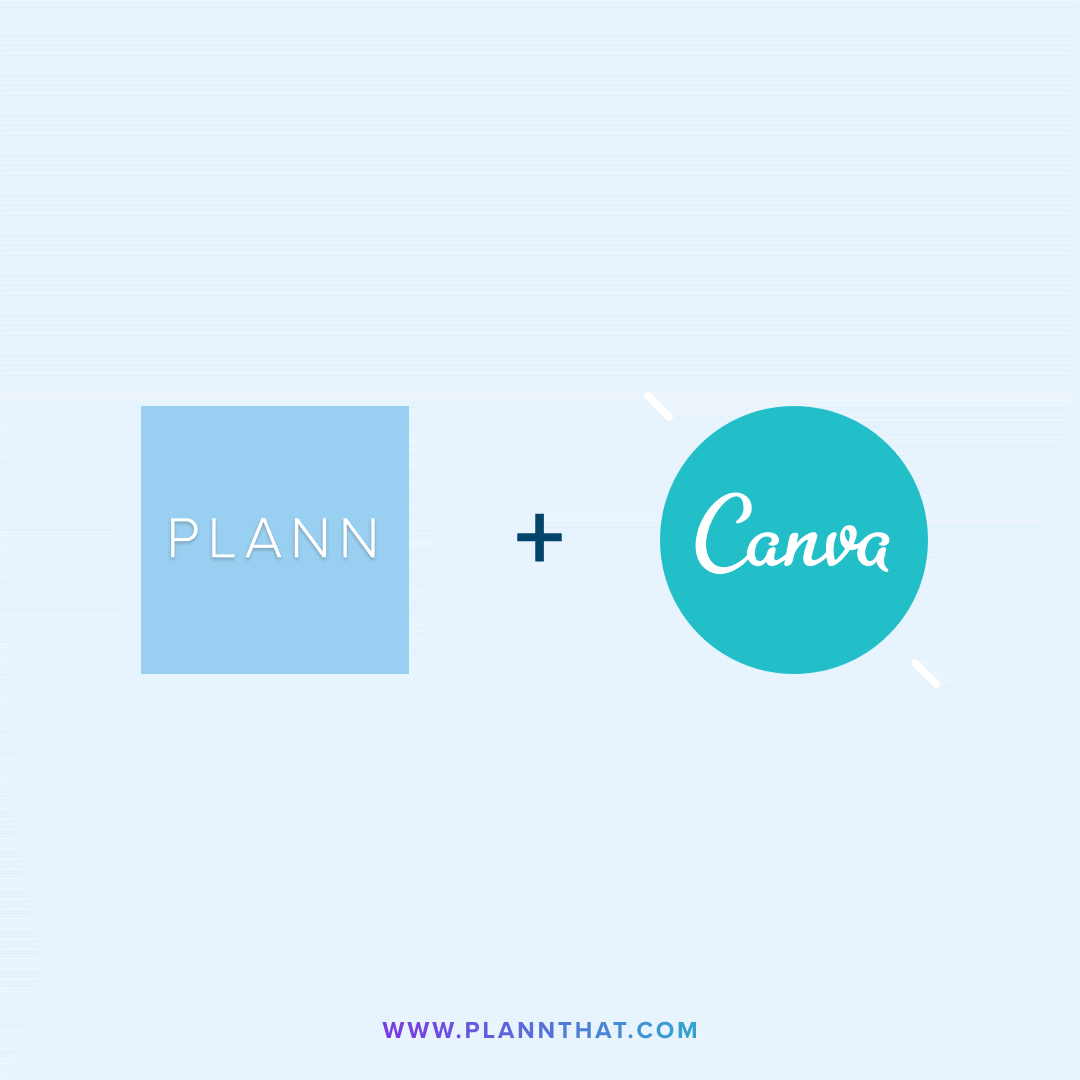
The constant mission to source and create compelling social posts and graphics is finally over.
No more downloading images, re-uploading into your scheduler, only to spot a spelling mistake and having to start over, you can now use Canva from right inside Plann (and quickly edit if something doesn’t look right).
Life-changing, right?!
How does Plann + Canva work?
Simply open Plann (Desktop only) and when choosing your next piece of media to upload, you’ll find a new option to log in (or sign up) to Canva. A new window will open where you can import your creation straight into Plann where you can start scheduling immediately.
See it live in action here:
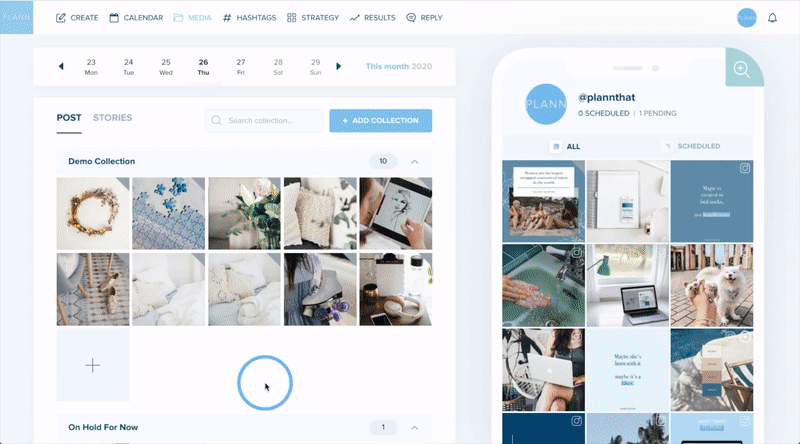
Plus! If you’re a paying Canva customer, you’ll have access to your branding suite and pre-saved templates too!
Yes – all of your brand colors, fonts and templates available from right inside Plann.
What can I make with Canva?
With thousands of stock images, templates, elements font choices and more, the possibilities are endless!
Here’s what’s possible with Plann + Canva
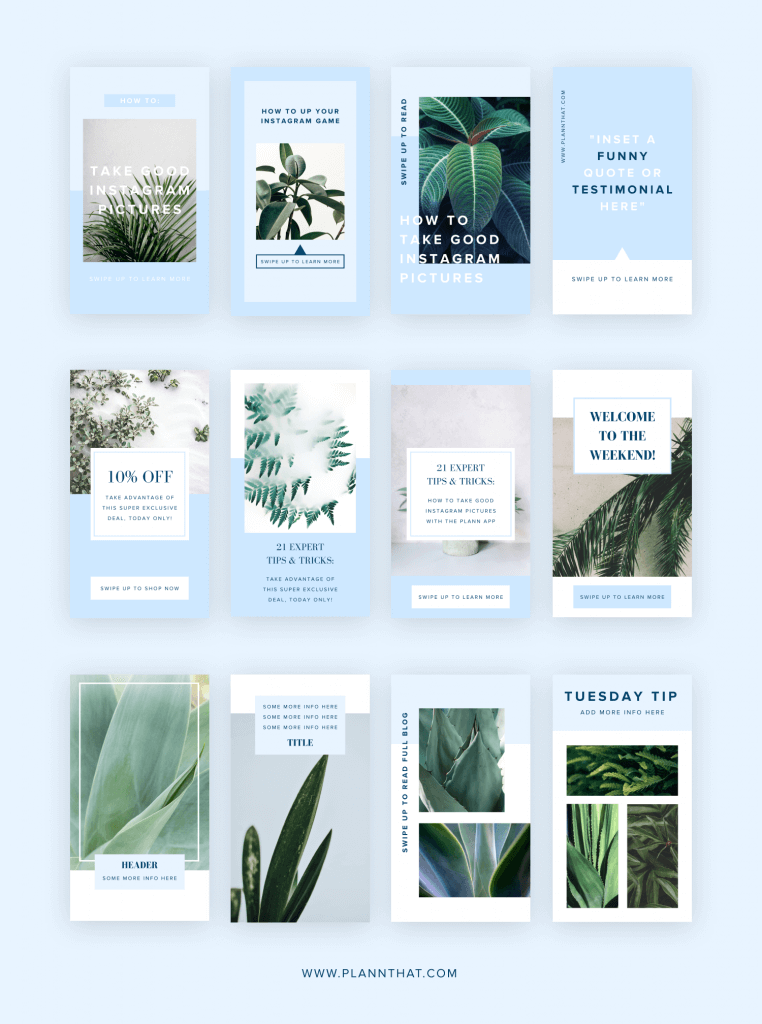
Can I make videos too?
Right now the Canva window doesn’t support any video/gif/motion content or their video/motion templates, as Canva doesn’t support publishing an mp4 type file just yet. We’ve sent them a love note on your behalf as we know how much you’d love to use this.
Great! Are there any other limits?
While building the Plann + Canva window, here are helpful things we thought you’d like to know:
> Designs made within the Plann + Canva window will ONLY save to Plann, and only after you click the Publish button.
They will not save to your Canva account.
> If you have multiple Canva accounts/teams, there is currently no way to switch between them within the Canva window.
You will have to go to Canva.com and switch team/accounts there, or log out and back into the account you’d like to use.
> You won’t be able to access any of your Plann media collections from inside the Canva window.
You’ll have to export it from Plann and re-upload it within the Canva window to use.
We’ve popped Canva a few love notes about these on your behalf too.
Let’s get started!
By creating beautiful graphics, optimizing your social workflow and keeping everything in one beautiful place – you’re on the fastest road to building a strong global brand, influence, and of course – a faster way to make sales on socials.
If you love Plann, please take a moment to share the news with your friends, supporting us helps keep people employed.
You’ll find your unique referral link inside your settings where you can nab free credit for you, AND your friends!
Login now –>
With love,
Christy Laurence
Plann Founder