Just signed up to Plann Desktop and having trouble connecting your Plann App?
First step
Are you logged into Plann using your Facebook Business Page across BOTH of the Plann platforms?
Don’t know?
Here’s how to find out how you’re logged in.
Tap your Instagram handle in the workspace to reveal an Instagram or Facebook logo.
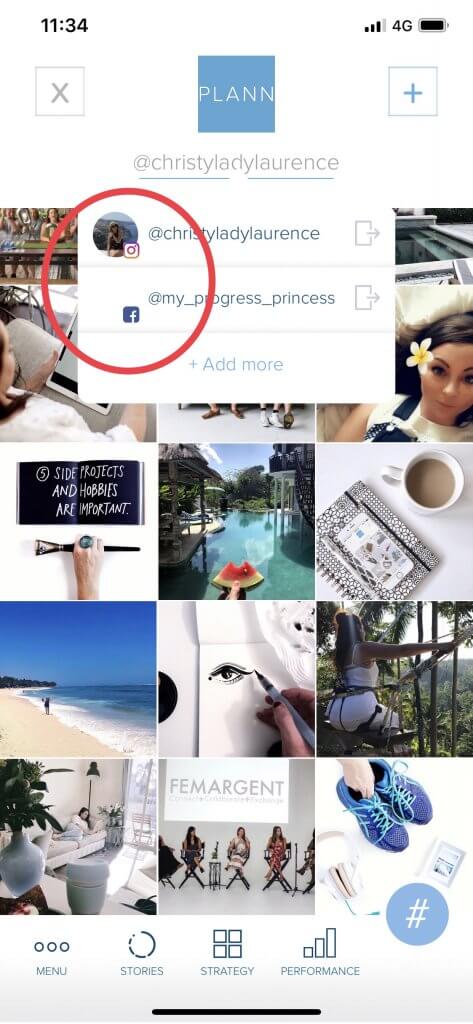
** If you’re logged in with Facebook and experiencing syncing issues, please visit our support center and contact us for help.
How do I login to Plann App with a Facebook Business Page?
If you’re already using Plann App, there’s a high chance you used your Instagram login to get started.
Here’s how to LOGOUT of the Instagram login, and LOGIN with your Facebook Business Page to sync across both platforms.
1. Select your username and press the LOGOUT button.
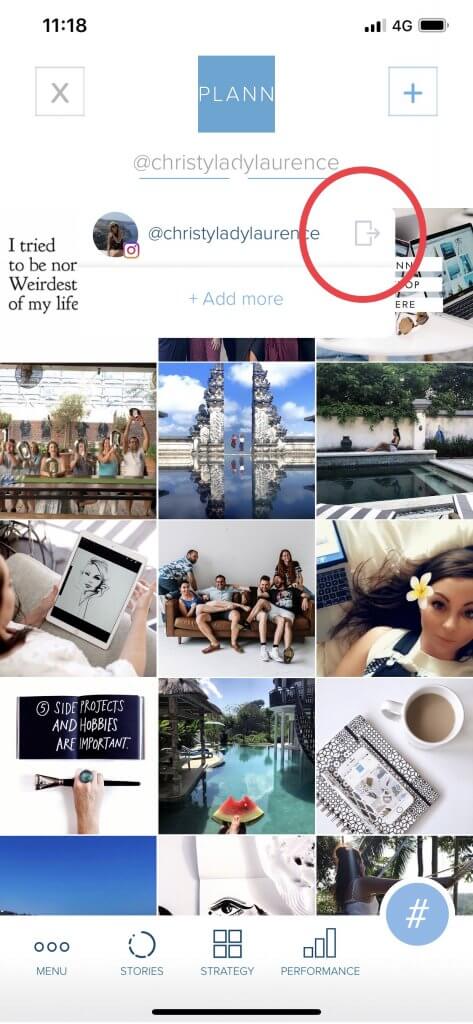
2. Confirm that you are logging out.
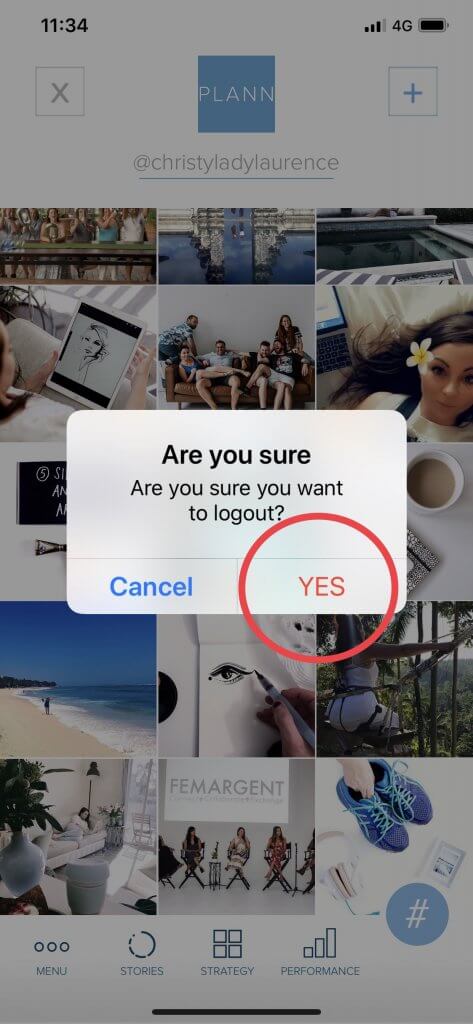
3. You’ll be prompted to login again, Select FACEBOOK BUSINESS PAGE.
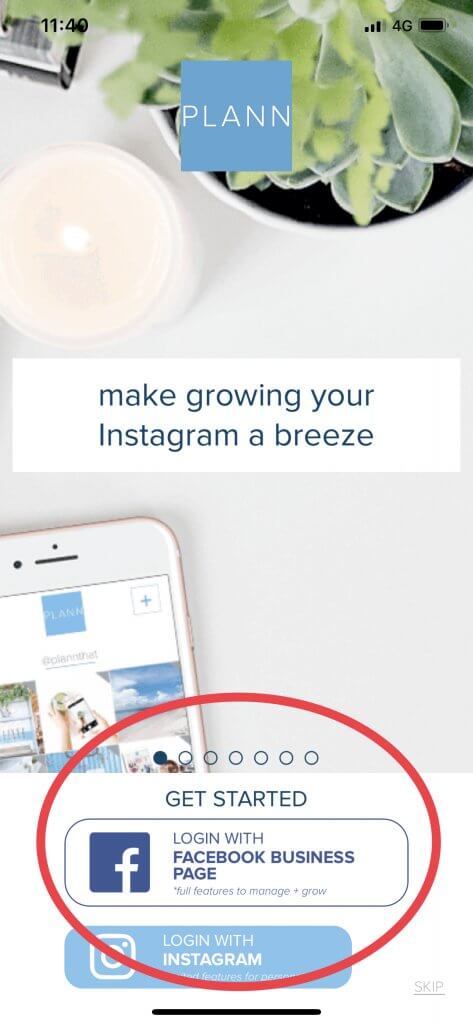
4. Confirm that you have an Instagram Business Account, linked to a Facebook Business Page.
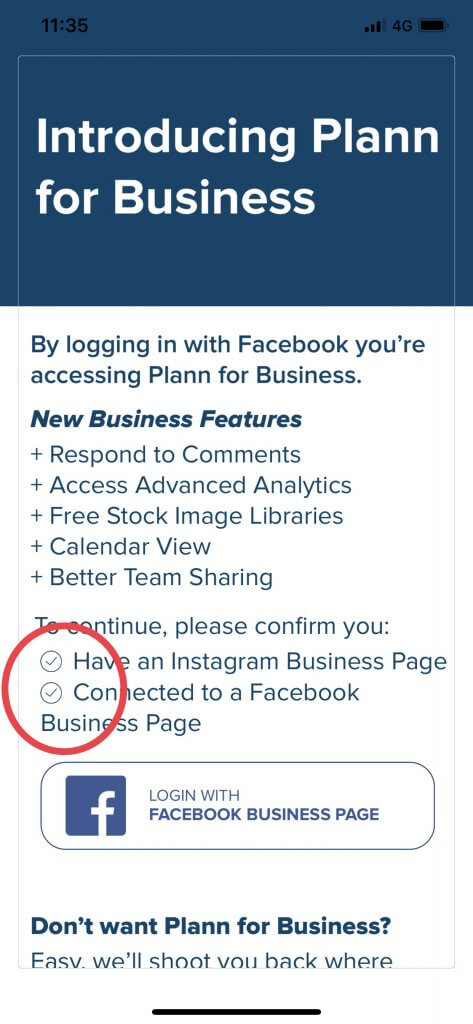
5. Select the page you’d like to login with
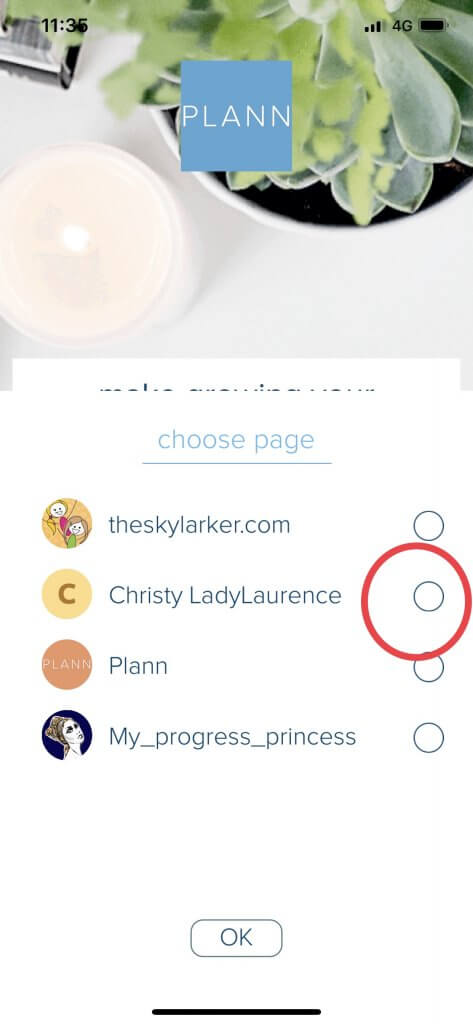
6. You’ll see you’re now logged in with FACEBOOK
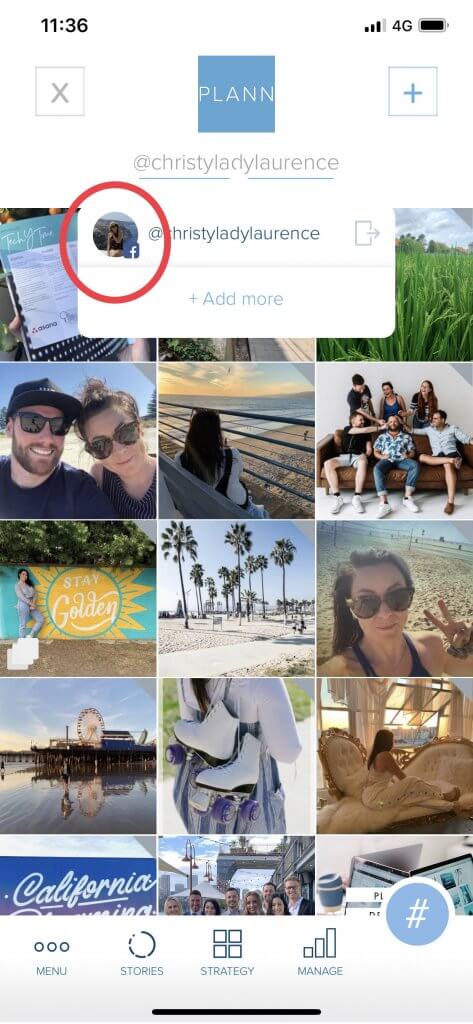
7. We’ll ask you to backup your work
This is us moving your work over from your Instagram login, over to your new Plann for business workspace.
Please keep your device open while we do this to ensure no loss of data 🙂
** If you are not prompted automatically, there is a BACKUP MY PLANN button in the Plann App menu to kickstart this process.
Still not working?
Please send a message via the Plann App menu (CONTACT US) and let us know you’ve tried the tips and troubleshooting – this sends us loads of handy troubleshooting data about your phone and internet connection so we can get to the issue faster.
How do I get my team set up?
As long as the members of your team has ADMIN or MODERATOR access to your companies Facebook Business Page, they’ll be able to repeat the exact process above to login and sync to your teams Plann.
To make sure everything is clear for you, here are a few of our FAQs:
– Plann Desktop is a separate service that comes with the Plann App as complementary.
– If you would like to continue with Plann Desktop, we’d recommend making the switch and unsubscribing from any App store subscription.
– If you wish to continue with the Plann App as a standalone, that is also possible, just repeat the steps above to go back to your INSTAGRAM login.
– Your existing app store subscription does not carry over to Plann Desktop (if this is you, we’ve got a love note for you inside the Desktop product once you’re in.)

